Exercise - Configure authentication providers and access
Your shopping list web app needs to secure access to some routes and disable specific authentication providers. In this exercise, you'll update the routing configuration of your web app to achieve that result.
In this exercise, you'll complete the following steps:
- Add rules to the routing configuration to disable some authentication providers.
- Secure the products list so only authenticated users can access it.
- Deploy the updated app.
- Test that the restrictions are effective.
Disable authentication providers
We'll update the routing configuration of our app to disable Microsoft Entra authentication provider.
Open the project in Visual Studio Code.
Open the following file.
angular-app/staticwebapp.config.jsonreact-app/staticwebapp.config.jsonsvelte-app/staticwebapp.config.jsonvue-app/staticwebapp.config.jsonAt the root of the JSON object, add the following routing configuration.
"routes": [ { "route": "/.auth/login/aad", "statusCode": 404 } ]By adding this routing rule, we prevent our users from accessing the Microsoft Entra authentication provider.
Secure the product list access
Next, we want to secure the product list so that only authenticated are able to access the API. For that, we'll add another routing rule in the staticwebapp.config.json configuration file.
Add the following rule at the top of the
routesarray.{ "route": "/api/products/*", "allowedRoles": ["authenticated"] },Your completed
staticwebapp.config.jsonfile should look like the following:{ "routes": [ { "route": "/api/products/*", "allowedRoles": ["authenticated"] }, { "route": "/.auth/login/aad", "statusCode": 404 } ], "navigationFallback": { "rewrite": "/index.html", "exclude": ["*.{css,scss,js,png,gif,ico,jpg,svg}"] } }
Deploy your changes
Before testing the result of this configuration, we'll redeploy our app.
In Visual Studio Code, open the command palette by pressing F1.
Enter and select Git: Commit All.
Enter
Secure accessas the commit message, and press Enter.Open the command palette by pressing F1.
Enter and select Git: Push, and press Enter.
After you pushed your changes, wait for the build and deploy process to run. The changes should be visible on your deployed app after that.
Test the new restrictions
After your app is redeployed, you can test that the new restrictions are effective.
In the Visual Studio Code Explorer window, return to the Static Web Apps section, right-click my-static-web-app-and-authn, and then select Browse Site to view app in your browser.
If you're not logged in, you should see the message Unauthorized instead of the products list.
Select Microsoft Entra ID in the authentication provider list to log in.
You should see a 404 error page like the following:
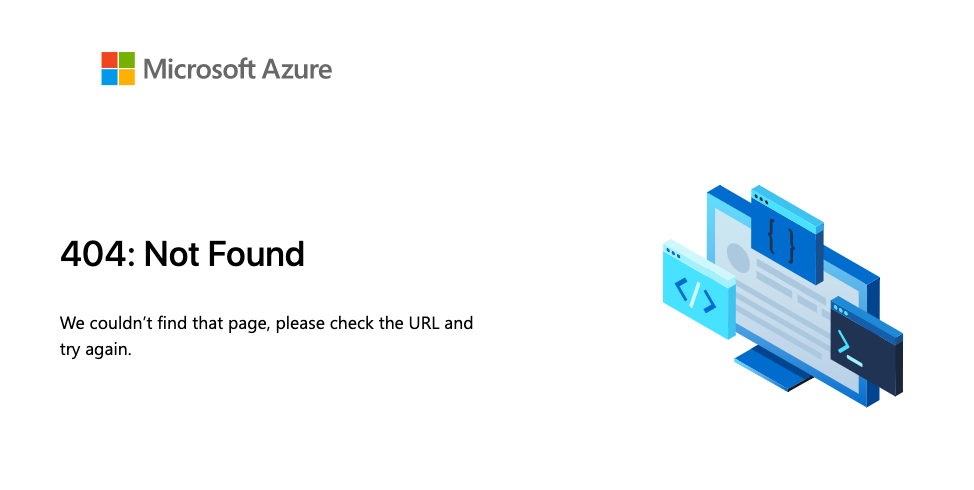
Press the back button of your browser to go back to your app.
Select GitHub in the authentication provider list to log in.
Enter your GitHub credentials, if prompted, and then select Grant Consent on the Azure consent page.
You're now logged in and should see the products list.
Next steps
Congratulations. You've implemented a complete authentication workflow in your Static Web App!