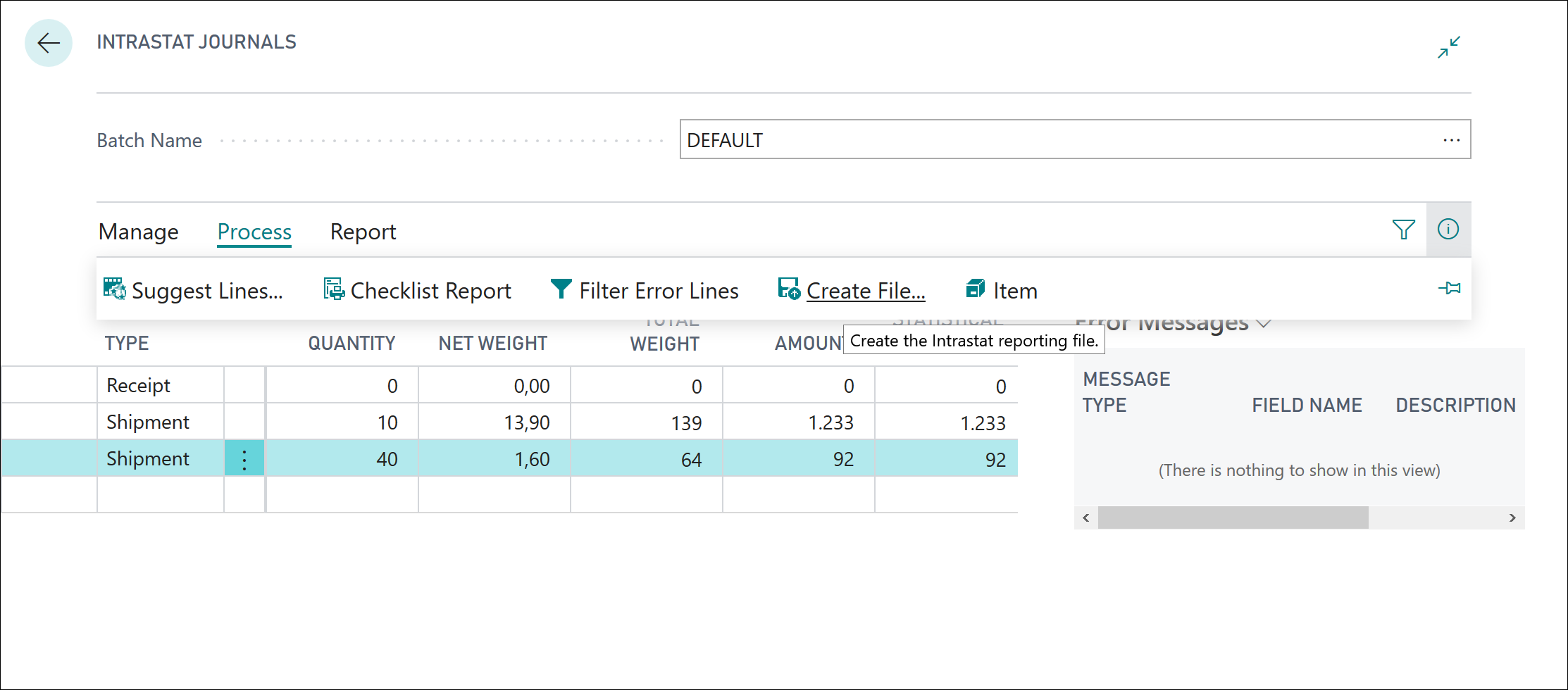Report Intrastat
The process of reporting Intrastat begins with filling in the Intrastat journal and then selecting how to submit the reports to the required reporting authorities. Intrastat journals are not posted; they are generated for reporting only.
You can fill in the Intrastat journal by using either of the following methods:
Automatically - Use this method with the Suggest Lines batch job. The batch job includes only item entries from the statistics period that is set up on the Intrastat journal batch and inserts them as lines in the Intrastat journal. General ledger entries aren't included.
Manually - This method is typically used to record G/L entries and fixed assets in addition to item ledger entries such as service charges, freight costs, and landed costs.
For example, if you purchase a computer from another EU country or region, the computer isn't placed in inventory but is posted to a general ledger account. You must manually enter this type of entry in the Intrastat journal.
After you fill in the Intrastat journal, you can run the Checklist report action to make sure that all information in the journal is correct. Mandatory fields that you have set on the Intrastat Checklist Setup page that are missing values will be shown in the Errors and Warning FactBox on the Intrastat Journal page.
Afterward, you can export the entries to a file with the Create File action. You can then send the file to the Intrastat authority in your country or region. You can also print the Intrastat - Form report by manually entering the information on the forms from your authorities and then submitting the information.
To report Intrastat, follow these steps:
Select the Search for Page icon in the top-right corner of the page, enter intrastat journals, and then choose the related link.
To enter the statistics period, select the Batch Name field to open the list of batches.
Select Edit List.
In the Statistics Period field, enter the period as follows: YYMM. For example, the statistics period for April 2019 is 1904.
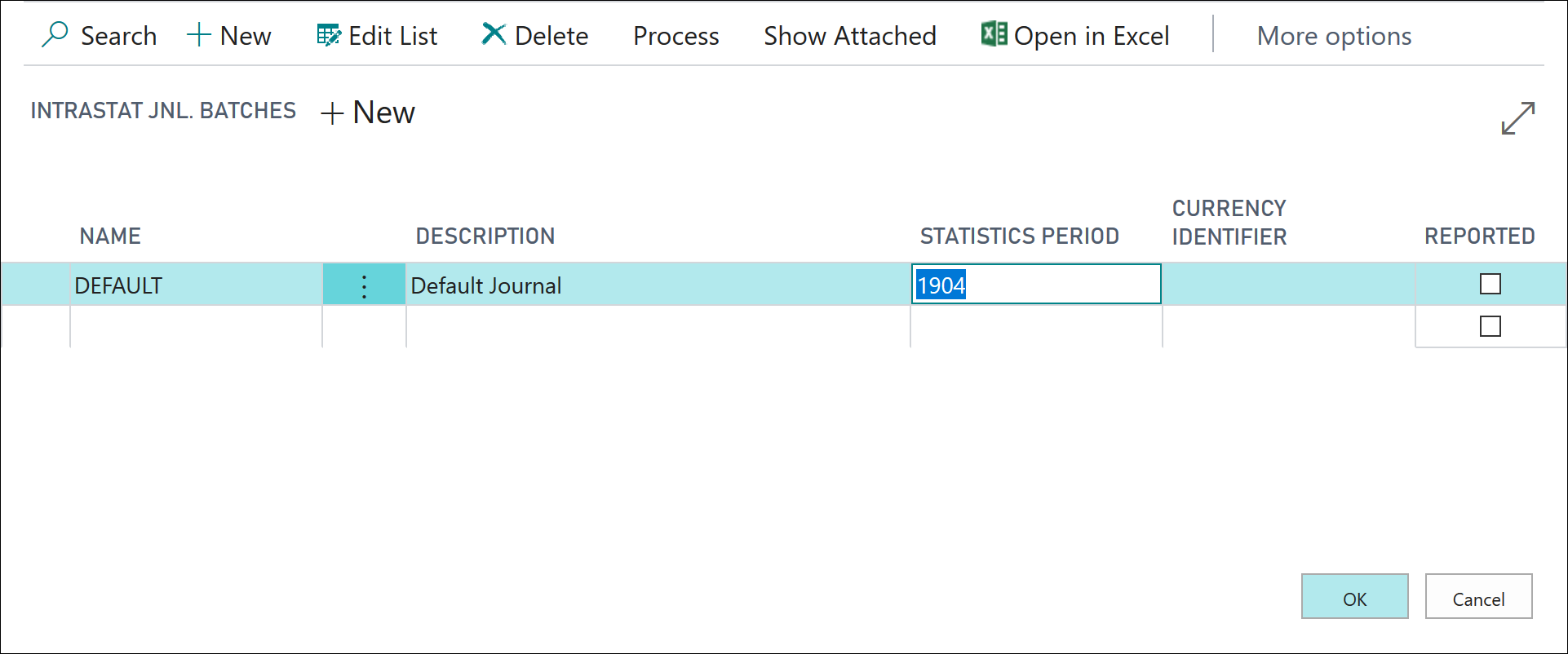
Select OK to close the Intrastat Jnl. Batches page.
Select Process > Suggest Lines. Based on thecstatistics period, the Starting Date and Ending Date fields are automatically entered.
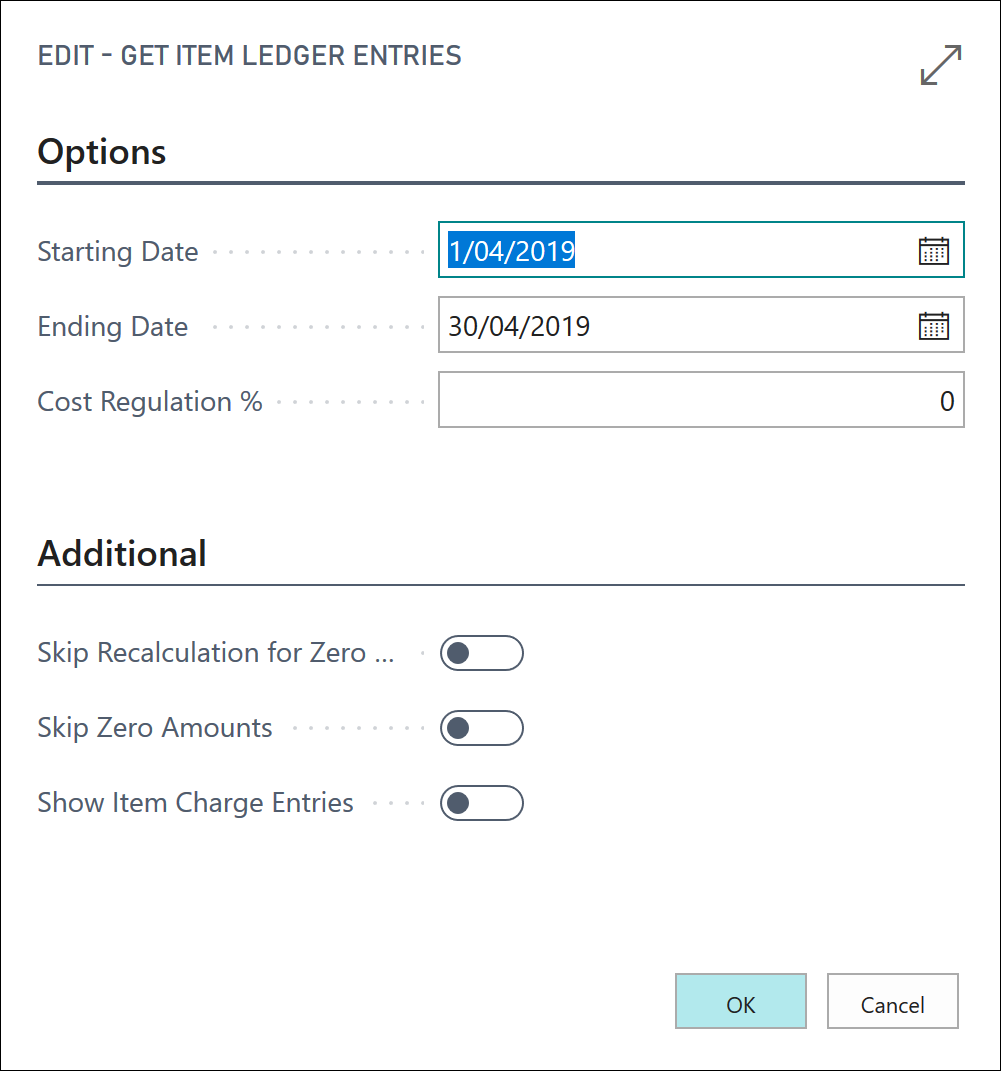
Select OK. The program now inserts Intrastat journal lines.
By selecting Process, you can now print a checklist report or create a file that you can send to the authorities.