Maintenance schedule
You can find a view of all expected preventive maintenance plans, requests, and rounds by selecting Asset management > Maintenance schedule > All maintenance schedule.
The three filtered views of the schedule are:
- My asset schedule – Assets that are installed on functional locations to which you are a worker.
- Open maintenance schedule lines – Schedule lines with a status of Created, meaning that they have not yet been converted to a work order.
- Open maintenance schedule pools – Schedule lines that are related to a work order pool.
You can view the All maintenance schedule page in Asset management > Maintenance schedule > All maintenance schedule.
You can perform several actions on the All maintenance schedule page:
- Delete a line.
- Update the schedule by selecting Maintenance plan or Maintenance rounds.
- Discard a line by selecting Discard. This option can be useful if you have overlapping lines. For example, an asset can have a plan for a 100-hour maintenance and a 500-hour maintenance. If both exist, you no longer need the line for 100 hours.
- Select multiple lines and assign it to a Work order pool.
- Select multiple lines and select Adjust schedule if you need to change the schedule of a group of lines to the same time.
When you’re ready to create a work order, select Work order in the New section of the Action Pane. The Create work orders dialog page will display, where you can specify the parameters for the new work order.
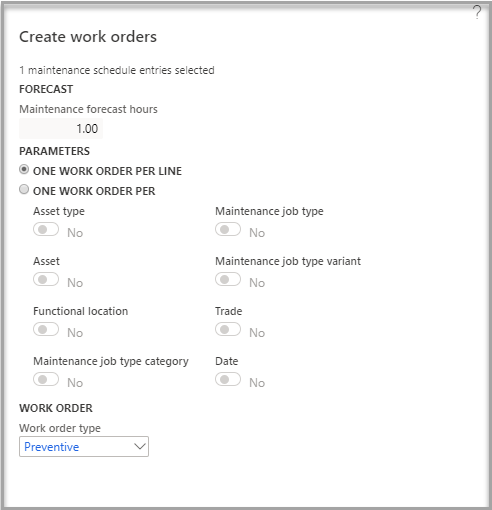
On the All assets details view, you can expand the Asset maintenance plans FastTab and select maintenance plans for the asset. Later, if you delete a maintenance plan line that is related to an asset in All assets, you also automatically delete all maintenance schedule lines with a status of Created that have been created based on that maintenance plan.