Exercise: Consume a model in a .NET console app
You spent some time training a model and using evaluation metrics to select the best model for your data. Now it's time to put it to use in making predictions on your company's devices. In this unit, you'll create a console application that takes in new data and uses your model to predict whether the device will fail or not.
Add the console application to the solution
In the Consume step of the Model Builder screen:
- Select Add to solution for the console application template.
- In the Add sample console app dialog, enter the name PredictiveMaintenanceConsole.
- Select Add to solution.
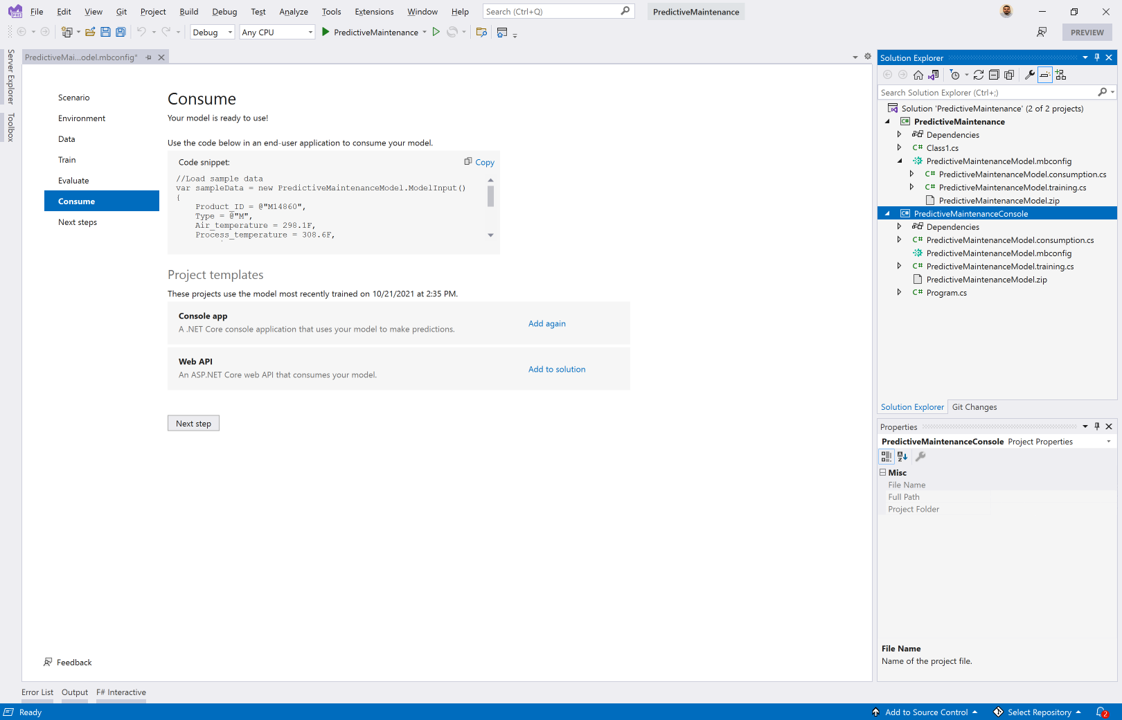
After a few seconds, a new .NET console application is added to your solution.
Run your application
In Visual Studio Solution Explorer, right-click the PredictiveMaintenanceConsole project.
Select Set as Startup Project.
Start your application.
A console window opens and produces output text similar to the following:
Using model to make single prediction -- Comparing actual Machine_failure with predicted Machine_failure from sample data... Product_ID: M14860 Type: M Air_temperature: 298.1 Process_temperature: 308.6 Rotational_speed: 1551 Torque: 42.8 Tool_wear: 0 Machine_failure: 0 Predicted Machine_failure: 0 =============== End of process, hit any key to finish ===============
Tip
For this demo, the default hard-coded data sample was used to run the application and make predictions. In a real-world setting, you'd want to take inputs from a file or the console and make predictions on that data.
Congratulations! You've consumed a machine learning model by using ML.NET and Model Builder.