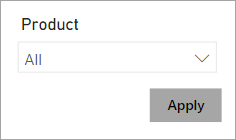Design reports with advanced filtering techniques
Beyond filters and slicers, report authors can employ other filtering techniques, such as:
Visual interactions
Drillthrough
Report tooltip
Bookmarks
Report options
Query reduction options
Visual interactions
By default, when report consumers interact with visuals, filters are propagated to other visuals on the report page. This way, visuals behave like slicers. For example, a report consumer can select a column of a column chart visual to filter other visuals on the page. To remove the cross filters, they can either select the column again or select a different visual.
Tip
While cross filtering, you can introduce additional cross filters, even from other visuals, by pressing the Ctrl key.
Cross filtering (and cross highlighting) works between any two visuals. However, at design time, you can edit visual interactions between any pair of visuals and in either direction. Additionally, you can disable cross filtering or modify the interaction to use cross highlighting instead.
To gain a better understanding of visual interactions, watch the following video that describes a use case and shows how to configure it.
For more information, see Filters and highlighting in Power BI reports.
Drillthrough
Add drillthrough pages to allow report consumers to drill from visuals. By default, the drillthrough action propagates all filters that apply to the visual to the drillthrough page.
For more information, see Set up drillthrough in Power BI reports.
Report tooltip
Add report tooltips that will appear when report consumers hover the cursor over visuals. By default, the report tooltip receives all filters that apply to the visual.
For more information, see Create tooltips based on report pages in Power BI Desktop.
Bookmarks
Bookmarks capture a specific view of a report, including filters, slicers, the page selection, and the state of visuals. Report authors and report consumers can create them.
Note
Bookmarks that are created by a report consumer are known as personal bookmarks.
Because bookmarks can capture filter state, when invoked, they will apply that filter state. You can invoke bookmarks directly from the Bookmarks pane, or you can invoke them indirectly by selecting a button, image, or shape.
You can create a bookmark to capture the default state of slicers. A button on the report page could have the text Reset slicers, and when invoked, it will use the bookmark.
For more information, see Bookmarks in Power BI service.
Report options
Report authors can configure report or visual settings to control filter options and behavior.
With report options, you can:
Disable persistent filters. (Persistent filters are covered in Unit 5.)
Hide visual headers for all visuals or for a specific visual. When the visual header is hidden, report consumers can't hover the cursor over the Filter icon to determine the filters that are applied to the visual. (The Filter icon is covered in Unit 5.)
Hide the Filter icon for a specific visual.
Restrict report consumers from changing filter types (for example, basic to advanced) in the Filters pane.
Remove the search box in the Filters pane.
Tip
The default settings provide the most flexibility for report consumers. Only restrict options when you have a compelling reason to do so.
Query reduction options
Report authors can configure report settings to reduce the number of queries that are sent to the semantic model. Fewer queries will result in better responsiveness as report consumers update filters or slicers or cross filter report pages.
Consider an example where a report consumer wants to select multiple items in a single slicer or wants to update two slicers. By default, each action results in the re-rendering of visuals, so unnecessary queries are sent to the semantic model. This process slows down report rendering and places an unnecessary burden on the semantic model and any DirectQuery data sources.
Note
Consider enabling the query reduction options when the semantic model uses DirectQuery table storage or when imported data volumes are large and calculations are complex and slow.
Report settings can:
Disable cross highlighting/filtering by default. All visuals, except for slicers, don't propagate filters to other visuals unless they are explicitly added as a visual interaction.
Add an Apply button to slicers. The slicer selection will only filter the report page when the report consumer selects the Apply button.
Add an Apply button to all basic filters in the Filters pane. A single filter will apply when the report consumer selects the Apply button in the filter card.
Add an Apply button to the Filters pane. All filters will apply simultaneously when the report consumer selects the Apply button. This option is helpful when report consumers want to update many filters at the same time.