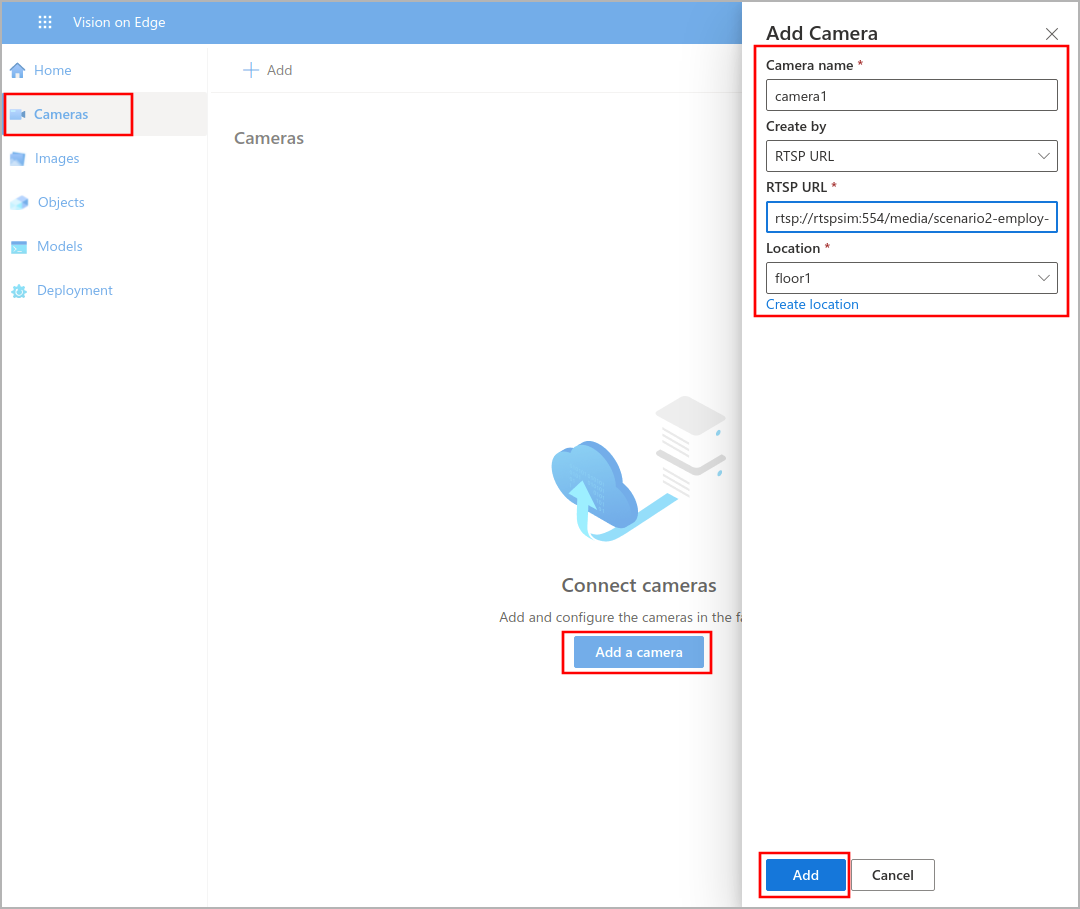Exercise - Bring your AI model to deploy a video analytics solution
Now that you have deployed the YOLO model to the edge device, you can deploy the Vision on Edge solution model.
Make sure that you have the followings:
- Prediction endpoint that has form http://{module-name}:80/score
- tag.txt file downloaded that has object labels
- RTSP URL that has form rtsp://rtspsim:554/media/<video-name>
Connect to web application
In this exercise, you'll connect to the Vision on Edge solution web application. Firstly, you'll add a camera that streams out the video.
Open your browser, connect to http://<replace_your_public_ip_address>:8181.
To find your Public IP address, go to the overview page of your virtual machine and copy it.
When you connect to Vision on Edge solution, select the Home page.
Add a camera
In this step, you'll add a camera that streams out the video feed.
Navigate to the Cameras page and add a camera.
Fill in the required information:
- Camera name: Give a name to your camera
- RTSP URL: Enter URL that has form of rtsp://rtspsim:554/media/<video-name>
- Location: Create a location or choose an existing one
Upload your pre-trained YOLO model to the Vision on Edge solution
To bring the AI model to the platform, select on the Models and select on '+' to start.
Fill in the required information:
- Module name: Give a name to your model
- Endpoint: Enter prediction endpoint that has form of http://{module name}:80/score
- Labels: Upload tag.txt file
- Header: Leave it empty if not necessary
Select Add.
Create a solution deployment
Navigate the Deployment page.
To deploy a task, fill in the required information:
- Give a name to your deployment
- Choose Model
- Select Camera
- Select Objects
Select Deploy.
You'll see that the gaps will be identified in the video stream.