Exercise - Connect to resources
Before you can write queries and explore the sales data, you need to connect to a database that holds this data.
To complete the exercises in this module, you need one of the following accounts:
- A Microsoft account or a Microsoft Entra user identity to create a free cluster. You don't require an Azure subscription or a credit card.
- An Azure account. If you don't already have an Azure account, create a free account before you begin.
Connect to the data
In this exercise, you use the Azure Data Explorer web interface to connect to the data. However, you can also use the Kusto Query Language itself in Azure Monitor Logs, Azure Sentinel, and other services. You only need to connect once. Then, continue to use this data connection for all queries throughout this module.
Use your Azure account to sign in to the Azure Data Explorer web UI.
In the left pane, select the + Add dropdown, and then select Connection.
Under Connection URI, enter help, and then select Add.
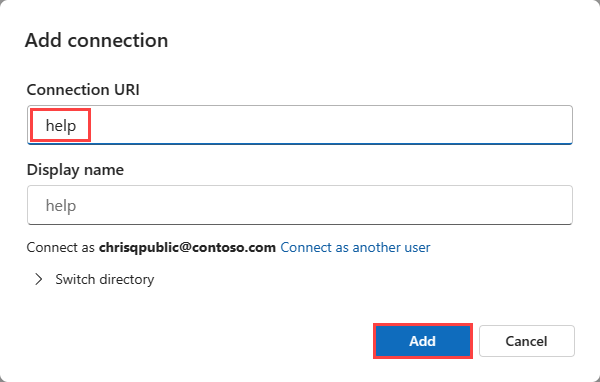
Now you're connected to the help cluster.
Select the database
Queries always run in the context of a database, so you need to connect to a specific database.
On the left pane, expand the help cluster.
Select the ContosoSales database to give your queries the correct context.
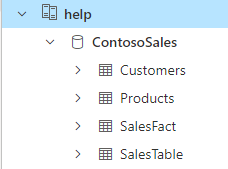
If you expand the ContosoSales database, you see a list of tables below the database. You're going to use the Customers, Products, and SalesFact tables.
Now you're ready to run queries on these tables, and in the exercises in the following units, you do just that.