Identify incorrectly assigned resources in Azure
Your organization has a resource group that contains both production resources and development resources. You're going to move the development resources out of that group and into their own resource group, which is dedicated to development.
In this unit, you learn how to find your production resource group and identify the development resources that don't belong there.
Organize Azure resources into resource groups
You use resource groups to logically group resources together. Each resource must be part of a single resource group. A resource group can hold many different types of resources in different regions.
Generally, resource groups hold resources that are related. For example, you can have a resource group for testing and development, and a separate one for production. A production resource group might hold resources that support a live website. These resources can include several virtual machines (VMs), storage accounts, virtual networks, and Azure SQL Database instances.
Make sure that all the resources in your resource group have a single lifecycle. You want to update, delete, or deploy these resources together. If you believe a resource doesn't fit into the lifecycle of other resources, move it to another resource group.
You can control which resources are available to different types of users. In this way, resource groups help you protect your resources and control costs.
To change the billing assignment for resources in resource groups, you can move resources from one resource group to another resource group in a different subscription. In this case, you need to put any dependent resources into one resource group. Then, move the resources from that resource group into a new resource group in the other subscription.
Use a consistent naming convention
To help identify and organize your resource groups, use a consistent naming convention. For example, you might have a resource group named project-infrastructure-resource-group to denote that it's a resource group for a certain project's infrastructure.
Find resource groups
You can find a list of all your resource groups in the Azure portal by selecting Resource Groups from the left menu pane.
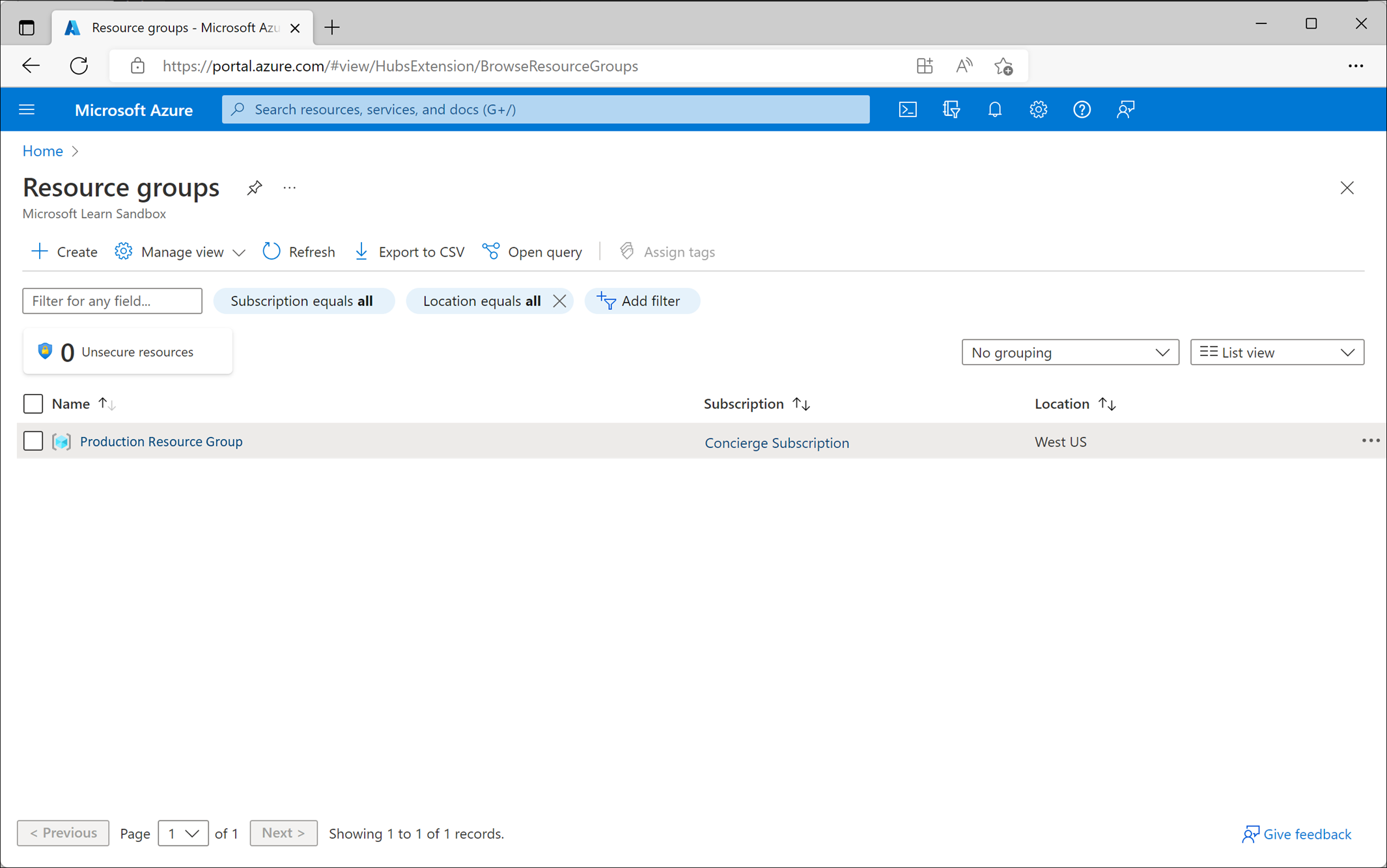
When you select a resource group, you see all the resources in it. Within the resource group, you can:
- Search for specific resources.
- Filter resources based on type.
- Create a resource.
- Move resources to another resource group.
Use tags to find resources
Tags are name and value pairs that you apply to resources. For example, you can set the name environment and its value as development for all resources that aren't meant for production. In this way, you ensure that you can easily find related resources and keep them organized.
Many resource types have a Tags page in the portal that you can use to add tags.
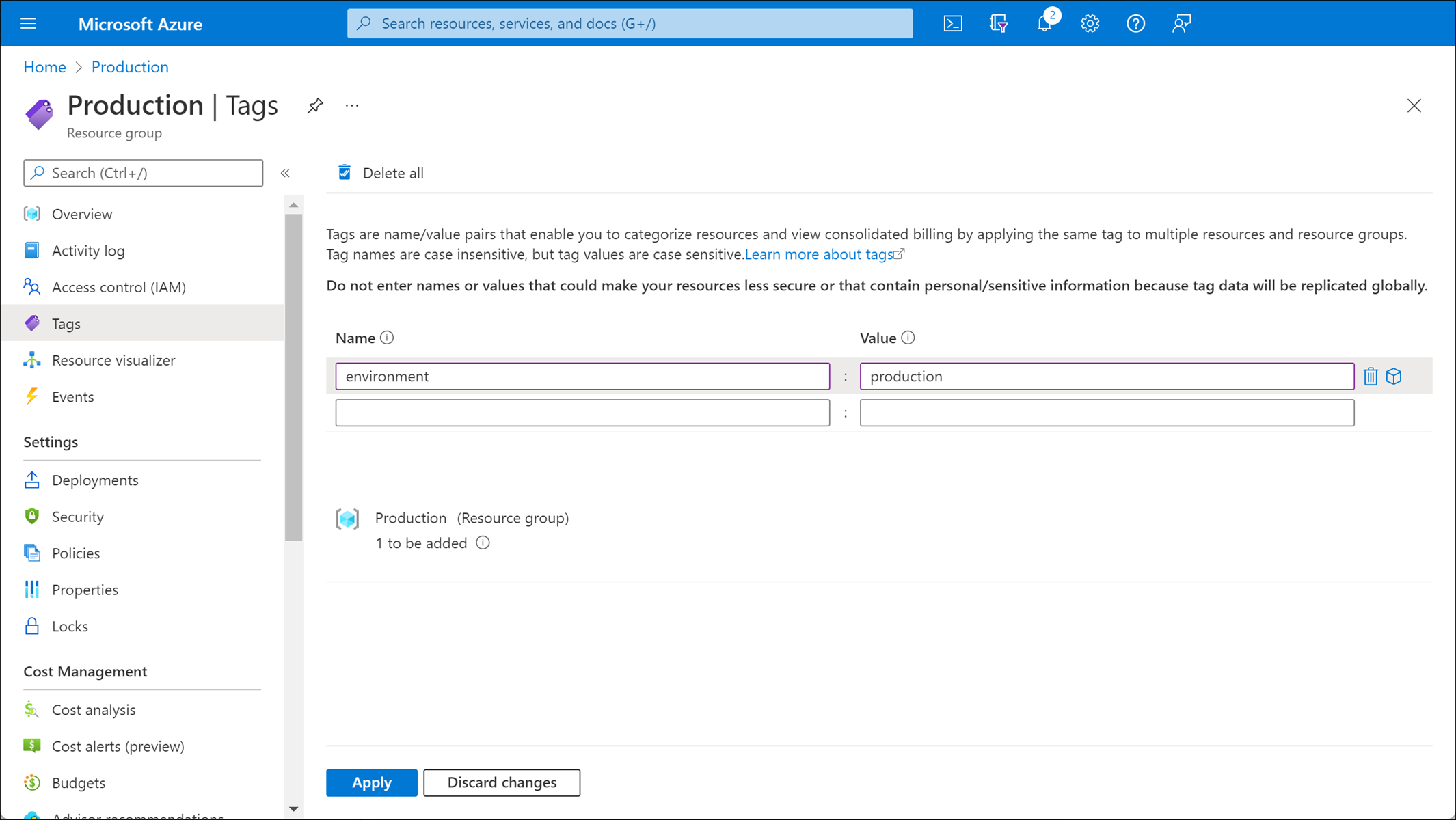
You can use tags to find resources directly or through custom code. In the portal, to see a list of all assigned tags, search on Tags.

If you select a tag in the list, you get a list of all the resources associated with that tag. Or, on the All resources page, you can filter the resources by tags.
Tags have limitations:
- Always check whether your Azure resource supports tags. For example, you can't set tags on generalized VMs.
- You can apply tags to resource groups, but resources don't automatically inherit tags from their resource group. If you want all the resources in a resource group to have a tag, you must apply them manually.
- You can apply a maximum of 50 tags to a single resource or resource group in Azure.
Carefully consider how you assign your tags so that they help your organization locate and identify resources.