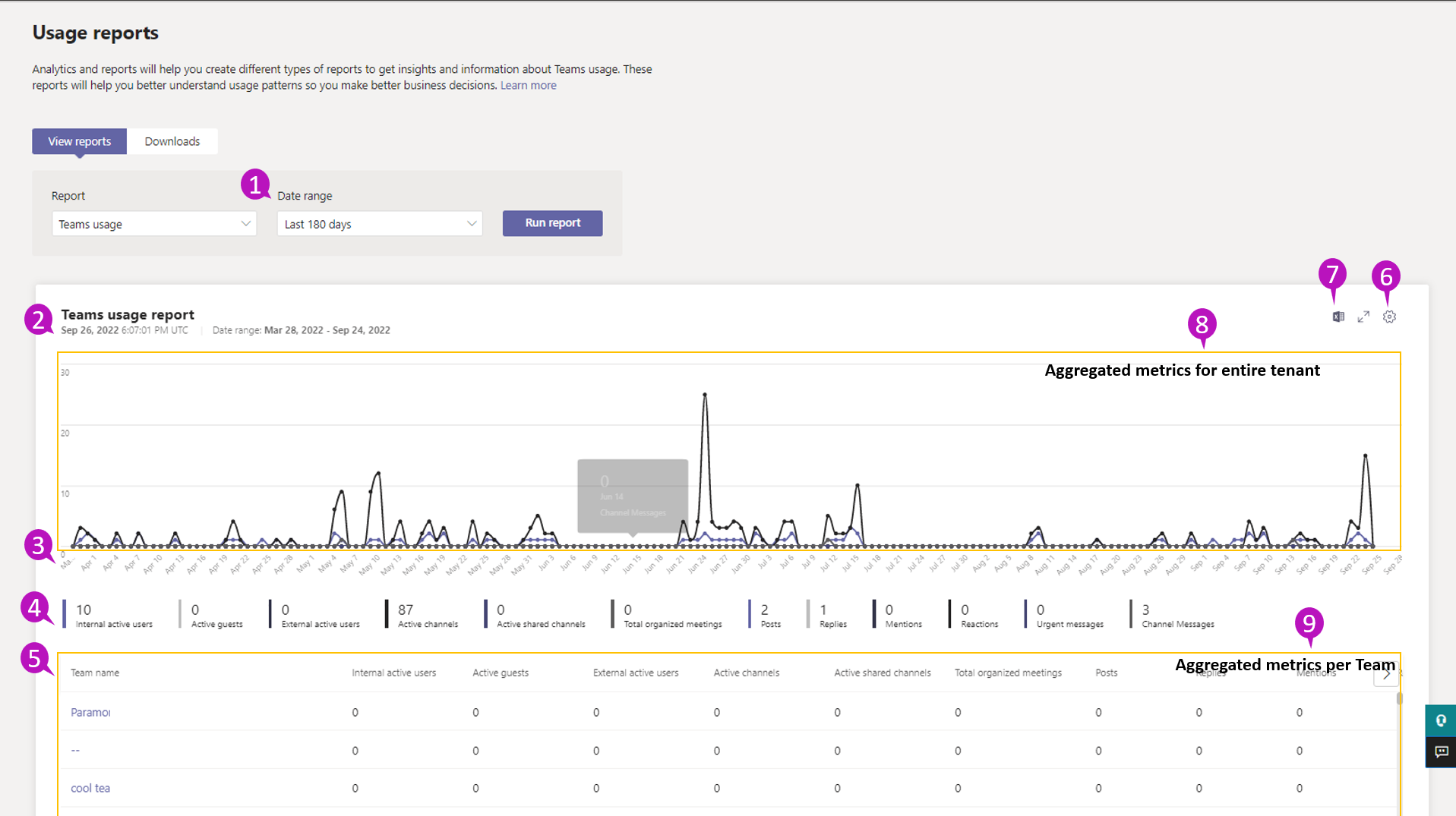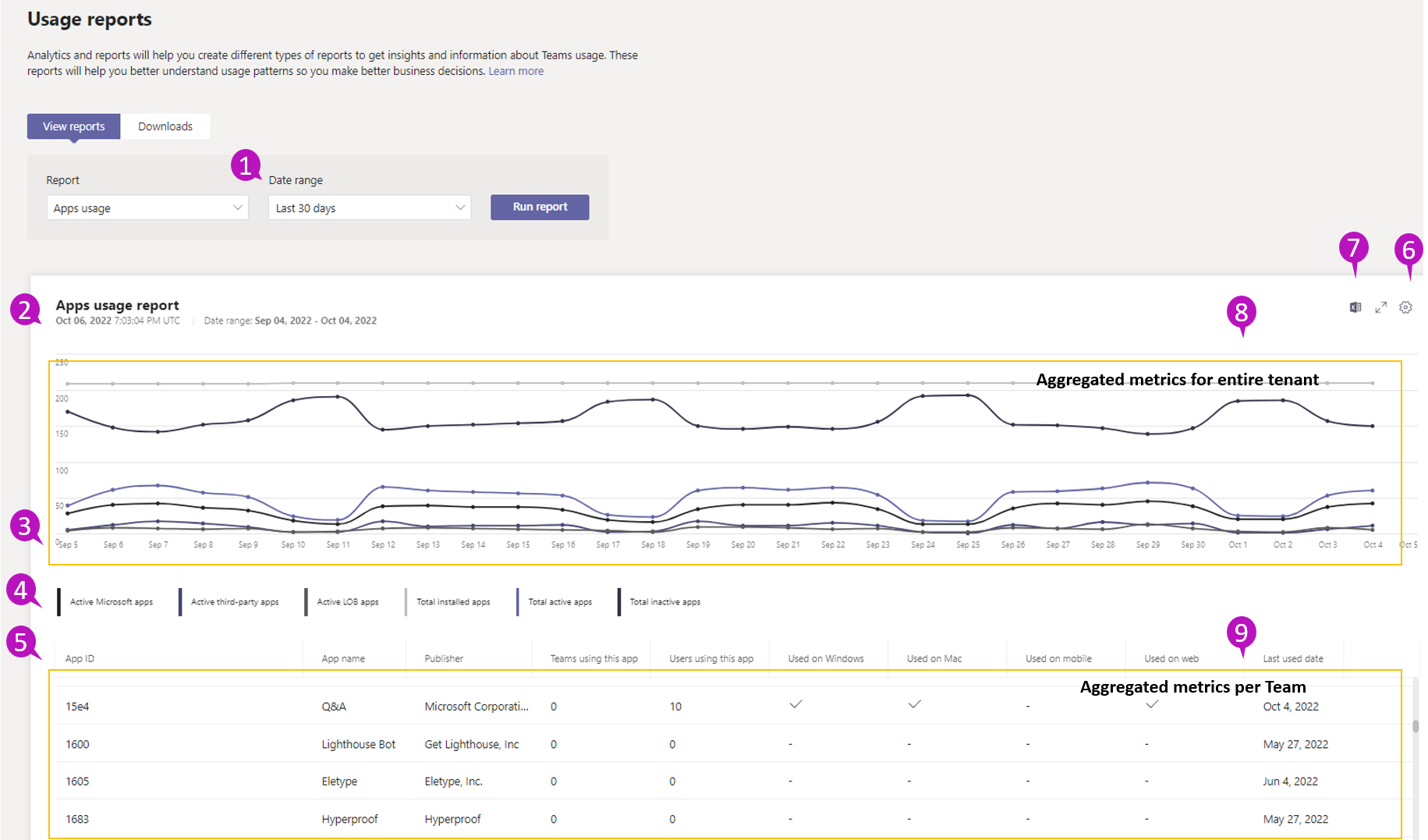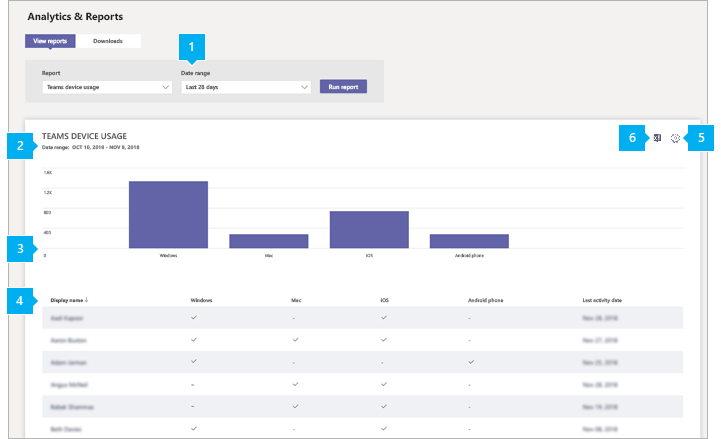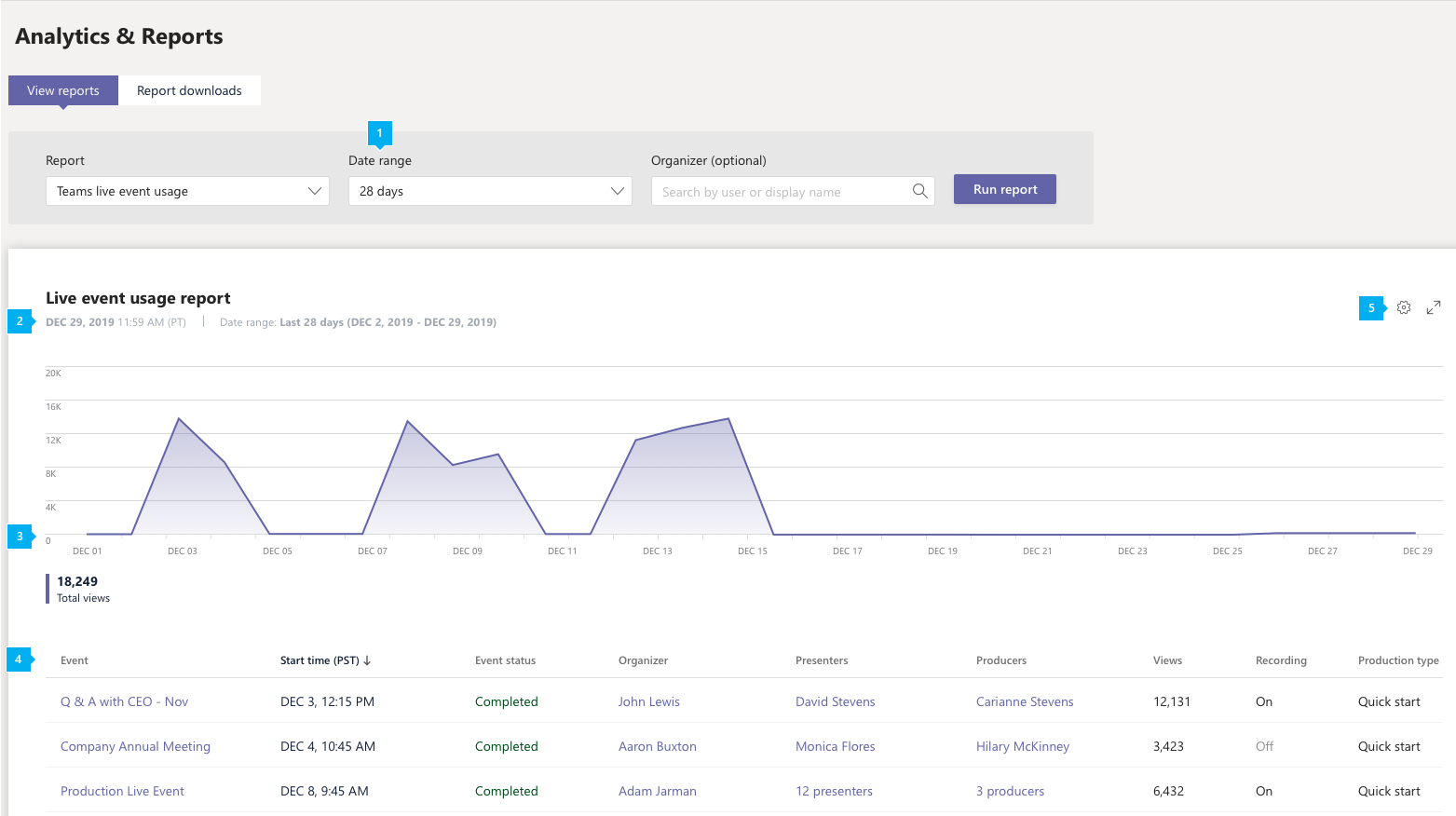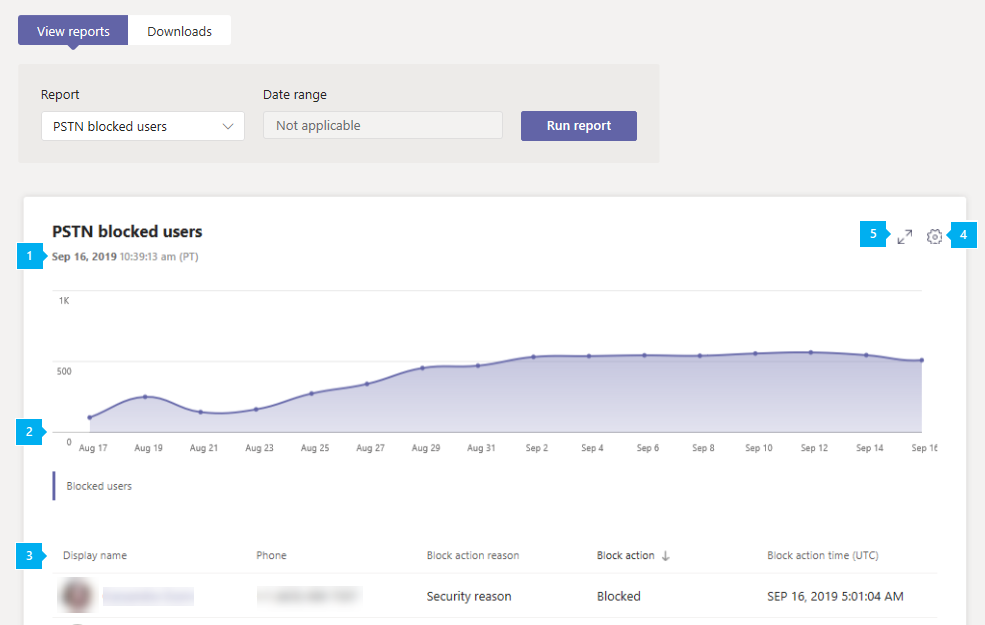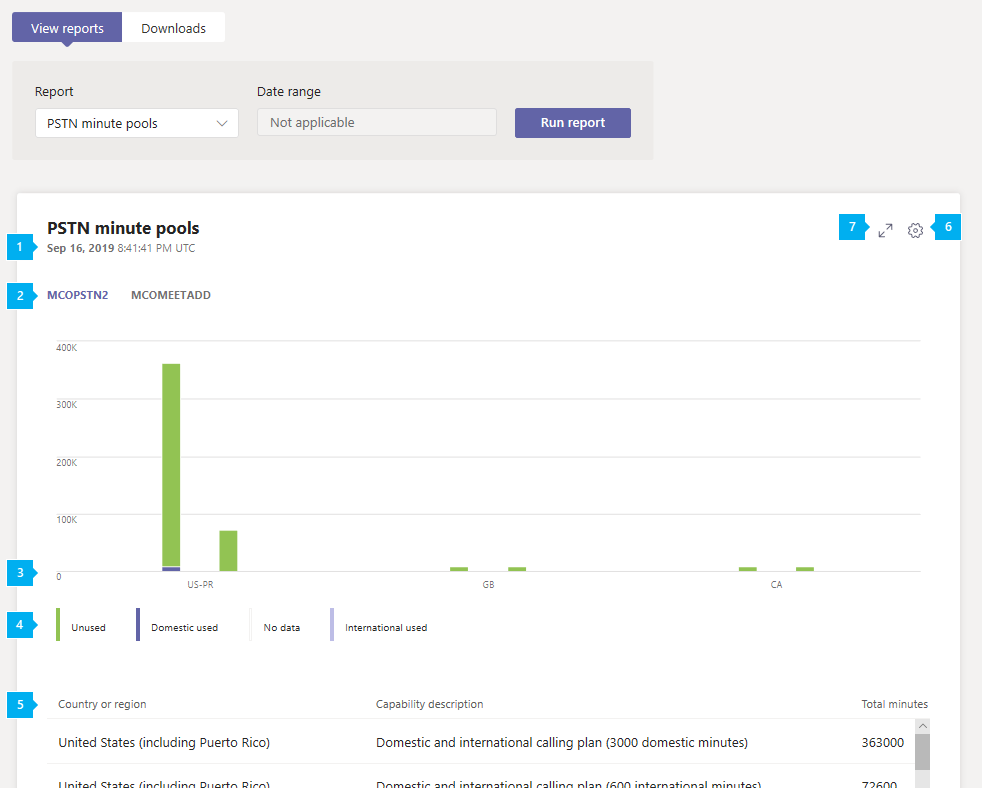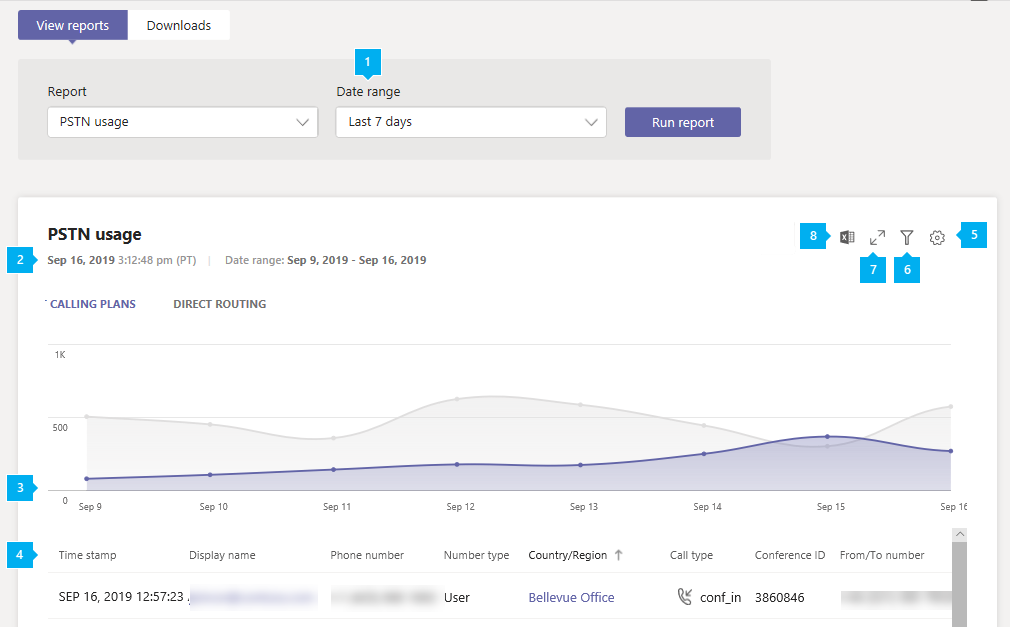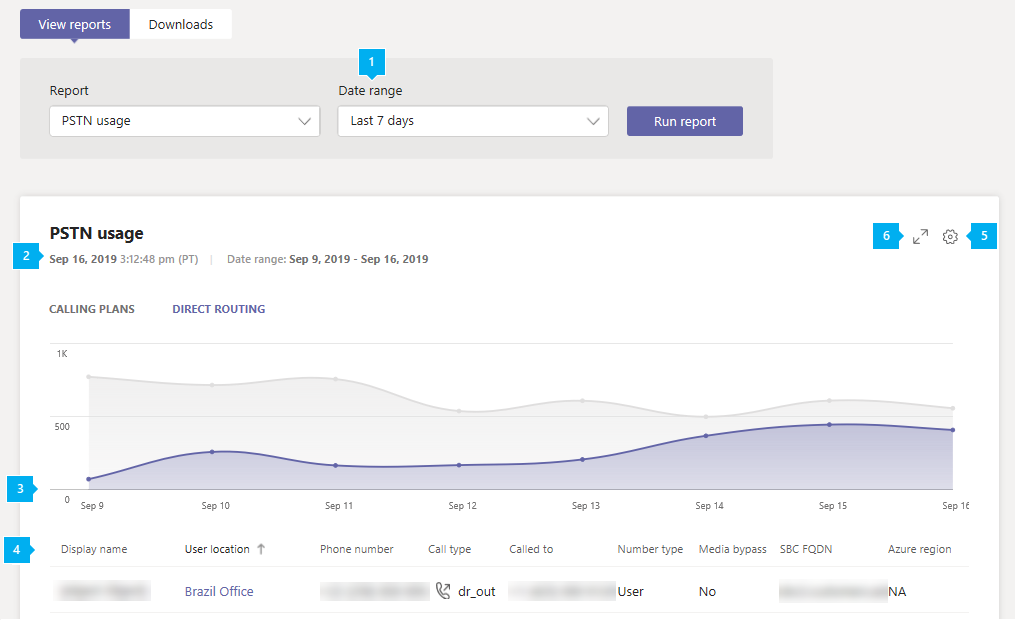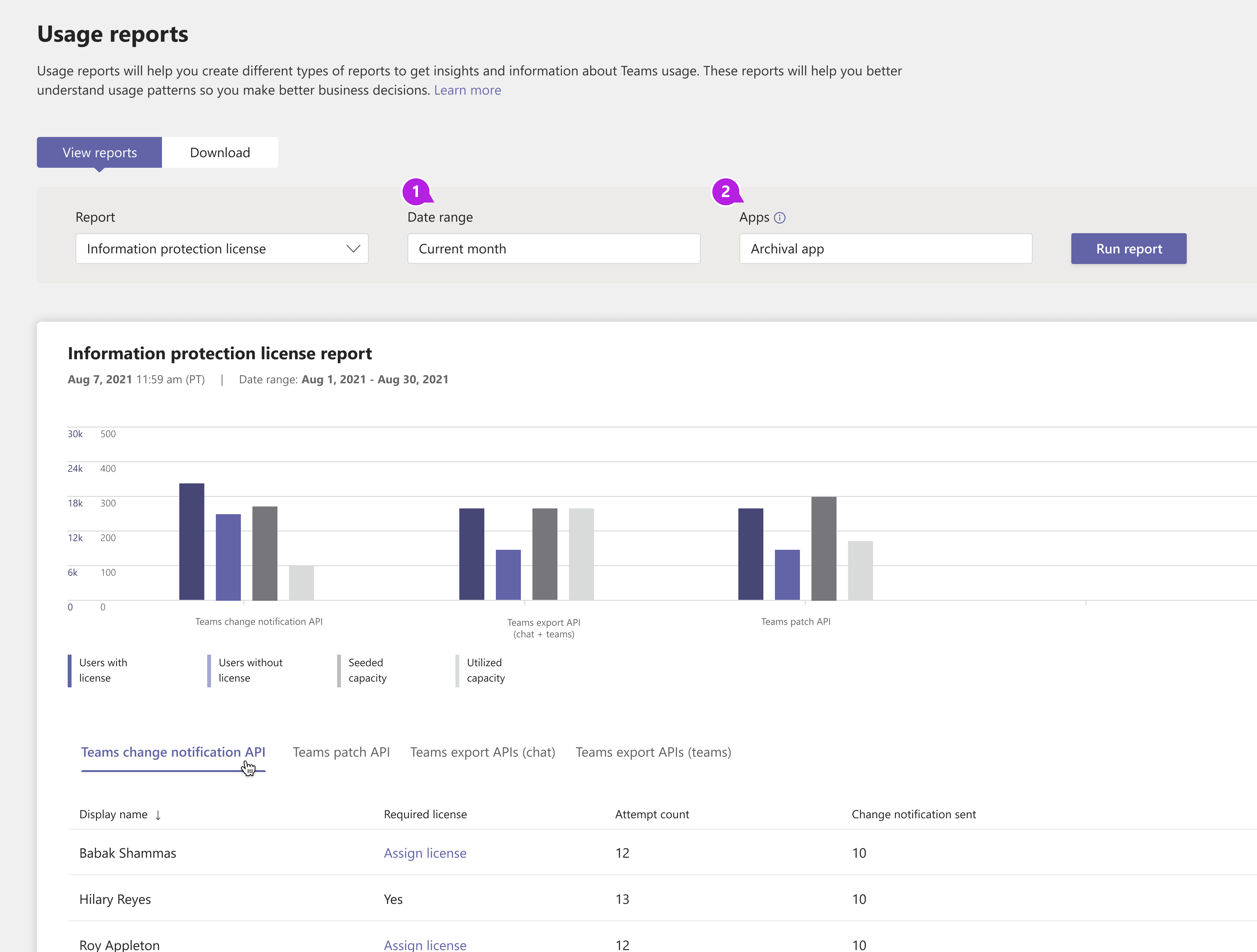Monitor Microsoft Teams usage reports
There are various reports in the Microsoft Teams admin center to get different insights into how users in your organization are using Teams. For example,
- How many users communicate through channel and chat messages.
- The kinds of devices they use to connect to Teams.
- Understand usage patterns to help make business decisions and inform training and communication efforts for successful user adoption.
Access Teams reports
To access the Teams usage reports, you need to have one of the following roles assigned:
- Global admin in Microsoft 365 or Office 365
- Global reader in Microsoft 365 or Office 365
- Teams admin
- Skype for Business admin
Go to the Microsoft Teams admin center. In the left navigation pane, select Analytics & reports > Usage reports, and then under Report, choose the report you want to run. You can select different Data range or Columns to be shown in the report.
Teams usage report
The Teams usage report provides an overview of the usage activity in Teams, including the number of active users and channels, guests, and messages in each team. You can quickly see how many users across your organization are using Teams to communicate and collaborate. The report measures:
Active users
Active users in teams and channels
Active channels
Messages
Privacy setting of teams
Active guests in a team
Active external users (in shared channels)
Shared channel-specific details within a team
Teams user activity report
The Teams user activity report provides an overview of the types of activities that users in your organization do in Teams. The report measures:
Active internal and external (In shared channels) users
Messages a user posted in a team chat
Messages a user posted in a private chat
1:1 calls a user participated in
Number of meetings user organized
Number of meetings user participated in
Meetings Audio, Video and Screen sharing time
Last activity date of a user
Shared channel interactions of a user
Teams app usage report
The Teams app usage report provides you with information about which apps users are using in Teams. The report measures:
Total active users of the app
Total active teams using the app
Total apps installed (new)
Total inactive apps
Total 1P vs 3P vs LoB app usage (new)
Teams device usage report
The Teams device usage report provides you with information about how users connect to Teams. You can use the report to see the devices that are used across your organization, including how many use Teams from their mobile devices when on-the-go. The report measures:
Teams live event usage report
An overview of the activity for live events held in your organization, including event status, start time, views, and production type for each event. The report measures:
Teams PSTN blocked users report
The PSTN blocked users report shows you the users in your organization who are blocked from making PSTN calls in Teams. The report measures:
Teams PSTN minute pools report
The Teams PSTN minute pools report provides an overview of audio conferencing and calling activity in your organization by showing you the number of minutes consumed during the current month. The report measures:
Teams PSTN usage report
The Teams PSTN (Public Switched Telephone Network) usage report provides an overview of calling and audio conferencing activity in your organization. You can view detailed calling activity for Calling Plans or Direct Routing.
Calling Plans
The Calling Plans tab shows information including the number of minutes that users spent in inbound and outbound PSTN calls and the cost of these calls. The report measures:
Time stamp
User name
Phone number
Call type
Called to
To country or region
Called from
From country or region
Charge
Currency
Duration
Domestic/International
Call ID
Number type
Country or region
Conference ID
Capability (license)
Direct Routing
The Direct Routing tab shows you information including the SIP address and call start and end times. The report measures:
Time stamp
Display name
SIP address
Phone number
Call type
Called to
Start time
Invite time
Failure time
End time
Duration
Number type
Media bypass
SBC FQDN
Azure region
Event type
Final SIP code
Final Microsoft subcode
Final SIP phrase
Correlation ID
Teams information protection license report - Direct Routing
The Teams information protection license report gives insight into apps that have subscribed to change notification events to listen to created, updated, or deleted messages at tenant level. A change notification corresponding to the message is sent successfully only when the user has the required license. The report measures:
Whether users have valid licenses to push their messages via change notifications
Total number of change notification events triggered by a user
What apps are listening to org-wide change notification events
For more information, see Teams analytics and reporting.