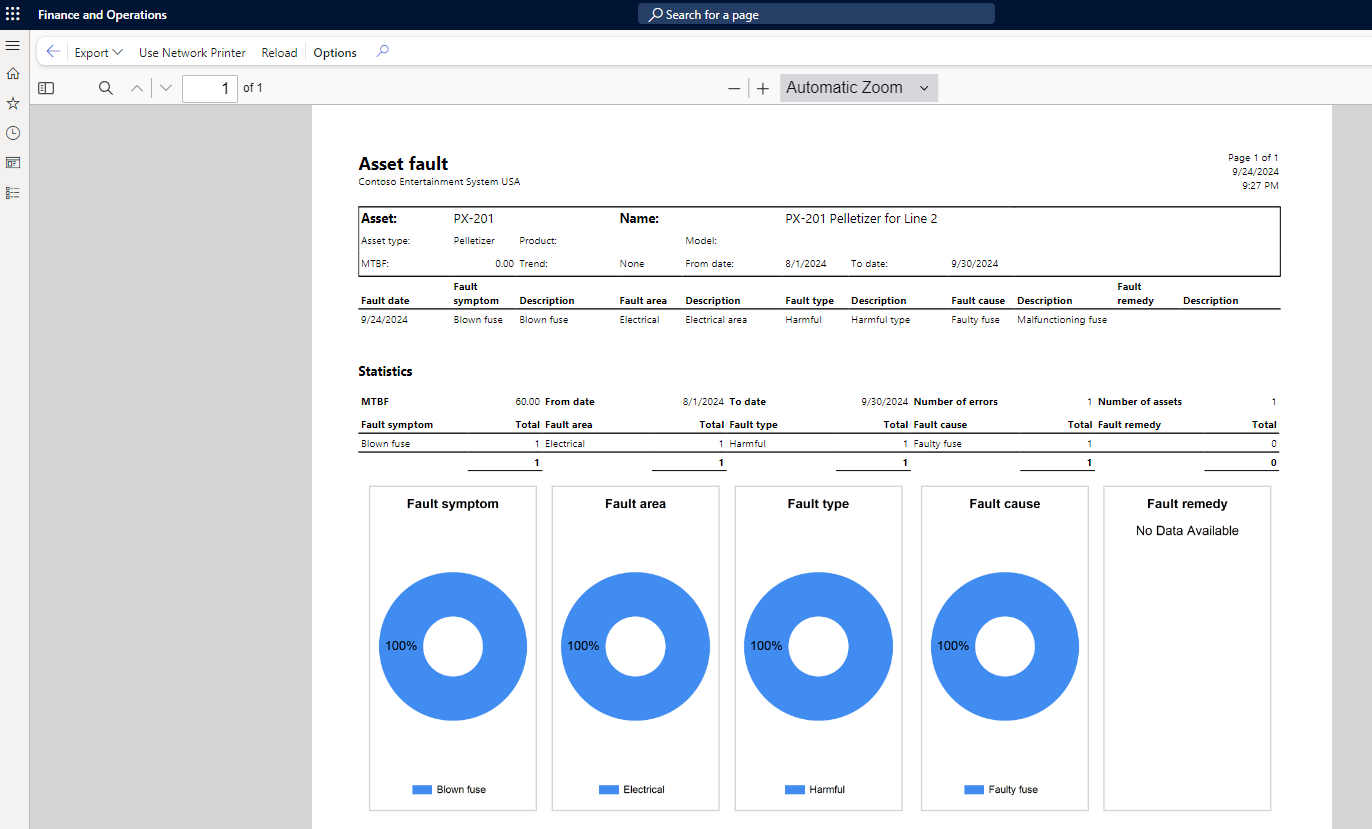Add a fault to a work order
On all work orders, you can add a specific fault that has been created for the particular asset. These faults are set up in the fault designer. To learn more, go to Fault management.
Faults are set up by asset types. Thus, when you create a work order for an asset, only the faults that are assigned to those asset types will be available for selection. For example, in the work order shown in the following screenshot, the asset is a Generator with the asset type of Generator.
Asset management > Work orders > All work orders
In the Asset faults page, you can select the Symptoms, Causes for selected symptom, and Remedies for selected symptom because they were set up in the Fault designer.
Create a fault
Before you can add a fault for a work order, you need to create the fault.
- Go to Asset management > Setup > Fault > Fault designer.
- Place your cursor on Forklift.
- On the top menu, select Create fault combinations.
- In the dialog box, select OK.
- Close the page.
Add a fault to a work order
Now that you know how to create a fault, follow these steps to add a fault to a work order.
- Go to Asset management > Work orders > All work orders.
- Select a work order.
- In the Asset section, select Asset fault. The Asset fault page appears.
- In the Symptom FastTab, select Add line.
- In the Fault symptom field, select Blown fuse.
- In the Fault area field, select Electrical.
- In the Fault type field, select Harmful.
- On the Causes for selected symptom FastTab, select Add line.
- In the Fault cause field, select Faulty fuse.
- Close the page.
Each fault that is created on a work order will appear on an inquiry page, which you can find by going to Asset management > Inquiries > Asset fault > Asset faults.
In addition, on the Asset management > Assets > All assets, select an asset to open up the asset details page. On the General tab, you can generate a report on all faults that are recorded for an asset.