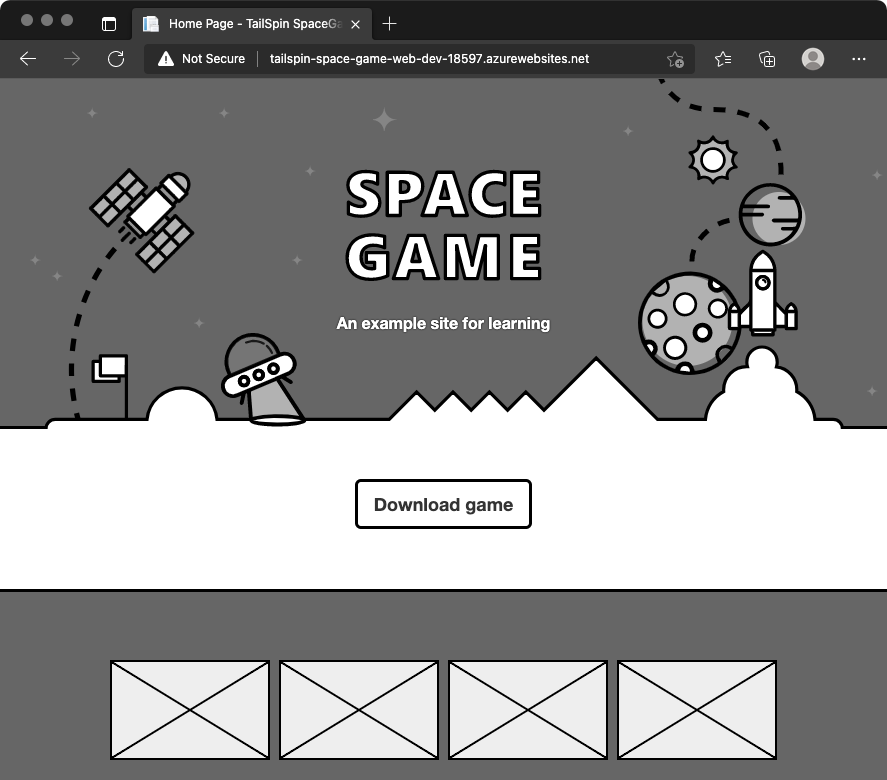Exercise - Implement the blue-green deployment pattern
In Create a multistage pipeline by using Azure Pipelines, you built a basic deployment pipeline that deploys a web application to Azure App Service in these stages: Dev, Test, and Staging.
Here you add to that workflow by applying the blue-green deployment pattern during Staging.
To do so, you:
- Add a deployment slot to the App Service instance that corresponds to Staging.
- Add a task to the pipeline to swap the deployment slots.
Add a deployment slot
Here you add a deployment slot to the App Service instance that corresponds to Staging.
By default, every App Service instance provides a default slot, named production. You deployed to the production slot when you set up the pipeline in the previous section.
An App Service instance can have multiple slots. Here you add a second deployment slot to the App Service instance that corresponds to Staging. The deployment slot is named swap.
To add the slot:
Go to the Azure portal and sign in.
On the menu, select Cloud Shell. When you're prompted, select the Bash experience.
Run the following command to get the name of the App Service instance that corresponds to Staging and to store the result in a Bash variable that's named
staging.staging=$(az webapp list \ --resource-group tailspin-space-game-rg \ --query "[?contains(@.name, 'tailspin-space-game-web-staging')].{name: name}" \ --output tsv)The
--queryargument uses JMESPath, which is a query language for JSON. The argument selects the App Service instance whosenamefield contains "tailspin-space-game-web-staging".Print the
stagingvariable to verify that you get the correct name.echo $stagingHere's an example of the output:
tailspin-space-game-web-staging-1234Run the following command to add a slot named swap to your staging environment.
az webapp deployment slot create \ --name $staging \ --resource-group tailspin-space-game-rg \ --slot swapRun the following command to list your deployment slot's host name.
az webapp deployment slot list \ --name $staging \ --resource-group tailspin-space-game-rg \ --query [].hostNames \ --output tsvThe result resembles this output:
tailspin-space-game-web-staging-25391-swap.azurewebsites.netMake note of this host name for later.
As an optional step, go to your site in a browser. You see the default home page because you haven't yet deployed your code to this slot.
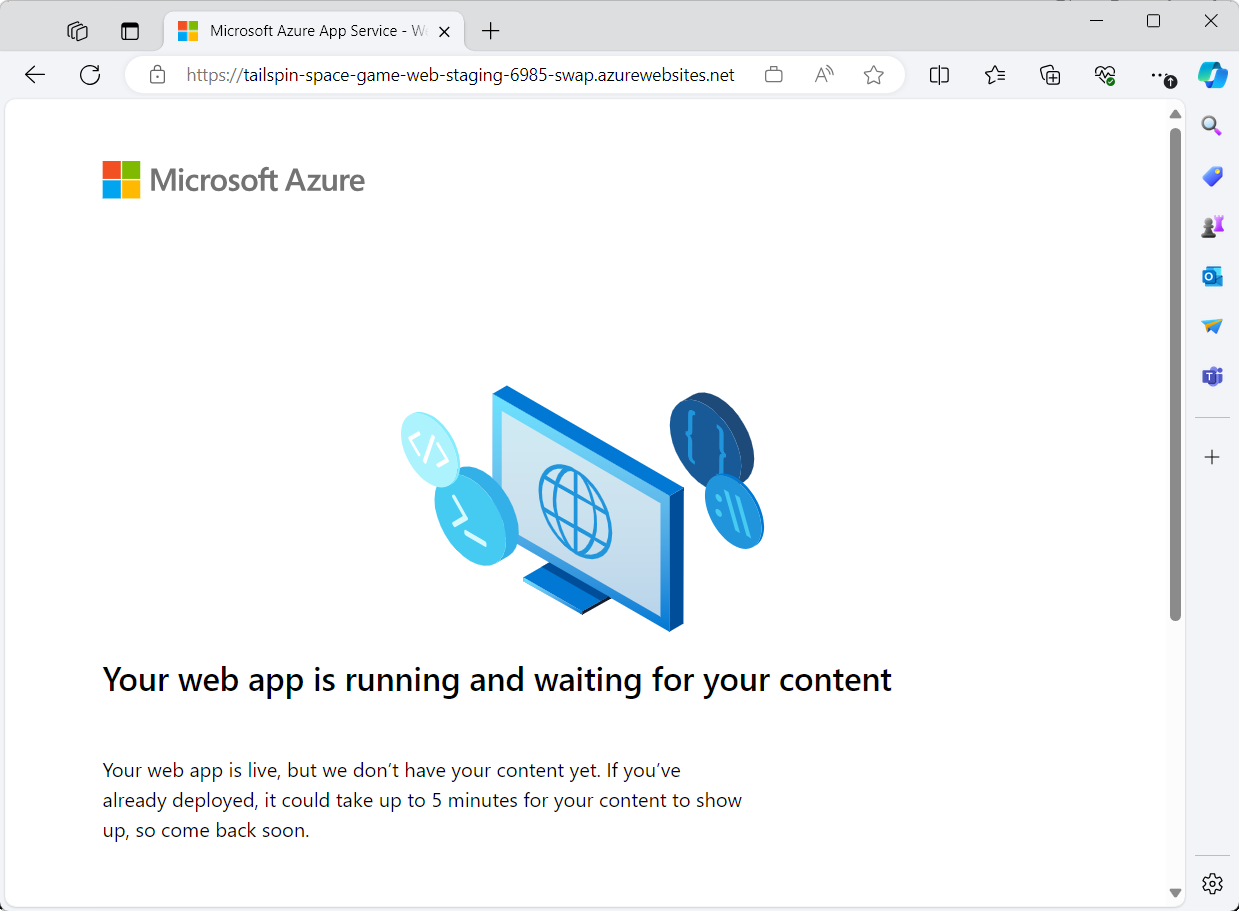
By default, a deployment slot is accessible from the internet. In practice, you could configure an Azure virtual network that places your swap slot in a network that's not routable from the internet but that only your team can access. Your production slot would remain reachable from the internet.
Swap deployment slots in Staging
Here you use the AzureAppServiceManage@0 task to swap deployment slots in your Staging environment.
You can also use this task to start, stop, or delete a slot. Or you can use it to install site extensions or to enable continuous monitoring on App Service.
In Visual Studio Code, modify azure-pipelines.yml by using this code:
Tip
You can replace the entire file or just update the part that's highlighted.
trigger: - '*' variables: buildConfiguration: 'Release' stages: - stage: 'Build' displayName: 'Build the web application' jobs: - job: 'Build' displayName: 'Build job' pool: vmImage: 'ubuntu-20.04' demands: - npm variables: wwwrootDir: 'Tailspin.SpaceGame.Web/wwwroot' dotnetSdkVersion: '6.x' steps: - task: UseDotNet@2 displayName: 'Use .NET SDK $(dotnetSdkVersion)' inputs: version: '$(dotnetSdkVersion)' - task: Npm@1 displayName: 'Run npm install' inputs: verbose: false - script: './node_modules/.bin/node-sass $(wwwrootDir) --output $(wwwrootDir)' displayName: 'Compile Sass assets' - task: gulp@1 displayName: 'Run gulp tasks' - script: 'echo "$(Build.DefinitionName), $(Build.BuildId), $(Build.BuildNumber)" > buildinfo.txt' displayName: 'Write build info' workingDirectory: $(wwwrootDir) - task: DotNetCoreCLI@2 displayName: 'Restore project dependencies' inputs: command: 'restore' projects: '**/*.csproj' - task: DotNetCoreCLI@2 displayName: 'Build the project - $(buildConfiguration)' inputs: command: 'build' arguments: '--no-restore --configuration $(buildConfiguration)' projects: '**/*.csproj' - task: DotNetCoreCLI@2 displayName: 'Publish the project - $(buildConfiguration)' inputs: command: 'publish' projects: '**/*.csproj' publishWebProjects: false arguments: '--no-build --configuration $(buildConfiguration) --output $(Build.ArtifactStagingDirectory)/$(buildConfiguration)' zipAfterPublish: true - publish: '$(Build.ArtifactStagingDirectory)' artifact: drop - stage: 'Dev' displayName: 'Deploy to the dev environment' dependsOn: Build jobs: - deployment: Deploy pool: vmImage: 'ubuntu-20.04' environment: dev variables: - group: Release strategy: runOnce: deploy: steps: - download: current artifact: drop - task: AzureWebApp@1 displayName: 'Azure App Service Deploy: website' inputs: azureSubscription: 'Resource Manager - Tailspin - Space Game' appName: '$(WebAppNameDev)' package: '$(Pipeline.Workspace)/drop/$(buildConfiguration)/*.zip' - stage: 'Test' displayName: 'Deploy to the test environment' dependsOn: Dev jobs: - deployment: Deploy pool: vmImage: 'ubuntu-20.04' environment: test variables: - group: 'Release' strategy: runOnce: deploy: steps: - download: current artifact: drop - task: AzureWebApp@1 displayName: 'Azure App Service Deploy: website' inputs: azureSubscription: 'Resource Manager - Tailspin - Space Game' appName: '$(WebAppNameTest)' package: '$(Pipeline.Workspace)/drop/$(buildConfiguration)/*.zip' - stage: 'Staging' displayName: 'Deploy to the staging environment' dependsOn: Test jobs: - deployment: Deploy pool: vmImage: 'ubuntu-20.04' environment: staging variables: - group: 'Release' strategy: runOnce: deploy: steps: - download: current artifact: drop - task: AzureWebApp@1 displayName: 'Azure App Service Deploy: website' inputs: azureSubscription: 'Resource Manager - Tailspin - Space Game' deployToSlotOrASE: 'true' resourceGroupName: 'tailspin-space-game-rg' slotName: 'swap' appName: '$(WebAppNameStaging)' package: '$(Pipeline.Workspace)/drop/$(buildConfiguration)/*.zip' - task: AzureAppServiceManage@0 displayName: 'Swap deployment slots' inputs: azureSubscription: 'Resource Manager - Tailspin - Space Game' resourceGroupName: 'tailspin-space-game-rg' webAppName: '$(WebAppNameStaging)' sourceSlot: 'swap' targetSlot: 'production' action: 'Swap Slots'Note these changes:
- The
AzureWebApp@1task now specifies these values:deployToSlotOrASE, when set totrue, deploys to an existing deployment slot.resourceGroupNamespecifies the name of the resource group. This value is required whendeployToSlotOrASEistrue.slotNamespecifies the name of the deployment slot. Here you deploy to the slot that's named swap.
- The new task,
AzureAppServiceManage@0, swaps the deployment slots.sourceSlotandtargetSlotspecify the slots to swap.actionspecifies the action to take. Recall that you can use this task to start, stop, or delete a slot. Here, "Swap Slots" specifies to swap the source and target slots.
This configuration always deploys to the swap slot. It then swaps the production and swap slots. The swap process ensures that production points to the more recent deployment.
- The
In the integrated terminal, add azure-pipelines.yml to the index. Commit the changes, and then push the branch up to GitHub.
Tip
Save azure-pipelines.yml before you run these Git commands.
git add azure-pipelines.yml git commit -m "Swap deployment slots" git push origin blue-greenIn Azure Pipelines, trace the build through each of the steps.
Note
If your run into the following error ...'staging' slot did not respond to http ping. (CODE: 417) try restarting your app service. If the problem persists, reset auto swap for your slot.
As an optional step, in a browser, go to the URL that corresponds to each stage.
Although you haven't yet made changes to the website, you see that the Space Game website successfully deployed to each App Service environment.