Product families
Product families make it easier for sales staff to find products and services in a product catalog. They let you create and categorize similar products together, based on commonalities between them. For example, an auto dealership might have product families like sports car, truck, and SUV. By combining each car with other cars in the same category, the organization can analyze sales trends by category. It can also analyze product properties across products within the product family. For example, a specific model of truck might have different interior and exterior colors, or it might be available in two-door or four-door models. Product families let the dealership define those options at the family level, so that sales staff can choose the specific options when an individual vehicle is selected.
Product families let an organization perform these tasks:
Categorize products in whichever way is most meaningful for it.
Create child products and product bundles within a product family.
Create as many levels of product families as it wants by creating a family within a family.
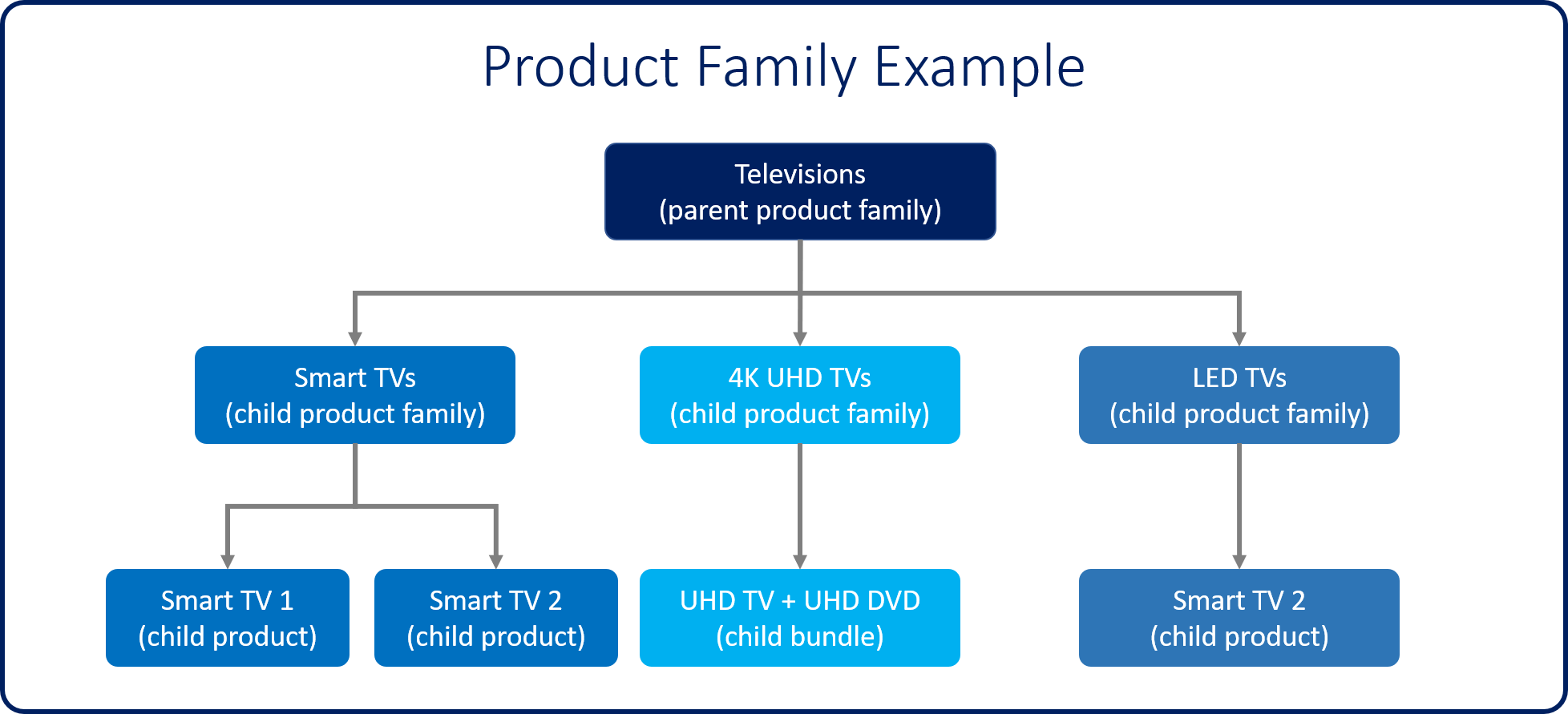
View a product hierarchy
In addition to grouping similar items together, product families create a hierarchy that provides a visual snapshot of the products that an organization sells. Therefore, it's easy to see what products are available to sell and how they're connected.
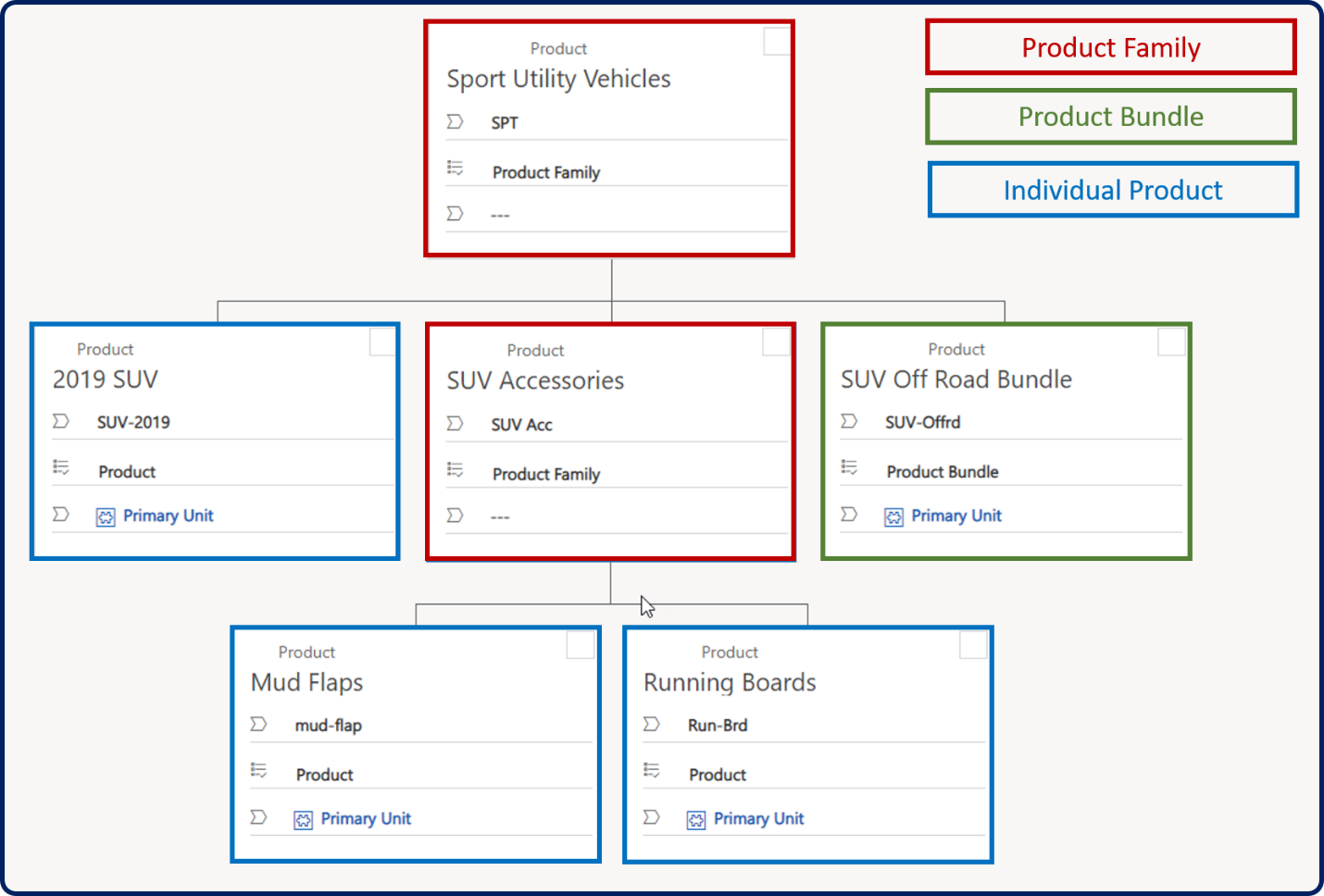
Product properties
Another advantage of product families is that you can define properties to help distinguish products. For example, a property can be used to offer size or color options for shirts that belong to the same family.
Properties can be defined at the family level only when the family is in a draft or revision state. To define properties, select the Add New Property button. Any child products, bundles, or child families will automatically inherit the properties from their parent family.
When a property is created, you must define the following details:
Name: Enter the name of the property that will be presented to users when they set it.
Read-Only: Specify whether users can edit the property.
Required: Specify whether a value must be defined for the property.
Hidden: Specify whether the property will be hidden to users when it's consumed.
For each property that's defined, a data type must be defined on the Properties tab. The data type determines the type of data that can be captured for the property. The data can be a choice, a decimal, a floating-point number, a single line of text, or a whole number. Depending on the data type that's selected, additional options might be available for the property. For example, a property that defines the colors that a car line is available in might be set to a data type of choice. After the record is saved, each color option must be added as property choice items.
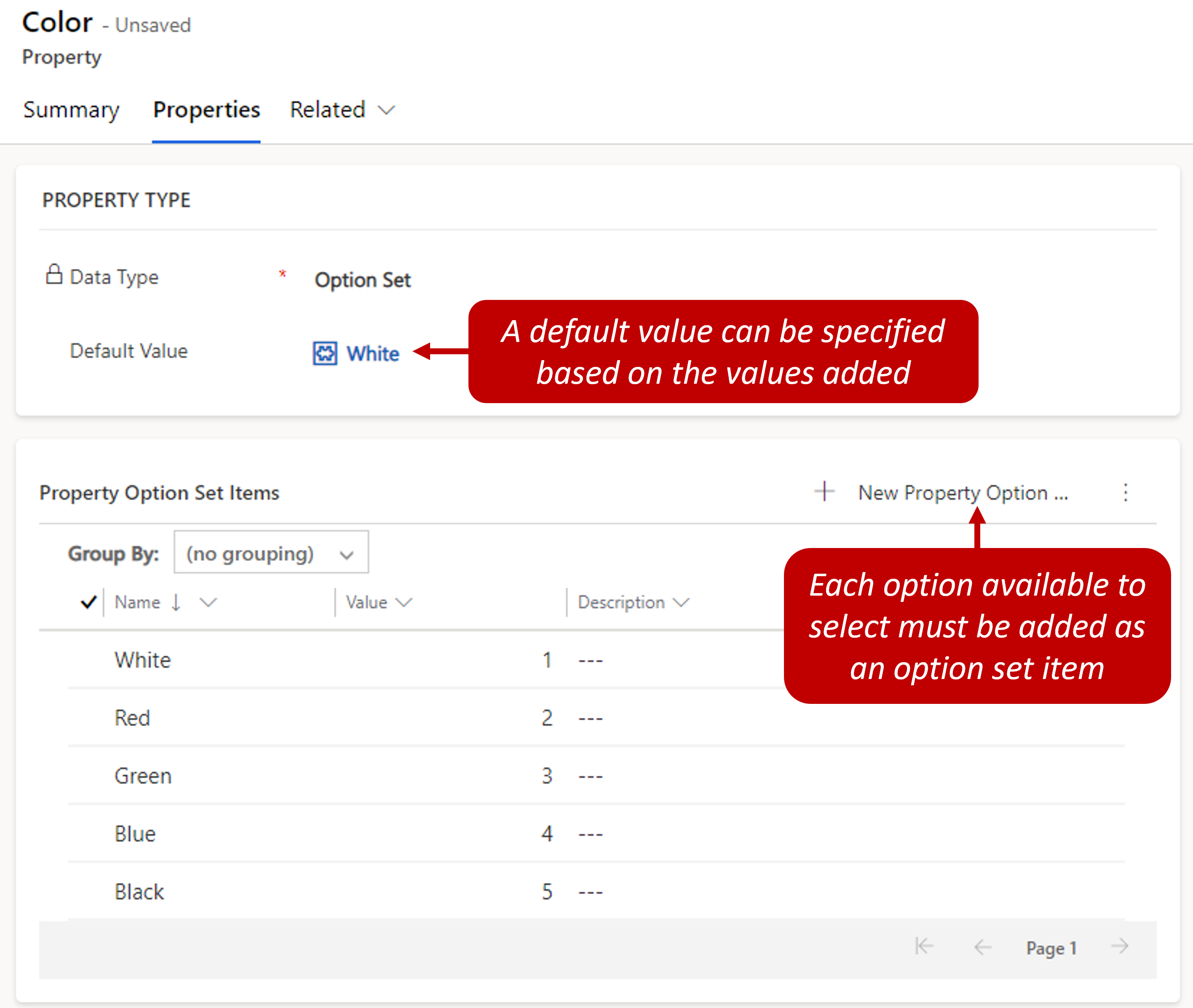
When individual products are added to items like opportunities, quotes, and orders, users can define the available values for each property that's defined for the product family. Just select the Edit Properties button in the Line items sub-grid.
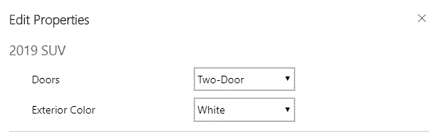
Product bundles
A bundle is a collection of products that are sold as a single unit. From within a bundle, users can see all the products that are included in the bundle.
Here are some of the scenarios where product bundling can be useful:
You want to pair a top-selling product with a less popular product.
You want to group products in such a way that customers will get more benefit from the full line of products. Examples of this use of product bundles include Microsoft 365 and a digital camera that comes with lenses.
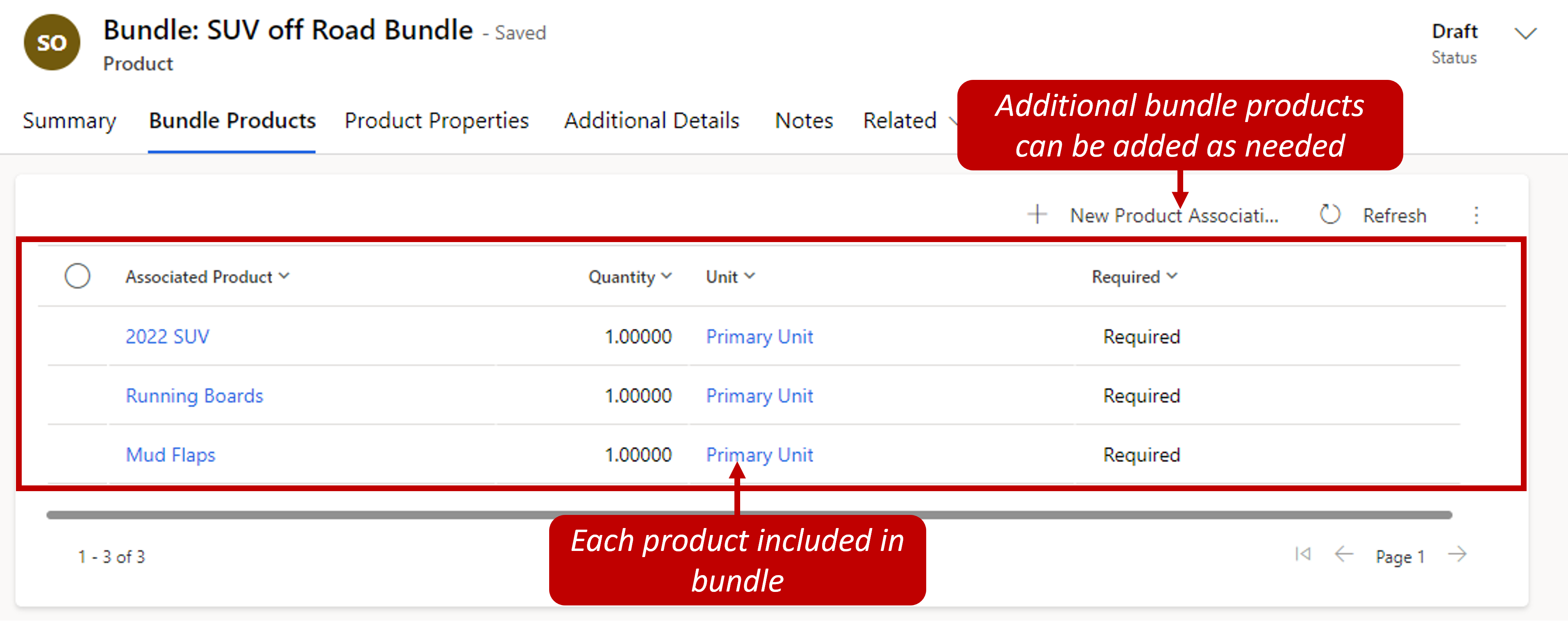
Although the products in a bundle are typically sold together, specific products in a bundle can be marked as optional. These products can also be sold individually.
After a product bundle has been activated and associated with a price list, it can be added as a line item on records like opportunities, quotes, and orders. Bundles can also be expanded to show the specific items that are included in them.
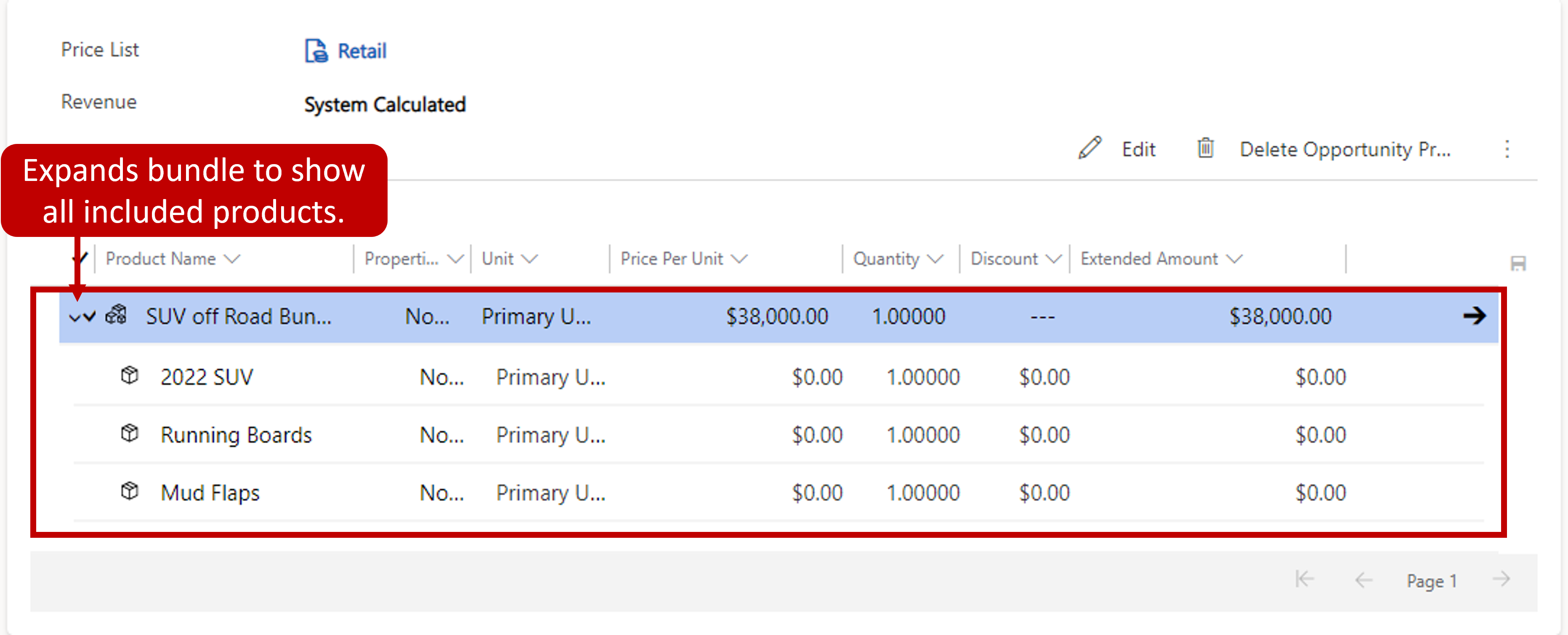
Defining related products
Many products have some type of association with other products that an organization sells. For example, when a product like a TV is sold, sales representatives can be presented with potential upgrade models as an upsell opportunity. Product relationships can not only help with upsell opportunities, but they can be used to offer substitute products, recommend accessories, or help with cross-sell opportunities.
Related products can be defined for individual product records or product bundles, but they can't be defined for a product family. To add a relationship, select Product Relationships on the Related tab. Then select the Add New Product Relationship button.
When you define a product relationship, you must include the following information:
The product that the relationship is being created for.
The related product the product is being associated with.
The type of relationship. You can select Up-Sell, Cross-Sell, Substitute, or Accessory.
The direction of the relationship:
Uni-directional: The relationship is available only from the product.
Bi-directional: The relationship is available from both the product and the related product.
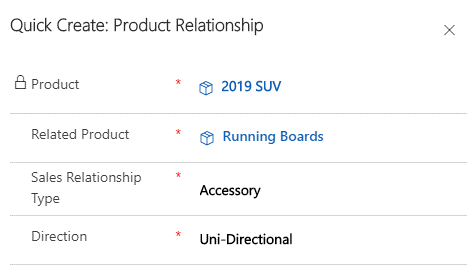
During opportunity or order management, the related products are shown as suggestions. These suggestions help sales staff recommend related products and bundles/kits to customers. Therefore, they can help increase product sales.