Handle similarities between environments by using reusable workflows
When you deploy your changes to multiple environments, the steps involved in deploying to each environment are similar or even identical. In this unit, you'll learn how to design your workflows to avoid repetition and to allow for reuse of your workflow code.
Deployment to multiple environments
After talking to your colleagues on the website team, you decide on the following workflow for your toy company's website:
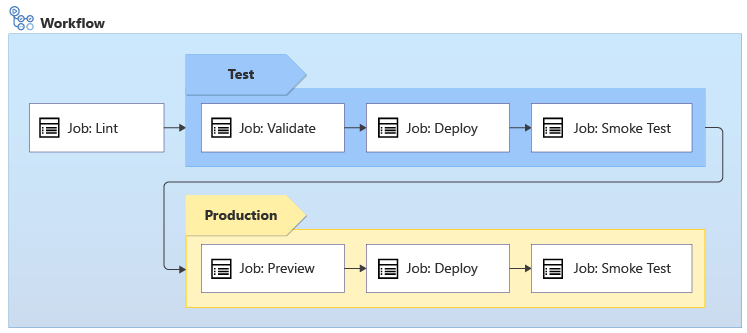
The workflow runs the Bicep linter to check that the Bicep code is valid and follows best practices.
Linting happens on the Bicep code without needing to connect to Azure, so it doesn't matter how many environments you're deploying to. It runs only once.
The workflow deploys to the test environment and requires:
- Running the Azure Resource Manager preflight validation.
- Deploying the Bicep code.
- Running some tests against your test environment.
If any part of the workflow fails, then the whole workflow stops so you can investigate and resolve the issue. But if everything succeeds, your workflow continues to deploy to your production environment:
- The workflow includes a preview step, which runs the what-if operation on your production environment to list the changes that will be made to your production Azure resources. The what-if operation also validates your deployment, so you don't need to run a separate validation step for your production environment.
- The workflow pauses for manual validation.
- If approval is received, the workflow runs the deployment and smoke tests against your production environment.
Some of these tasks are repeated between your test and production environments, and some are run only for specific environments:
| Task | Environments |
|---|---|
| Lint | Neither - linting doesn't work against an environment |
| Validate | Test only |
| Preview | Production only |
| Deploy | Both environments |
| Smoke Test | Both environments |
When you need to repeat steps in your workflow, copying and pasting your step definitions isn't a good practice. It's easy to accidentally make subtle mistakes or for things to get out of sync when you duplicate your workflow's code. And in the future, when you need to make a change to the steps, you have to remember to apply the change in multiple places. A better practice is to use reusable workflows.
Reusable workflows
GitHub Actions enables you to create reusable sections of workflow definitions by creating a separate workflow YAML file that defines steps or jobs. You can create YAML files to reuse parts of a workflow multiple times within a single workflow, or even in multiple workflows. The workflow that you reuse is a called workflow, and the workflow that includes it's a caller workflow. Conceptually, you can think of them as being analogous to Bicep modules.
When you create a reusable workflow, you use the workflow_call trigger to tell GitHub Actions that the workflow can be called by other workflows. Here's a basic example of a reusable workflow, saved in a file named script.yml:
on:
workflow_call:
jobs:
say-hello:
runs-on: ubuntu-latest
steps:
- run: |
echo Hello world!
In the caller workflow, you refer to the called workflow by including the uses: keyword and specifying the path to the called workflow within the current repository:
on:
workflow_dispatch:
jobs:
job:
uses: ./.github/workflows/script.yml
You can also refer to a workflow definition file in another repository.
Called workflow inputs and secrets
You can use inputs and secrets to make your called workflows easier to reuse, because you can allow for small differences in your workflows whenever you use them.
When you create a called workflow, you can indicate its inputs and secrets at the top of the file:
on:
workflow_call:
inputs:
environmentType:
required: true
type: string
secrets:
AZURE_CLIENT_ID:
required: true
AZURE_TENANT_ID:
required: true
AZURE_SUBSCRIPTION_ID:
required: true
You can define as many inputs and secrets as you need. But just like Bicep parameters, try not to overuse workflow inputs. You should make it easy for someone else to reuse your workflow without having to specify too many settings.
Inputs can have several properties, including:
- The input name, which you use to refer to the input in your workflow definitions.
- The input type. Inputs support string, number, and Boolean values.
- The input's default value, which is optional. If you don't specify a default value, then a value must be provided when the workflow is used in a caller workflow.
Secrets have names, but they don't have types or default values.
In the example, the workflow defines a mandatory string input named environmentType, and three mandatory secrets named AZURE_CLIENT_ID, AZURE_TENANT_ID, and AZURE_SUBSCRIPTION_ID.
In your workflow, you use a special syntax to refer to the value of the parameter, like in this example:
jobs:
say-hello:
runs-on: ubuntu-latest
steps:
- run: |
echo Hello ${{ inputs.environmentType }}!
You pass the value for inputs to a called workflow by using the with keyword. You need to define the values for each input within the with section - you can't use the env keyword to refer to a workflow's environment variables. You pass secret values to a called workflow by using the secrets keyword.
on:
workflow_dispatch:
permissions:
id-token: write
contents: read
jobs:
job-test:
uses: ./.github/workflows/script.yml
with:
environmentType: Test
secrets:
AZURE_CLIENT_ID: ${{ secrets.AZURE_CLIENT_ID_TEST }}
AZURE_TENANT_ID: ${{ secrets.AZURE_TENANT_ID }}
AZURE_SUBSCRIPTION_ID: ${{ secrets.AZURE_SUBSCRIPTION_ID }}
job-production:
uses: ./.github/workflows/script.yml
with:
environmentType: Production
secrets:
AZURE_CLIENT_ID: ${{ secrets.AZURE_CLIENT_ID_PRODUCTION }}
AZURE_TENANT_ID: ${{ secrets.AZURE_TENANT_ID }}
AZURE_SUBSCRIPTION_ID: ${{ secrets.AZURE_SUBSCRIPTION_ID }}
Use workload identities from called workflows
When you work with called workflows, you often define some of your deployment actions across multiple workflow definition files. You need to grant permission to the caller workflow, which then ensures that every called workflow is able to access the workflow's identity and authenticate to Azure:
on:
workflow_dispatch:
permissions:
id-token: write
contents: read
jobs:
job-test:
uses: ./.github/workflows/script.yml
with:
environmentType: Test
secrets:
AZURE_CLIENT_ID: ${{ secrets.AZURE_CLIENT_ID_TEST }}
AZURE_TENANT_ID: ${{ secrets.AZURE_TENANT_ID }}
AZURE_SUBSCRIPTION_ID: ${{ secrets.AZURE_SUBSCRIPTION_ID }}
job-production:
uses: ./.github/workflows/script.yml
with:
environmentType: Production
secrets:
AZURE_CLIENT_ID: ${{ secrets.AZURE_CLIENT_ID_PRODUCTION }}
AZURE_TENANT_ID: ${{ secrets.AZURE_TENANT_ID }}
AZURE_SUBSCRIPTION_ID: ${{ secrets.AZURE_SUBSCRIPTION_ID }}
Conditions
You can use workflow conditions to specify whether a step or a job should run depending on a rule that you specify. You can combine inputs and workflow conditions to customize your deployment process for multiple situations.
For example, imagine you define a workflow that runs script steps. You plan to reuse the template for each of your environments. When you deploy your production environment, you want to run another step. Here's how you can achieve that by using the if condition on the step:
jobs:
say-hello:
runs-on: ubuntu-latest
steps:
- run: |
echo Hello ${{ inputs.environmentType }}!
- run: |
echo This step only runs for production deployments.
if: inputs.environmentType == 'Production'
The condition here translates to: if the environmentType parameter's value is equal to 'Production', then run the step.
Although conditions add flexibility to your workflow, too many of them can complicate your workflow and make it harder to understand. If you have many conditions in a called workflow, you might want to consider redesigning it.
Also, use YAML comments to explain the conditions that you use and any other aspects of your workflow that might need more explanation. Comments help make your workflow easier to understand and work with in the future. There are some example YAML comments in the exercises throughout this module.