Understand environments
Deployment pipelines enable you to automate the steps in your deployment process. Often, you need to run the steps in multiple separate environments. In your toy company, you want to review the changes to your code before you deploy the changes to your production environment.
In this unit, you'll learn about how environments in Azure Pipelines help you support your own workflow.
Why do you have multiple environments?
Deployment processes make changes to your Azure resources, including resources in use. Changing resources involves some risk, because the changes that you deploy might not behave as you expect. You might even discover that the changes break your current setup.
To minimize the risk of problems, it's a good practice to try out your changes in a safe way before you deploy them to your production environment. For example, you can deploy the changes to a non-production environment.
Many organizations set up multiple non-production environments where they progressively deploy their changes before releasing to production. Each non-production environment serves a specific purpose and often has specific quality gates that must be met to proceed to the next environment. If something goes wrong, like a test failing, the deployment stops. As your deployment moves through each environment, your confidence in the changes grows.
Common environments include:
Development: A development environment is typically used by developers to try their changes in, and to quickly iterate on their work.
Development environments often have minimal controls so that team members can easily try out ideas. You might use a development environment to test a certain configuration setting on a resource, or to see how you can set up a new website with a back-end database in a secure way. Many of these changes and trials might not advance in your deployment process, because you're eliminating the ideas that don't succeed.
In some teams, you might even set up a separate development environment for each team member so that they don't get in each other's way while they're working on new features.
Development environments are sometimes also called sandbox environments.
Test: A test environment is designed to run manual or automated tests against your changes.
Test environments can be used in a continuous integration process. After you deploy a change to a test environment, automated tests can be run against it. If all of the automated tests pass, then the change is safe to merge into the main branch of the project. Automated tests usually check for the core system functionality, along with things like policy violations in the newly deployed resources.
You might also create dedicated test environments for specific types of testing, like performance and security testing.
Integration: An integration environment can help you test any integration points with other systems.
You might simulate end-to-end transactions in an integration environment. These tests often run automatically, but many organizations also perform manual testing against this environment.
Integration environments are sometimes also called system integration test (SIT) environments.
User acceptance test: A user acceptance test (UAT) environment is used for manual validation, usually by business stakeholders rather than developers. In manual validation, someone goes through the solution and verifies that it behaves as expected and that it achieves the necessary business requirements. That person then approves the changes so that the deployment can continue.
Pre-production: A pre-production environment is often a mirror of the production environment, with the same resource SKUs and configuration. It's used as a final check to verify how the production deployment will behave during and after the change is applied. It can also be used to verify whether to expect any downtime during the production deployment.
Pre-production environments are sometimes also called staging environments.
Production: Your production environment is the one that end users of the application use. It's your live environment that you want to protect and keep up and running as much as possible.
In some organizations, you might have multiple production environments. For example, you might have production environments in different geographic regions or to serve different groups of customers.
Demo: Your team might also create demonstration (demo) environments to show the application to end users, for use in training, or for sales teams to show certain capabilities to potential customers. You might even have multiple demo environments that serve different purposes. A demo environment is often a slimmed-down replica of your production environment, with fake customer data.
Environments in your organization
You might see variations of these environments. Some organizations use only a few environments, and some use many more. The number and type of environments that you use depend on the solution you're deploying, the size of the team that's building the solution, and the importance of the workload.
Sometimes, a single environment takes the role of several of the environments listed earlier. Other times, you might have a complex pipeline that deploys to multiple environments, some in parallel and some in sequence. Some organizations even automatically delete or deprovision environments when they're no longer used, and then redeploy them when they're needed in the future.
Whatever your organization chooses as its list of environments, the goal is to improve your confidence in a change as it progresses through your deployment pipeline. When a change doesn't meet your quality requirements, you want to be able to stop the deployment of that change to any subsequent environments in the chain.
In your toy company, you decide to start with a basic set of environments for your website. In addition to your production environment, you'll create one non-production environment named Test:

You'll update your pipeline to deploy your Bicep code to your test environment and run some basic tests against it. If that effort succeeds, the code deploys to your production environment.
Pipeline environments
Azure Pipelines also has the concept of an environment. You create an Azure Pipelines environment to represent the environment that you have in Azure. When you define your pipeline in a YAML file, you link your deployment jobs to a specific environment. By using environments, you get some other features in your pipeline.
Checks and approvals
An environment in Azure DevOps can have checks and approvals configured. Each time the environment is used in a job in your pipeline, Azure DevOps makes sure these checks and approvals succeed before the job starts running.
For example, you can configure manual approvals on your production environment. Before a production deployment starts, the designated approver receives an email notification. That person can manually verify that your policies and procedures are met before the deployment begins. For example, the approver might check that everything is working as they expect in the pre-production environment before they approve the deployment.
Additionally, you could run an automated check to review the logs and error rates in your pre-production environment after your last deployment. If the check confirms that the number of errors hasn't substantially increased, it allows the deployment to proceed.
Deployment history
Azure Pipelines tracks the history of the deployments to an environment. This history gives you an easy way to track what happens in the environment over time. It even allows you to trace a deployment to a specific feature request in your Azure Boards work items, or to a commit in your repository. This feature can be useful if you have a problem with a deployment and need to identify the change that led to the problem.
Security
You can apply other security controls to environments. You can restrict the pipelines that are allowed to use a specific environment. Or prevent someone from accidentally creating a secondary pipeline that interacts with your production environment.
You can also apply user permissions to control the users who can manage environments. Specific permissions can allow users to create new environments, to modify environments, and to view environments and the history of deployments to them.
Note
When your pipeline refers to an environment that doesn't exist yet, Azure Pipelines automatically creates it for you. This feature can affect the security of your Azure DevOps project because you'll automatically get administrative permissions to the environment. It's best to create an environment yourself through the Azure DevOps web interface, so that you have full control over its security and you don't accidentally get permissions that you don't need.
Link a deployment job to an environment
In your deployment pipeline definition, you create a deployment property to specify a deployment job, and you specify the name of the environment the job deploys to:
- stage: DeployTest
displayName: Deploy (Test Environment)
jobs:
- deployment: DeployWebsite
environment: Test
strategy:
runOnce:
deploy:
steps:
- checkout: self
In the example, the job named DeployWebsite is linked to the Test environment.
Tip
Jobs also have other properties, including the deployment strategy, which are beyond the scope of this module. We link to more information in the summary unit.
Environments and service connections
When you use multiple environments, you should make each environment independent from the others. For example, your development environment's website shouldn't be able to access a database within your production environment.
The same principle also applies to the deployment pipeline. The service connection that you use to deploy to your development environment shouldn't be able to access your production environment. Following this principle adds another layer of protection to ensure that your non-production deployments don't affect your production environment.
You should create separate service connections for each environment. Each service connection should use its own dedicated service principal, with specific permissions to only deploy to the subscription and resource group used by that environment:
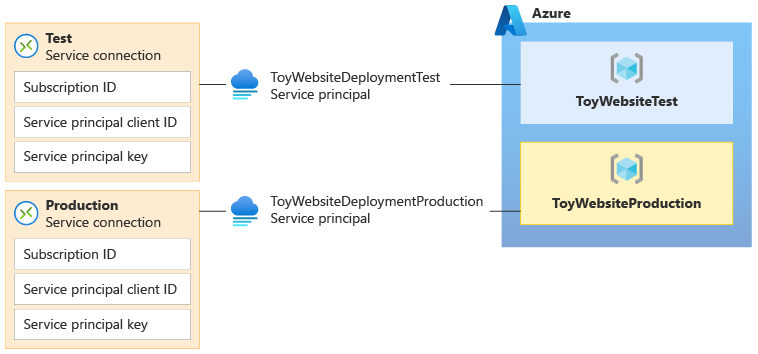
Important
Use a separate service principal and service connection for each environment that you plan to deploy to. Grant the service principal the minimum permissions that it needs to deploy to its environment, and no others.
It's also a good idea to separate your environments in Azure. At minimum, you should create a separate resource group for each environment. In many situations, it's better to create separate Azure subscriptions for each environment. Then you can create multiple resource groups within each environment's subscription.
Apply Azure role assignments so that users and service principals can access only the environments that they need to access. And be careful to limit the access to your production environment to a small set of people and the deployment service principal for that environment.