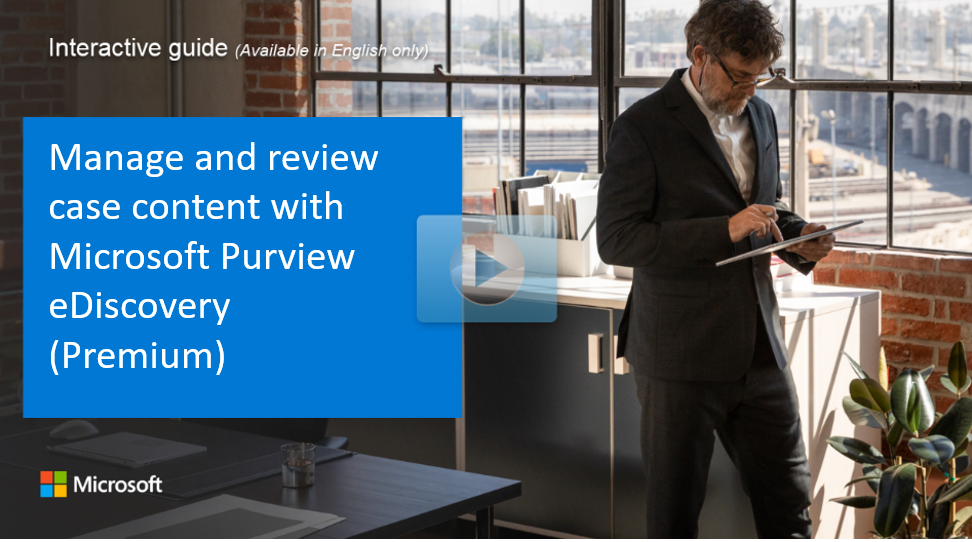Create and manage an eDiscovery (Premium) case
After setting up Microsoft Purview eDiscovery (Premium) and assigning permissions to eDiscovery managers, the next step is to create and manage a case. This is crucial for handling legal cases and investigations within your organization. It allows you to organize and manage data collection, review, and export in a controlled manner, ensuring compliance and thoroughness in legal proceedings.
Create a case
Use these steps to create a case and configure its settings. The user who creates the case is automatically added as a member. Case members can access the case in the Microsoft Purview portal to perform eDiscovery (Premium) tasks.
Navigate to eDiscovery (Premium) in either the Microsoft Purview portal or Microsoft Purview compliance portal:
Microsoft Purview portal: Sign in to the Microsoft Purview portal > eDiscovery card > Premium Cases.
If you don't see the eDiscovery card, select View all solutions and find eDiscovery under the Risk & Compliance section.
Microsoft Purview compliance portal: Sign in to the Microsoft Purview compliance portal > Solutions > eDiscovery > Premium >.
On the eDiscovery (Premium) page, the Overview tab is displayed by default. Select the Cases tab that appears next to it.
On the Cases tab, select + Create a case in the menu bar.
On the Name your case page, provide a unique name for the case. Optionally, add a description and a docket number or other numeric identifier. The New (recommended) case format is automatically selected
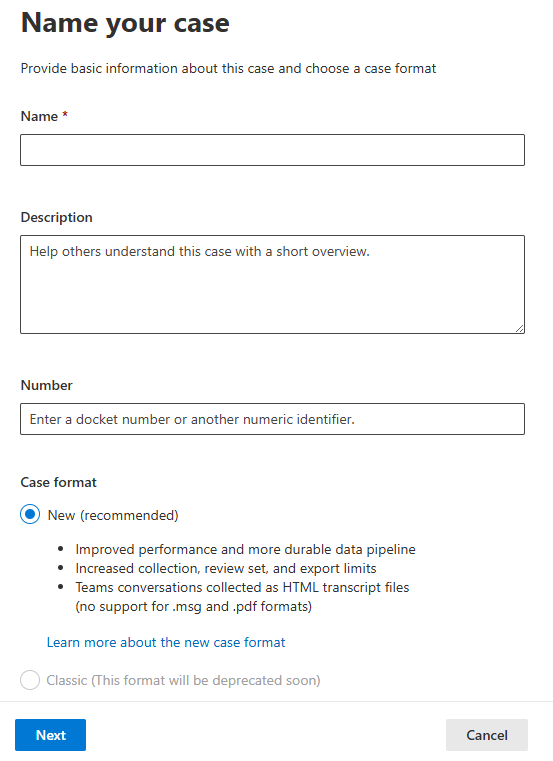
On the Add team members and configure settings page, assign team members to the case. Make sure that users and groups assigned have the appropriate eDiscovery permissions. Configure search and analytics options, define text to ignore, and set up Optical Character Recognition (OCR) settings.
Review the settings on the Summary page. If everything looks correct, select Submit to create the case and start your investigation.
Benefits of the eDiscovery (Premium) case format
The eDiscovery (Premium) case format enables organizations to manage cases containing over 40 million items, helping to effectively handle large volumes of case data throughout the entire eDiscovery workflow. Key benefits include:
Collection: Organizations can collect up to 1 TB of data for a single collection. Default settings include collecting cloud attachments and contextual Teams and Viva Engage content, providing a comprehensive view of digital communications within an investigation. For contextual conversations, eDiscovery (Premium) converts time-based snapshots into HTML transcripts, offering context and reducing the total number of items produced by chat-based content. Collecting over 1 TB in a single collection might negatively affect performance and cause instability.
Organizations can remove cloud attachments from the review experience using review set filters. For more information, see Query and filter content in a review set.
Review: Each review set supports up to 1 TB of pre-expansion content. Metadata available for filters and queries includes Team name, channel name, and conversation name for Teams content.
The user interface for the eDiscovery (Premium) case format displays the total size of each review set in the case. Review set sizes are displayed in a column on the Review sets tab.
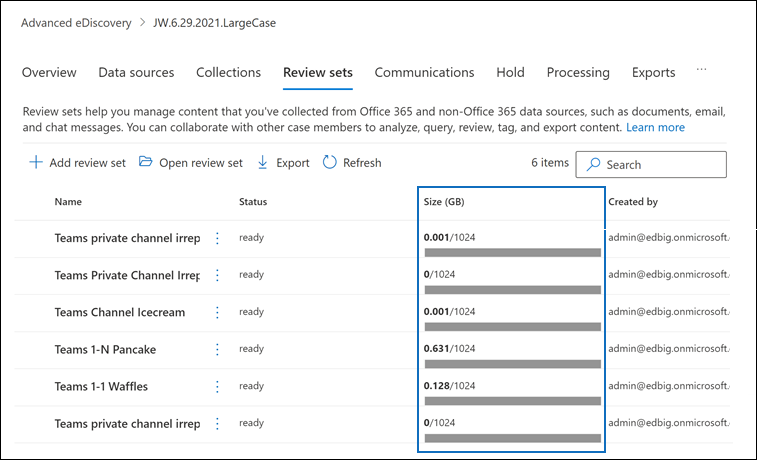
- Export: Organizations can export up to 5 million documents or 500 GB, whichever is smaller, in a single export job. When exporting chat conversation transcripts, metadata for the conversation is embedded in the HTML transcript file. For more information about exported metadata, see Document metadata fields in eDiscovery (Premium).
Limits in eDiscovery (Premium)
- Case and review sets: Manage up to 40 million documents and 1 TB per load set. Each case can include 20 review sets.
- Collection: Collect up to 1 million items and 500,000 locations, with export limits of 500,000 items or 100,000 locations.
- Export: Single export jobs can handle up to 5 million documents or 500 GB.
- Hold: Up to 1,000 mailboxes and 100 sites can be held per case, with a total of 10,000 hold policies per organization.
- Indexing: Extract up to 10 million characters per file, with a maximum file size of 150 MB and a depth of 25 embedded items. -Jobs: Maximum of 100 concurrent jobs organization-wide, with up to 50 jobs per user.
- Review set downloads: Download limits are set to 3 MB or 50 documents per review set.
- Search limits: Unlimited mailboxes or sites can be searched in a single search, with a query character limit of 10,000.
Explore how to manage and review case content
View a video version of the interactive guide (captions available in more languages).
Be sure to select the full screen option in the video player.