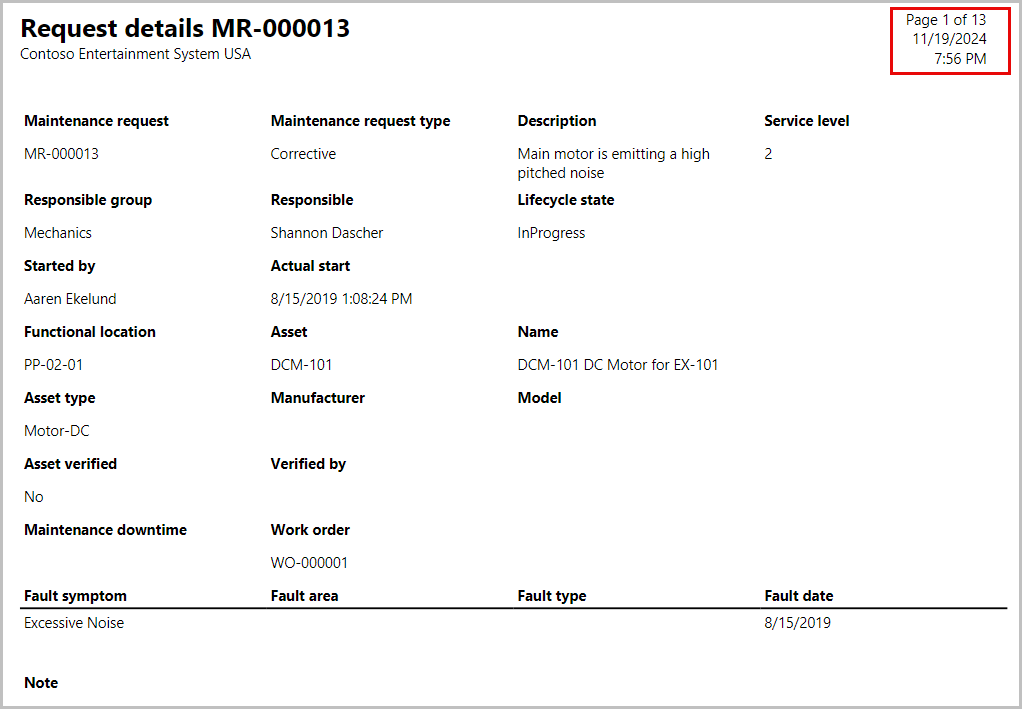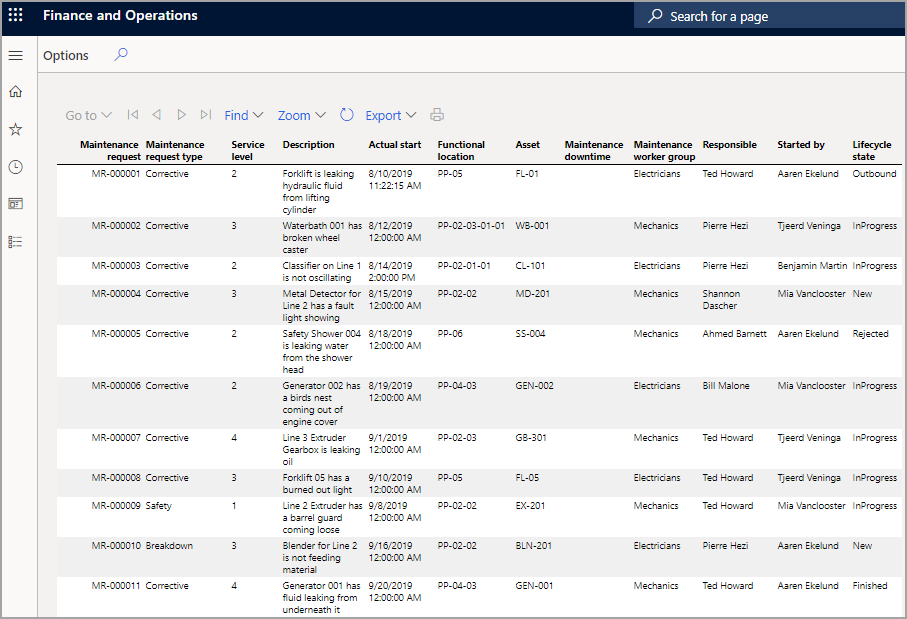Maintenance request reports
Two reports can be created for maintenance requests. The first report provides details of the request, which you might use to get an overall understanding of the status of the request. The second report is a list that you can use for planning and follow up, and it provides a detailed list view of all the maintenance requests. Both of these reports can have a batch job that is set up to run every day or once a week, for instance, so you can get an overall summary of the maintenance requests in the system.
Create a Maintenance request details report
To create a Maintenance request details report, follow these steps:
- Go to Asset management > Reports > Maintenance requests > Maintenance request details.
- On the Records to include FastTab, select specific maintenance requests to include on the report.
- On the Run in the background FastTab, set up report generation as a batch job, if you need to.
- Select OK to generate the report.
The following image shows an example of the Maintenance request details report.
Asset management > Reports > Maintenance requests > Maintenance request details > OK
The following video shows how to create a Maintenance request details report.
Create a Maintenance request list report
To create a Maintenance request list report, which provides a list view of all of the maintenance requests of the same request type, follow these steps:
- Go to Asset management > Reports > Maintenance requests > Maintenance request list.
- On the Records to include FastTab, make selections to define which maintenance requests are included on the report.
- On the Run in the background FastTab, set up report generation as a batch job, as you require.
- Select OK to generate the report.
The following image shows an example of the Maintenance request list report for all active maintenance requests.
Asset management > Reports > Maintenance requests > Maintenance request list