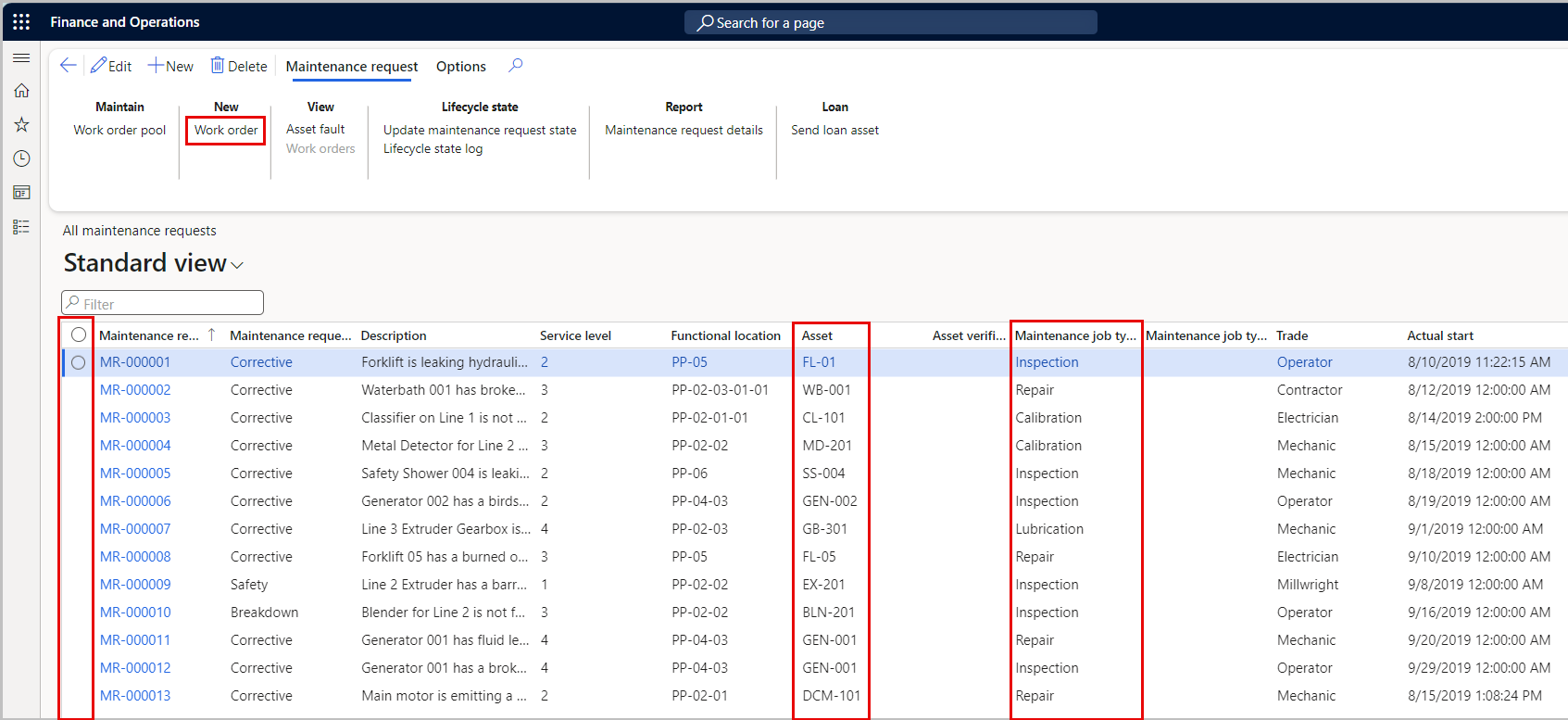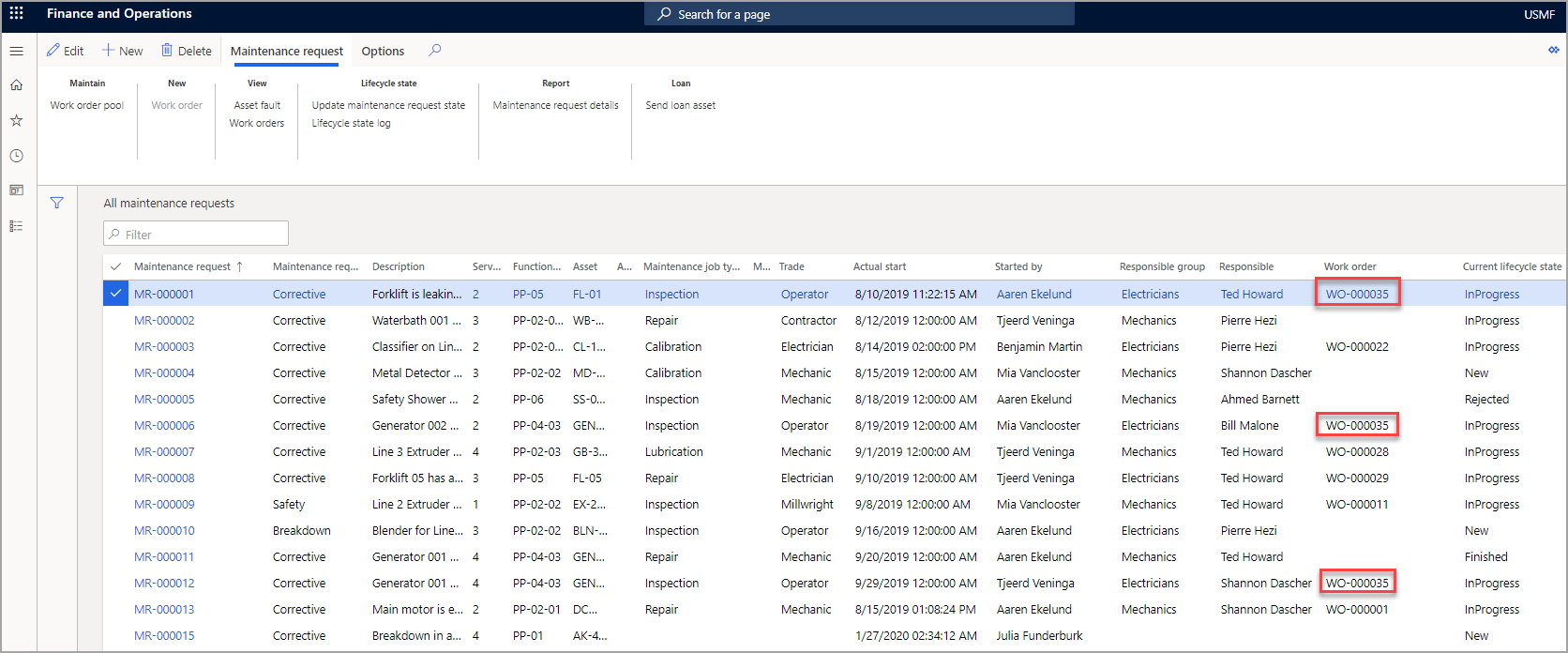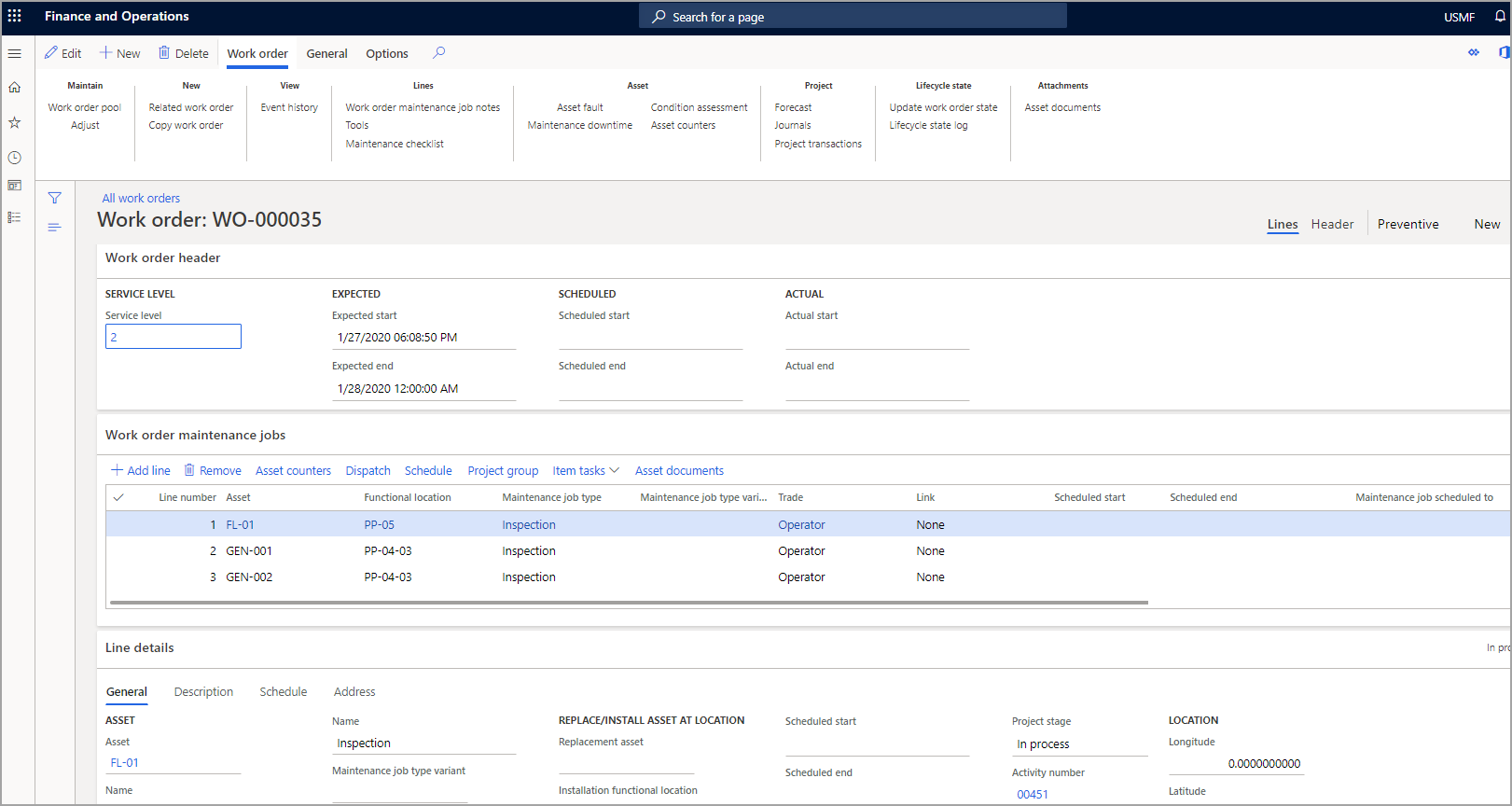Create work orders from maintenance requests
After the manager or planner has reviewed and approved a maintenance request, it's then turned into a work order. Therefore, the maintenance request has been approved and a work order will be generated to complete the request.
- Select Asset management > Maintenance requests > All maintenance requests.
- Before you can create a work order from maintenance requests, you must select a maintenance job type for the maintenance requests and also a maintenance job type variant and trade, if needed.
- When you're ready to create a work order, select the maintenance requests to include in it.
- If you select several maintenance requests to convert to a work order, both the Asset field and the Maintenance job type field must be set before you create the work order.
- If you select one maintenance request to convert to a work order, only the Asset field must be set before you create the work order. However, when you create the work order, you can select a maintenance job type (and a related maintenance job type variant and trade, if this information is relevant) in the Create work order dialog box.
- Ensure that the maintenance request lifecycle state for each request is set to a state that allows for work orders to be created; otherwise, you receive an error message stating that the “Maintenance request lifecycle state doesn't allow creating work orders.”
- Under the New submenu, under the Action Pane, select Work order. Asset management > Maintenance requests > All maintenance requests
- In the Create work order dialog box:
- Select the Work order type from the drop-down menu.
- Select the Description or manually enter a description.
- Select the Service level from the drop-down menu.
- Set the Expected start date.
- Set the Expected end date.
- Select OK.
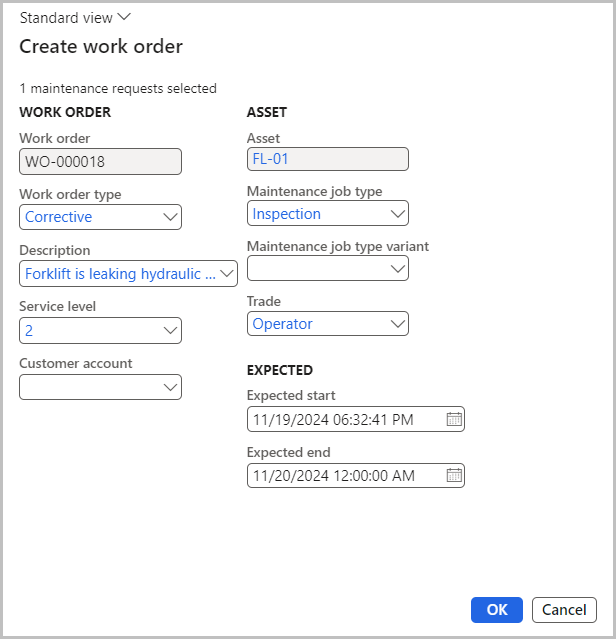
Additionally, when you create a work order that is based on a maintenance request, if the asset that is related to the maintenance request is included in a warranty agreement, a message bar notifies you about the warranty agreement.
- Refresh the screen and you see the new Work order numbers that are assigned to the selected requests.
Note
You need to scroll to the right to see the Work order column.
Go to Asset management > Work orders > All work orders.
Locate and open the new work order, where you see the Assets, Functional locations, and Maintenance job types for the new work order.
Asset management > Work orders > All work orders
Watch the following video to learn how to create a work order from a maintenance request in Asset Management.