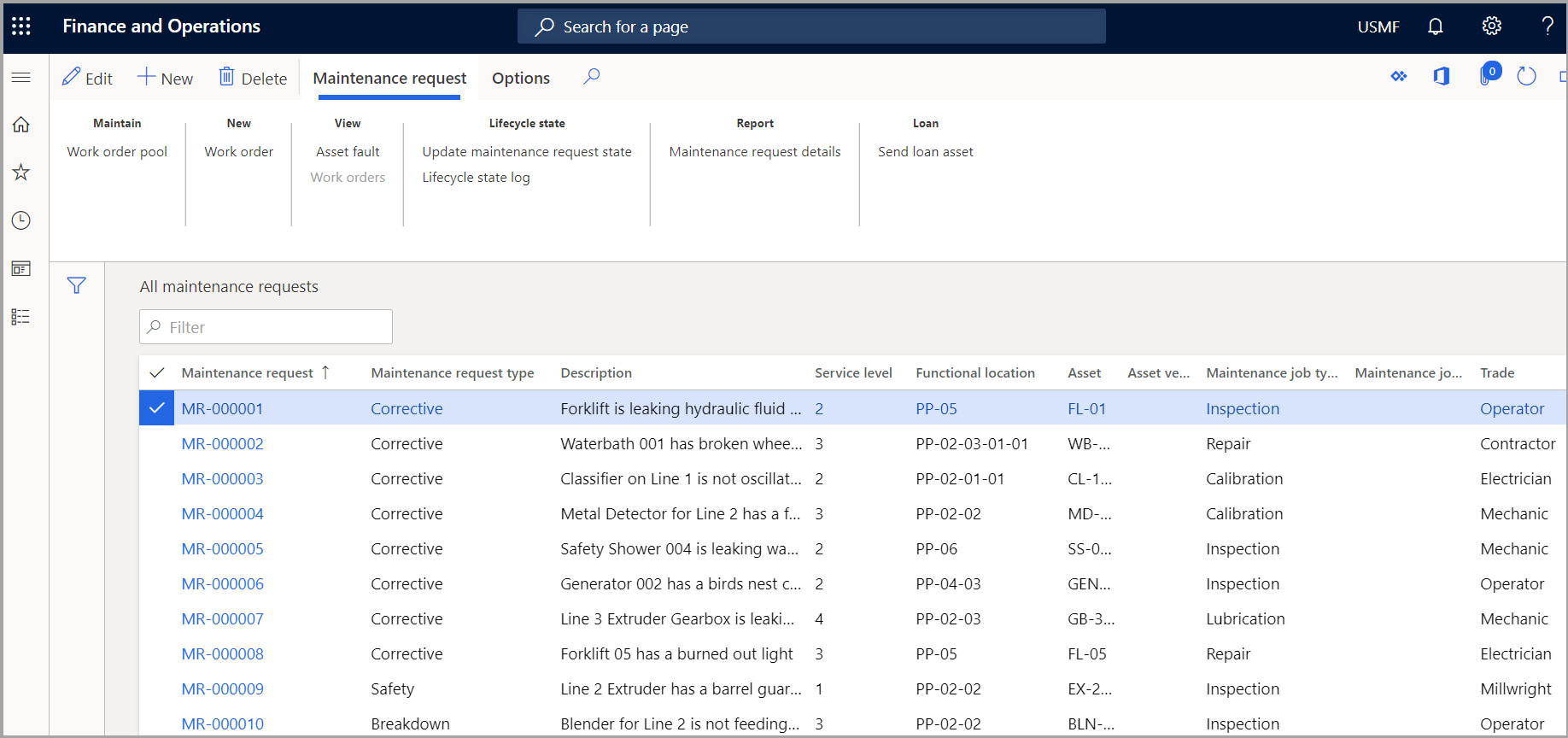View maintenance requests
To view maintenance requests on the All maintenance requests page, follow these steps:
To view maintenance requests, you have a few options of paths that you can use:
- Asset management > Common > Maintenance requests > All maintenance requests
- Asset management > Common > Maintenance requests > Active maintenance requests
- Asset management > Common > Maintenance requests > My functional location maintenance requests
The My functional location maintenance requests page provides a list of the functional locations that you are related to or assets that are installed on a location that you are related to as a worker.
To view the details of a maintenance request record, select the link under the Maintenance request column.
Asset management > Common > Maintenance requests > All maintenance requests
The following list summarizes the fields and buttons on the All Maintenance requests page:
- Edit – Edit the selected maintenance request.
- New – Create a new maintenance request.
- Delete – Delete the selected maintenance request.
- Work order pool – Connect the selected maintenance request to a work order pool.
- Work order – Create a work order based on the selected maintenance request.
- Asset fault – Create a fault registration on the selected maintenance request.
- Work orders – Show a list of all work orders that are connected to the selected maintenance request.
- Update maintenance request state – Update the maintenance request state.
- Lifecycle state log – View a log that shows the lifecycle states of the selected maintenance request.
- Maintenance request details – Print a report that shows details of the selected maintenance request.
- Send loan asset – Select a loan asset that should be a temporary replacement for the asset that is selected on the selected maintenance request.