Manage encrypted secrets
Secrets are encrypted environment variables you can create to store tokens, credentials, or any other type of sensitive information your GitHub Actions workflows and actions might rely on. Once created, they become available to use in the workflows and actions that have access to the organization, repository, or repository environment where they're stored.
In this section, you'll explore the different tools and strategies available in GitHub Enterprise Cloud and GitHub Enterprise Server in order to manage the use of encrypted secrets. We'll also explain how to access encrypted secrets in your workflows and actions.
Manage encrypted secrets at organization level
Creating encrypted secrets at organization level to store sensitive information is a great way to ensure the security of this information, while minimizing management overhead in your enterprise.
Let's say some developers writing workflows in your GitHub organization need the credentials to deploy code to production in some of their workflows. In order to avoid sharing this sensitive piece of information, you could create an encrypted secret containing the credentials at organization level. This way the credentials can be used in the workflows without being exposed.
To create a secret at organization level, go to your organization Settings and from the sidebar select Secrets and variables > Actions > New organization secret. In the screen that appears, enter a name and a value and choose a repository access policy for your secret:
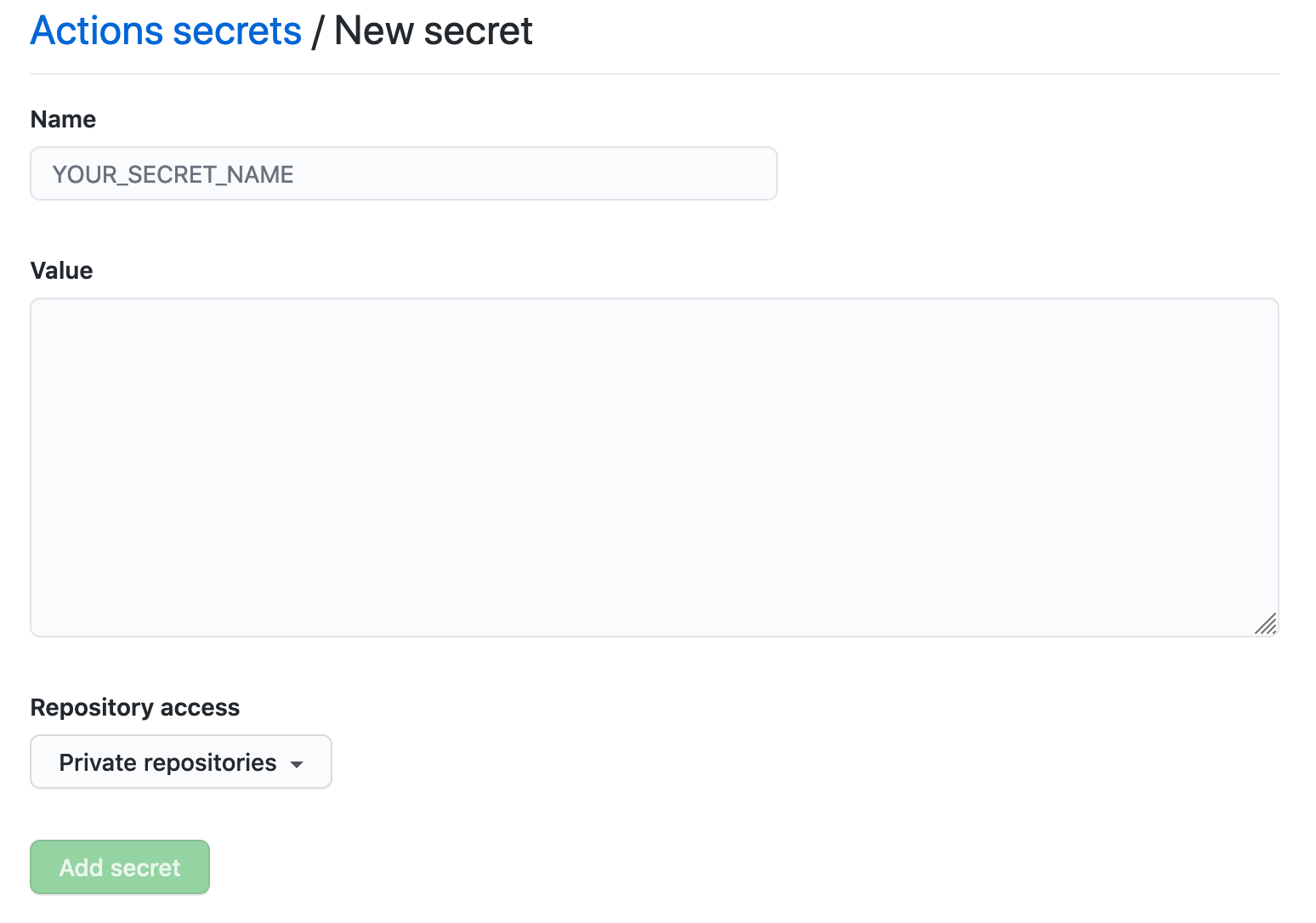
The access policy appears underneath the secret in the secret list once it's saved:

You can select Update for more details on the configured permissions for your secret.
Manage encrypted secrets at repository level
If you need an encrypted secret to be scoped to a specific repository, GitHub Enterprise Cloud and GitHub Enterprise Server also let you create secrets at repository level.
To create a secret at repository level, go to your repository Settings and from the sidebar select Secrets and variables > Actions > New repository secret. In the screen that appears, enter a name and a value for your secret:
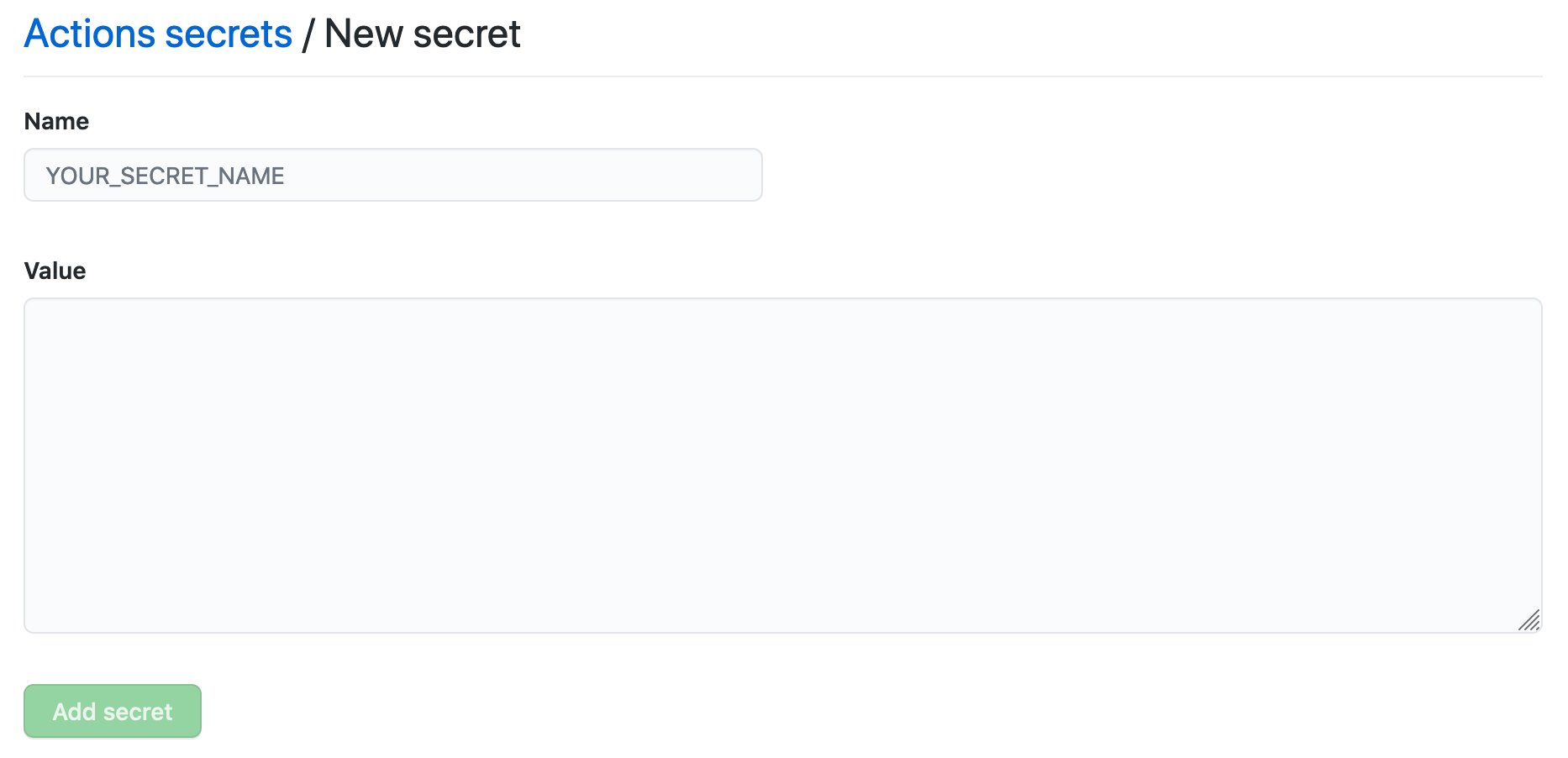
Access encrypted secrets within actions and workflows
In workflows
To access an encrypted secret in a workflow, you must use the secrets context in your workflow file. For example:
steps:
- name: Hello world action
with: # Set the secret as an input
super_secret: ${{ secrets.SuperSecret }}
env: # Or as an environment variable
super_secret: ${{ secrets.SuperSecret }}
In actions
To access an encrypted secret in an action, you must specify the secret as an input parameter in the action.yml metadata file. For example:
inputs:
super_secret:
description: 'My secret token'
required: true
If you need to access the encrypted secret in your action's code, the action code could read the value of the input using the $SUPER_SECRET environment variable.
Warning
When authoring your own actions, make sure not to include any encrypted secrets in your action's source code, because actions are sharable units of work. If your action needs to use encrypted secrets or other user-supplied inputs, it's best to use the core module from the Actions Toolkit.