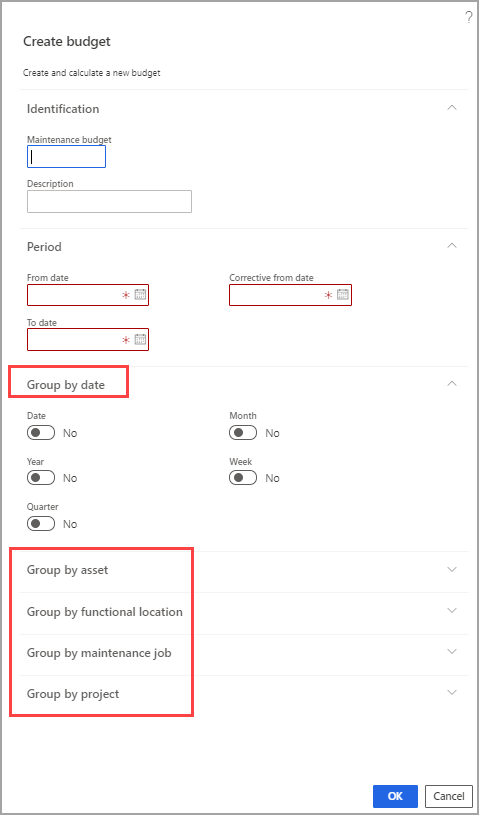Create maintenance budgets
Now that you understand the basics, you can get started by creating a maintenance budget.
Go to Asset Management > Inquiries > Maintenance budget > Budget and select Create budget. The Create budget dialog box appears.
In the Maintenance budget field, enter a unique ID for this budget. This ID could be predetermined by your company or an abbreviated term, such as “MBUD” for maintenance budget, followed by numbers to describe the period.
In the Description field, enter a description that helps identify this budget.
On the Period FastTab, enter the budget period start date in the From date field, and enter the budget period end date in the To date field.
The Corrective from date field is where you can enter the start date for when you want the system to look for any corrective costs that are associated with this budget from a previous budget period.
Next is a series of Group by… FastTabs. In this section, you can continue to enter more details that are related to the budget information. The details could be based on date, asset, functional location, maintenance job, or project.
When you are finished adding all the information that is related to this budget, select OK.
Asset Management > Inquiries > Maintenance budget > Budget
The Maintenance budgets page appears. From this page, you can perform multiple tasks:
Select Budget lines to see all the budget lines that were created for that specific period.
Approve the budget by selecting it from the list of budgets and then select Approve. When the Approve budget dialog box appears, select OK. After the approval has completed, your name will automatically appear in the Approved by field on the Maintenance budgets page.
Note
When you approve a maintenance budget, it is locked. You cannot make any adjustments to it or run a recalculation on it. To make any changes to an approved budget you need to remove the approval. To remove the approval, you need to go back to the maintenance budget, select Approve, and then select OK.
- You can also copy a maintenance budget based on an existing budget. Select the budget that you want to copy and then select Copy. Consider the scenario where you are using the same maintenance budget for each month of the year. In this case, you simply select a previous month’s budget and select Copy to create next month’s version.
Note
The maintenance budgets are based on maintenance schedule lines and not the actual costs. If you want to calculate actual costs for the same period, you will need to go to the Asset cost control page.
Watch the following video on how to create a maintenance budget.