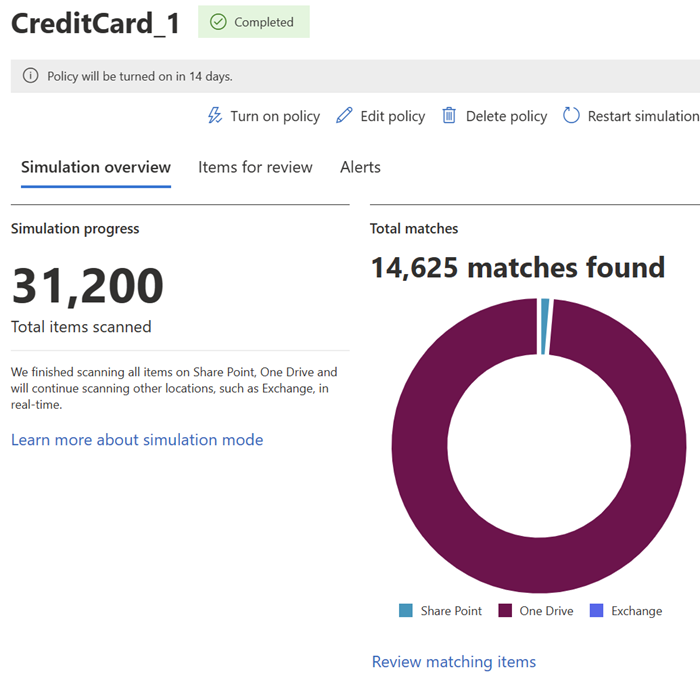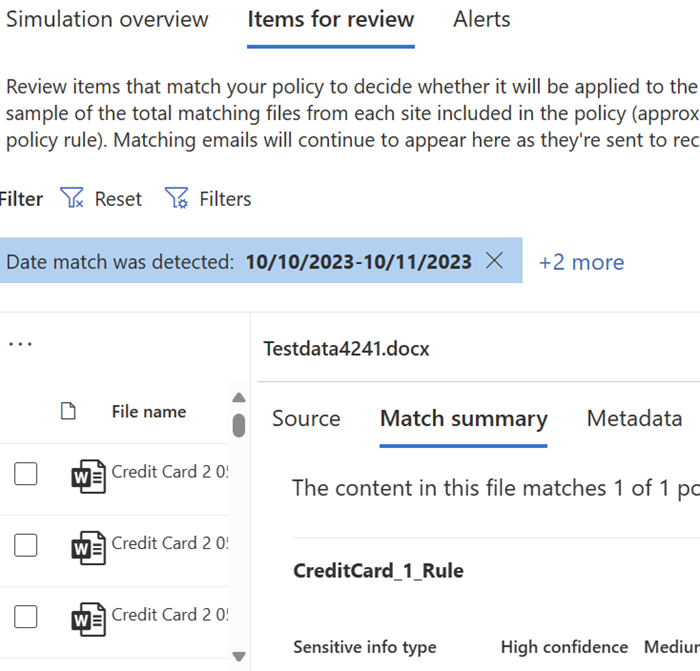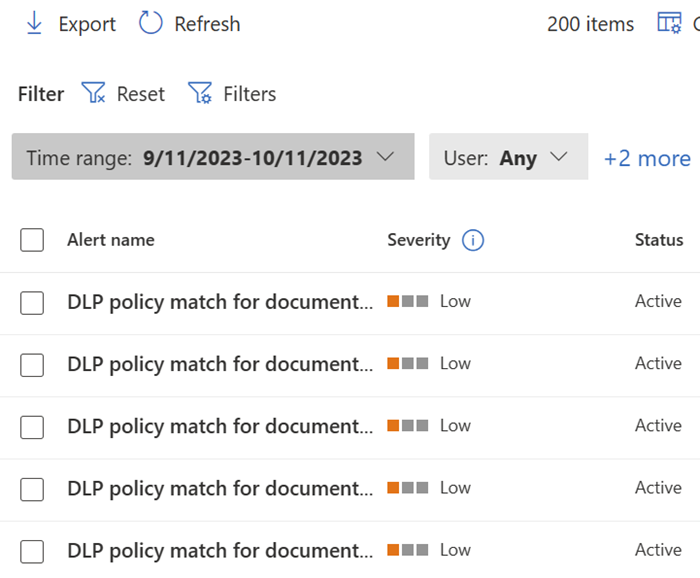Understand DLP policy deployment and simulation mode
Rushing a data loss prevention (DLP) deployment can lead to unintended consequences, such as blocking legitimate actions or generating false positives. This can frustrate users and lead to policy avoidance, which ultimately makes sensitive data less safe. Taking an incremental approach to deployment helps mitigate these risks while allowing you to collect data, tune the policy, and foster smoother adoption across the organization.
Three axes of DLP deployment management
When you deploy a DLP policy, three main factors need to be considered:
- State of the policy
- Scope of the policy
- Actions taken by the policy
Understanding how these factors work together is essential for deploying DLP policies that meet your security goals without disrupting productivity.
State of the policy
DLP policies can be set to different states depending on where they are in the deployment process. The state determines whether the policy is active, inactive, or running in simulation mode.
- Keep it off: The policy is inactive, and no data is monitored or actions taken. This state is useful when you're still configuring or reviewing the policy.
- Run the policy in simulation mode: The policy monitors activity and records violations without enforcing any actions, allowing you to evaluate the policy's effects without disrupting user workflows.
- Run the policy in simulation mode with policy tips: In addition to monitoring activity, this mode shows users warnings or tips when their actions would trigger the policy. It educates users on risky behaviors without blocking them.
- Turn it on right away: The policy is fully enforced, meaning all configured actions, like blocking or alerting, are applied.
Scope of the policy
The scope defines where the policy applies. You start by choosing locations like Exchange, SharePoint, Teams, or devices. By default, the policy covers all instances in that location. You can then include or exclude specific instances, like certain sites, users, or groups.
In simulation mode, you can test the policy without enforcing it, which lets you try out different scope settings. Before fully deploying the policy, you can apply it to a smaller pilot group to get feedback. Once you're ready, you can apply the policy across all the locations you selected.
Actions taken by the policy
Actions define how a DLP policy responds to policy violations. These actions can range from passive monitoring to full enforcement:
- Allow: The action is allowed but logged for auditing purposes. This is only available for device-scoped policies.
- Audit only: The action is allowed, but the event logged. This lets you collect data without disrupting workflows and can include alerts and notifications to help train users.
- Block with override: The user's action is blocked, but they can override it by providing a justification. This can help you identify false positives during policy refinement.
- Block: The action is fully blocked, and users can't proceed. Alerts and notifications are generated to inform administrators of the violation.
By starting with actions like Audit only and gradually moving toward more restrictive actions like Block with override or Block, you can tune policies without disrupting daily operations.
Understand simulation mode
Simulation mode allows you to see how a DLP policy would behave in your environment without fully enforcing it. This mode runs as if the policy were fully deployed, but no actions are taken, so there's no effect on user activity or business processes. Unlike previous Test modes, all simulated results are reported in a dedicated dashboard, giving you full visibility into the policy's potential effect.
Why use simulation mode?
- Test the effect of the policy: Simulation mode shows which items would be flagged if the policy were enforced, helping you evaluate the scope and effectiveness of the policy.
- Tune policies: Using the simulation results, you can adjust the conditions, actions, or scope of the policy to minimize false positives and ensure the policy aligns with business needs.
- Educate users: In simulation mode with policy tips, users are informed about risky behaviors without being blocked, raising awareness of compliance requirements.
Simulation mode is essential in preventing unexpected disruptions when the policy goes live.
How simulation mode works
Simulation mode provides insights across all supported locations:
- Real-time scanning: For locations like Exchange, Teams, and endpoints, content is scanned in real-time as new items are created or modified.
- Scans for existing content: For SharePoint and OneDrive, simulation mode scans both new and existing items, providing a comprehensive view of how the policy would affect them.
Simulation results are presented in three main views:
Simulation overview: Summarizes the policy's performance, showing total items scanned, matched items, and alert details.
Items for review: Shows a list of all the items that would have been flagged by the policy, along with relevant metadata.
Alerts: Displays all the alerts that would have been generated by the policy if it had been enforced, using the same format as the DLP alerts console.
Using simulation mode to tune policies
Simulation mode provides a safe way to test and refine your policies before they're enforced. For example, if a DLP policy is generating too many false positives, you can clone the policy, make adjustments, and run the new version in simulation mode to validate the changes.
Example: Suppose you have a DLP policy that's set to block emails with credit card numbers. However, it's also flagging many legitimate internal communications. By running a simulation, you can identify false positives, refine the policy by narrowing the scope or adjusting conditions, and retest without disrupting email flow.
Recommended deployment approach
When deploying a DLP policy, follow these steps to ensure smooth implementation:
- Start with simulation mode: Create your policy in simulation mode to evaluate its potential effects without disrupting business processes.
- Tune the policy: Review the simulation results, refine the policy to reduce false positives, and adjust the scope or conditions as necessary.
- Pilot group with policy tips: Once the policy is tuned, roll it out to a small group of users with policy tips enabled. This helps raise awareness while allowing further refinements based on feedback.
- Full enforcement: After the policy has been tested and tuned, move it to full enforcement mode. Continue monitoring its performance using the DLP alerts dashboard and Activity Explorer.
A well-planned DLP deployment involves more than creating and activating policies. By using simulation mode, refining actions, and gradually rolling out the policy, you can ensure your organization adopts DLP policies with minimal disruption.