Design and configure Azure Front Door
Azure Front Door is Microsoft’s modern cloud Content Delivery Network (CDN) that provides fast, reliable, and secure access between your users and your applications. Azure Front Door delivers your content using the Microsoft’s global edge network with hundreds of global and local POPs distributed around the world close to both your enterprise and consumer end users.
Many organizations have applications they want to make available to their customers, their suppliers, and almost certainly their users. The tricky part is making sure those applications are highly available. In addition, they need to be able to quickly respond while being appropriately secured. Azure Front Door provides different SKUs (pricing tiers) that meet these requirements. Let's briefly review the features and benefits of these SKUs so you can determine which option best suits your requirements.
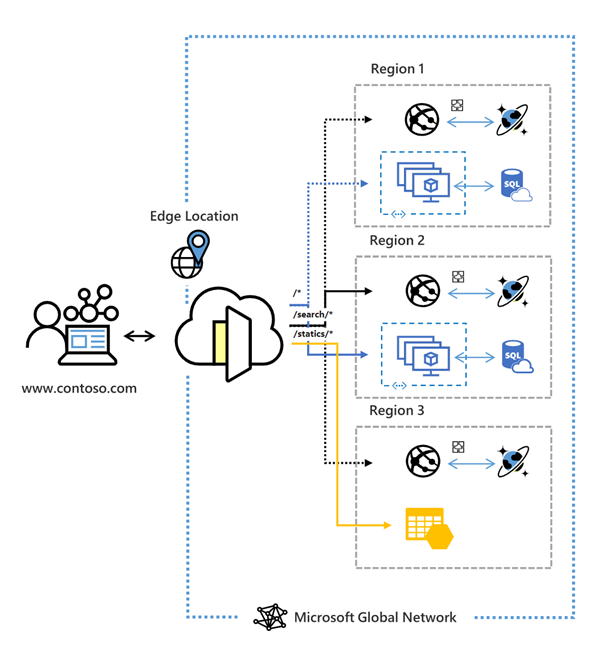
A secure, modern cloud CDN provides a distributed platform of servers. Distributed servers minimize latency when users are accessing webpages. Historically, IT staff might use CDN and a web application firewall to control HTTP and HTTPS traffic flowing to and from target applications.
If an organization uses Azure, they might achieve these goals by implementing the products described in this table.
| Product | Description |
|---|---|
| Azure Front Door | Enables an entry point to your apps positioned in the Microsoft global edge network. Provides faster, more secure, and scalable access to your web applications. |
| Azure Content Delivery Network | Delivers high-bandwidth content to your users by caching their content at strategically placed physical nodes around the world. |
| Azure Web Application Firewall | Helps provide centralized, greater protection for web applications from common exploits and vulnerabilities. |
Azure Front Door tier comparison
Azure Front Door is offered in two different tiers, Azure Front Door Standard and Azure Front Door Premium. Azure Front Door Standard and Premium tier combine capabilities of Azure Front Door (classic), Azure CDN Standard from Microsoft (classic), and Azure WAF into a single secure cloud CDN platform with intelligent threat protection. Azure Front Door resides in the edge locations and manages user requests to your hosted applications. Users connect to your application through the Microsoft global network. Azure Front Door then routes user requests to the fastest and most available application backend.
For a comparison of supported features in Azure Front Door, Review the feature comparison table.
Create a Front Door in the Azure portal
Review the QuickStart to learn how to create an Azure Front Door profile using the Azure portal. You can create an Azure Front Door profile through Quick Create with basic configurations or through the Custom create which allows a more advanced configuration.
Routing architecture overview
Front Door traffic routing takes place over multiple stages. First, traffic is routed from the client to Front Door. Then, Front Door uses your configuration to determine the origin to send the traffic to. The Front Door web application firewall, routing rules, rules engine, and caching configuration all affect the routing process. The next diagram illustrates the routing architecture:
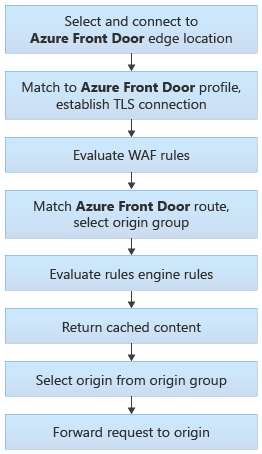
Front Door route rules configuration structure
A Front Door routing rule configuration is composed of two major parts.
Incoming match
These properties determine whether the incoming request matches the routing rule.
- HTTP Protocols (HTTP/HTTPS)
- Hosts (for example, www.foo.com, *.bar.com)
- Paths (for example, /, /users/, /file.gif)
These properties are expanded out internally so that every combination of Protocol/Host/Path is a potential match set.
Route data
Front Door speeds up the processing of requests by using caching. If caching is enabled for a specific route, it uses the cached response. If there's no cached response for the request, Front Door forwards the request to the appropriate backend in the configured backend pool.
Route matching
Front Door attempts to match to the most-specific match first. The algorithm first matches based on HTTP protocol, then Frontend host, then the Path.
Frontend host matching:
- Look for any routing with an exact match on the host.
- If no exact frontend hosts match, reject the request and send a 400 Bad Request error.
Path matching:
- Look for any routing rule with an exact match on the Path.
- If no exact match Paths, look for routing rules with a wildcard Path that matches.
- If no routing rules are found with a matching Path, then reject the request and return a 400: Bad Request error HTTP response.
If there are no routing rules for an exact-match frontend host with a catch-all route Path (/*), then there won't be a match..
Azure Front Door redirects traffic at each of these levels: protocol, hostname, path, query string. These functionalities can be configured for individual microservices since the redirection is path-based.
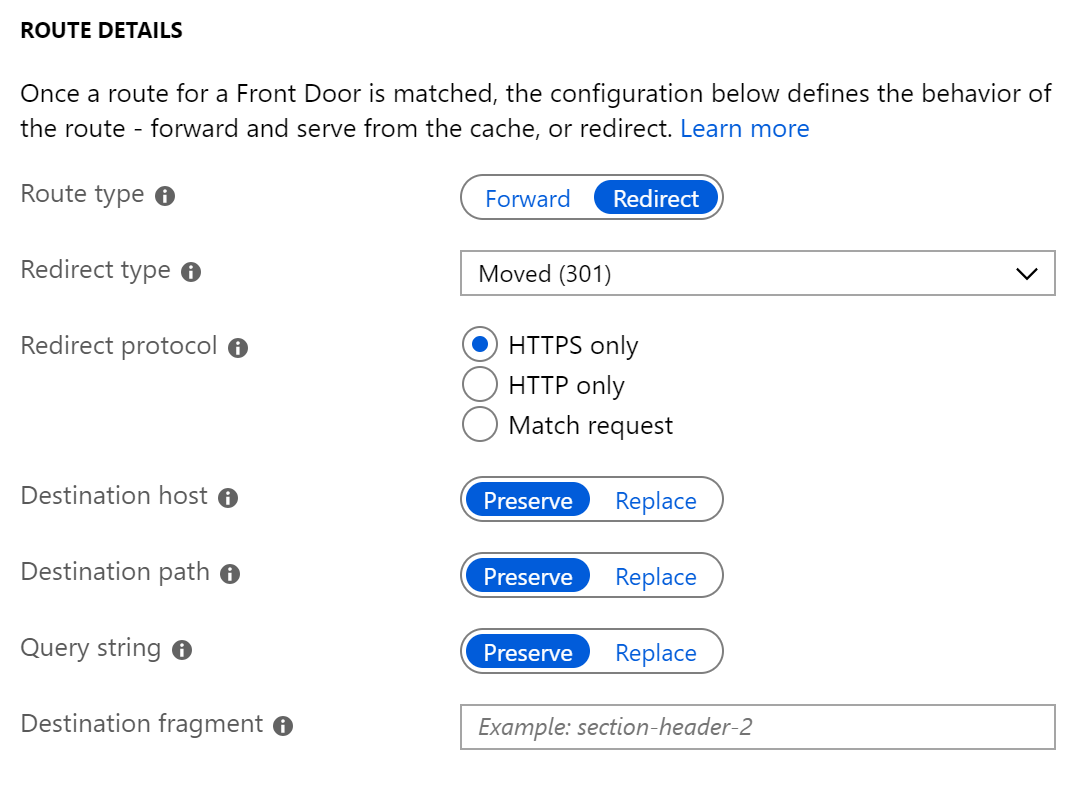
Redirection types
A redirect type sets the response status code for the clients to understand the purpose of the redirect. These redirection types are supported.
| Redirection type | Action | Description |
|---|---|---|
| 301 | Moved permanently | Indicates that the target resource was assigned a new permanent URI. Any future references to this resource use one of the enclosed URIs. Use 301 status code for HTTP to HTTPS redirection. |
| 302 | Found | Indicates that the target resource is temporarily under a different URI. Since the redirection can change on occasion, the client should continue to use the effective request URI for future requests. |
| 307 | Temporary redirect | Indicates that the target resource is temporarily under a different URI. The user agent MUST NOT change the request method if it does an automatic redirection to that URI. Since the redirection can change over time, the client ought to continue using the original effective request URI for future requests. |
| 308 | Permanent redirect | Indicates that the target resource was assigned a new permanent URI. Any future references to this resource should use one of the enclosed URIs. |
Redirection protocol
You can set the protocol used for redirection. The most common use case of the redirect feature is to set HTTP to HTTPS redirection.
- HTTPS only: Set the protocol to HTTPS only, if you're looking to redirect the traffic from HTTP to HTTPS. Azure Front Door recommends that you should always set the redirection to HTTPS only.
- HTTP only: Redirects the incoming request to HTTP. Use this value only if you want to keep your traffic HTTP that is, nonencrypted.
- Match request: This option keeps the protocol used by the incoming request. So, an HTTP request remains HTTP and an HTTPS request remains HTTPS post redirection.
Destination host
As part of configuring a redirect routing, you can also change the hostname or domain for the redirect request. You can set this field to change the hostname in the URL for the redirection or otherwise preserve the hostname from the incoming request. So, using this field you can redirect all requests sent on https://www.contoso.com/* to https://www.fabrikam.com/*.
Destination path
For cases where you want to replace the path segment of a URL as part of redirection, you can set this field with the new path value. Otherwise, you can choose to preserve the path value as part of redirect. So, using this field, you can redirect all requests sent to https://www.contoso.com/* to https://www.contoso.com/redirected-site.
Destination fragment
The destination fragment is the portion of URL after the number sign (#). You can set this field to add a fragment to the redirect URL.
Query string parameters
You can also replace the query string parameters in the redirected URL. To replace any existing query string from the incoming request URL, set this field to 'Replace' and then set the appropriate value. Otherwise, keep the original set of query strings by setting the field to Preserve. As an example, using this field, you can redirect all traffic sent to https://www.contoso.com/foo/bar to https://www.contoso.com/foo/bar?&utm_referrer=https%3A%2F%2Fwww.bing.com%2F.
Configure rewrite policies
Azure Front Door supports URL rewrite by configuring an optional Custom Forwarding Path to use when constructing the request to forward to the backend. The Host header used in the forwarded request is as configured for the selected backend. Read Backend Host Header to learn what it does and how you can configure it.
The powerful part of URL rewrite is that the custom forwarding path copies any part of the incoming path that matches to a wildcard path to the forwarded path.
Configure health probes, including customization of HTTP response codes
To determine the health and proximity of each backend for a given Front Door environment, each Front Door environment periodically sends a synthetic HTTP/HTTPS request to each of your configured backends. Front Door then uses these responses from the probe to determine the "best" backend resources to route your client requests.
Since Front Door has many edge environments globally, health probe volume for your backends can be high - ranging from 25 requests every minute to as high as 1200 requests per minute, depending on the health probe frequency configured. With the default probe frequency of 30 seconds, the probe volume on your backend should be about 200 requests per minute.
Supported HTTP methods for health probes
Front Door supports sending probes over either HTTP or HTTPS protocols. These probes are sent over the same TCP ports configured for routing client requests and can't be overridden.
Front Door supports these HTTP methods for sending the health probes:
GET: The GET method retrieves the entity information in the Request-URI.
HEAD: The HEAD method is identical to GET except that the server MUST NOT return a message-body in the response. Because it has lower load and cost on your backends, for new Front Door profiles, by default, the probe method is set as HEAD.
Health probe responses
This table describes responses to the health probe:
| Response | Description |
|---|---|
| Determining Health | A 200 OK status code indicates the backend is healthy. Everything else is considered a failure. If for any reason (including network failure) a valid HTTP response isn't received for a probe, the probe is counted as a failure. |
| Measuring Latency | Latency is the wall-clock time measured from the moment immediately before the probe request is sent to the moment the last byte of the response is received. A new TCP connection is used for each request, so this measurement isn't biased towards backends with existing warm connections. |
Azure Front Door uses the same three-step process across all algorithms to determine health.
Exclude disabled backends.
Exclude backends that have health probe errors:
- This selection is done by looking at the last n health probe responses. If at least x are healthy, the backend is considered healthy.
- n is configured by changing the SampleSize property in load-balancing settings.
- x is configured by changing the SuccessfulSamplesRequired property in load-balancing settings.
For the sets of healthy backends in the backend pool, Front Door additionally measures and maintains the latency (round-trip time) for each backend.
If you have a single backend in your backend pool, you can choose to disable the health probes reducing the load on your application backend. Even if you have multiple backends in the backend pool but only one of them is in enabled state, you can disable health probes.
Secure Front Door with TSL/SSL
Using the HTTPS protocol ensures sensitive data is delivered securely. When your web browser is connected to a web site via HTTPS, it validates the web site's security certificate and verifies that it is from a legitimate certificate authority. This process provides security and protects your web applications from attacks.
Some of the key attributes of the custom HTTPS feature are:
- No extra cost: There are no costs for certificate acquisition or renewal and no extra cost for HTTPS traffic.
- Simple enablement: Simplified provisioning is available from the Azure portal. You can also use REST API or other developer tools to enable the feature.
- Complete certificate management: All certificate procurement and management is handled for you. Certificates are automatically provisioned and renewed before expiration, which removes the risks of service interruption because of a certificate expiring.
For more information on how to configure HTTPS on Front door, see Tutorial - Configure HTTPS on a custom domain for Azure Front Door | Microsoft Learn.