Overview of Microsoft Teams Rooms and phones
Within the Teams admin center you can manage all of your devices in a single place, which can be categorized as following:
Microsoft Teams Rooms (Windows and Android)
Teams displays
Teams panels
Conference phones
Desk phones
Microsoft Teams Rooms
Microsoft Teams Rooms are specially designed for physical meeting rooms for any kind of organization size. From Phone booth sized rooms up to large conference rooms with up to 16 people, Microsoft Teams Rooms provides a high quality video-conferencing solution to connect remote participants with their organizational colleagues, partners, or customers.
For every Microsoft Teams Rooms in your organization, you need to assign a Microsoft Teams Room Basic or Microsoft Teams Rooms Pro license. A typical Microsoft Teams Room setup consists of six technical parts that are necessary to secure the end-users meeting satisfaction:
Display
Camera
Compute unit
Microphone
Audio speaker
Touch Controller
When the Microsoft Teams Room is installed, end users can join a scheduled meeting with just one touch, start an ad-hoc meeting, or use the HDMI ingest to share their PC screen.
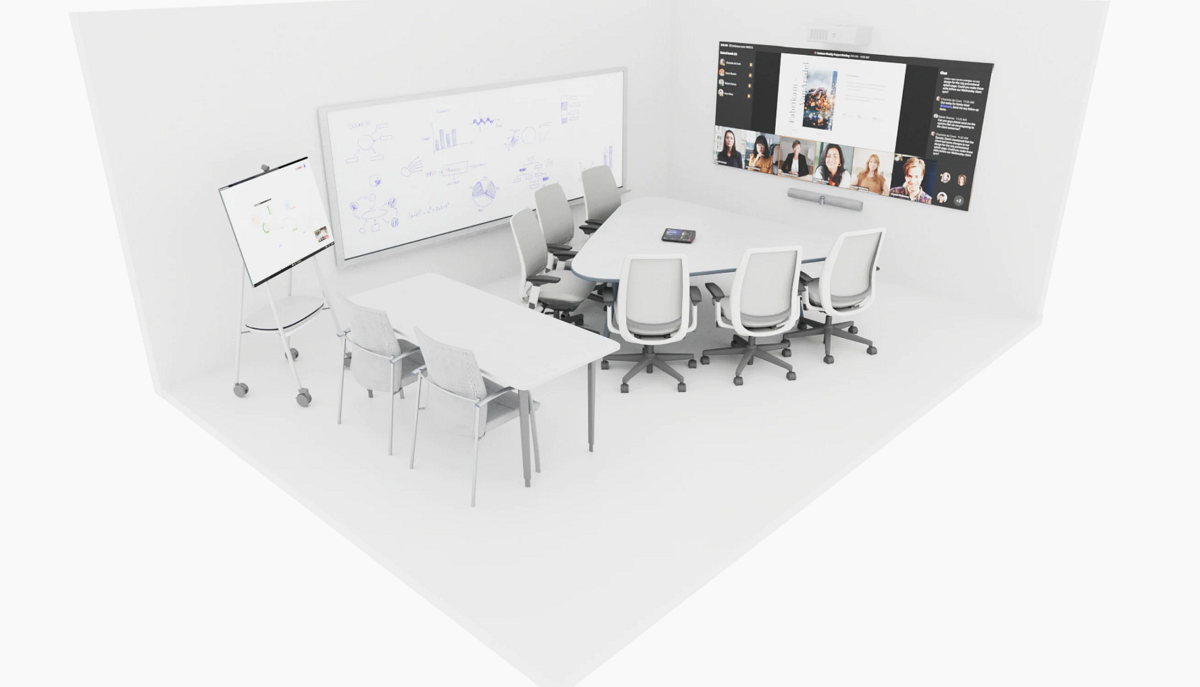
While Teams Rooms on Windows and Teams Rooms on Android are supposed to be permanently installed in physical meeting rooms to just participate on a meeting, interactive whiteboards can be used as mobile meeting room systems with the advantage of real-life experience of sketching.
Traditional Teams Meeting Rooms
Microsoft Teams Rooms can be deployed to any existing meeting space. These spaces typically have a conference table, whiteboard, cork board, and a projection system to present content from a device. By integrating with your existing furniture and audio-visual hardware, Teams Rooms can simplify the pre-meeting setup for presenters and make remote users equal participants in the meeting.
Microsoft Teams Signature Rooms
Signature Teams Rooms aren't meant to be a replacement for all other meeting spaces inside your organization, but rather to act as a supplement to existing meeting spaces that utilize Microsoft Teams. They should be deployed strategically within your organization to the spaces and locations where face-to-face interactions with remote meeting participants will be most valued.
Bring-your-own-device (BYOD) rooms
Some organizations opt for a less formal set-up, offering bring-our-own-device (BYOD) spaces, where employees bring their laptops into a room to connect to a display or projector, and, in some cases, a speakerphone, and camera. As an admin, you'll gain visibility of the Bring Your Own Device rooms and devices in the Teams Pro Management Portal upon logging in. To have access to the portal, you'll need at least one Teams Rooms Pro, Teams Premium, or Teams Shared Device (TSD) license.
Teams panels
Teams Panels are additional devices connected to the Teams Rooms system and they use the same resource account as the Teams Meeting Room itself to retrieve calendar entries. Panels can be used in combination with Windows, Android, or Interactive whiteboard MTRs.
Teams Panels offer the following functionalities:
Dedicated display of meeting space and meeting details: You get at-a-glance details about a meeting space, including its location and availability. For a reserved meeting space, you can see key meeting details, such as meeting title, meeting schedule, and meeting organizer.
Reserve available meeting spaces for unplanned meetings: Using the touchscreen panel, you can reserve an available meeting space on the spot for an unplanned meeting, and join that Teams meeting from the in-room Microsoft Teams Rooms or Surface Hub devices.
Color-coded indicators for space availability status: You can see meeting space availability from afar and up close with vibrant LED and Home screen indicators. Green indicates that the meeting space is available, and if necessary, you can reserve it right from the panels itself. Red or purple indicates that the meeting space is reserved.
Customize wallpaper and reserved state indicator: Admins can change the default look of the panels through settings. For example, admins can change the background wallpaper, or change the color of the busy state indicator.
Accessibility Teams panels have several accessibility features, such as high contrast text, to make it easier for anyone to use them.
Teams displays
Teams Displays are Android based all-in-one devices, designed for phone booth sized rooms or office desks. They bring together Teams chat, meetings, calls, calendar, and files into one dedicated Teams device. Unique features of a Teams Display are:
Dedicated displays for Teams: Users can access all core Teams features including chat, meetings, calls, teams and channels, files and more.
Ambient experience: Users can easily stay on top of their work with always-on and glanceable displays to see important activities and notifications without context-switching on their primary work device. Users can also personalize Teams displays by customizing the background through settings.
Hands-free with voice commands: Users can interact with Teams displays using their voice to effortlessly join and present in meetings, dictate replies to a Teams chat, check what’s on the calendar, and more.
Leave a note on lock screen: Guests can choose to leave audio, video, and text notes, and users can check the notes left by guests and see who’s stopped by.
Additional meeting room hardware
In addition to the main parts of a Teams Meeting Room, there are additional accessories that can be used to improve the end users experience.
Intelligent Speakers: Able to automatically take meeting notes, differentiate between speakers in the room to transcribe your meeting into text.
Content camera: Used to capture content presented in the physical meeting room on a wall mounted whiteboard or document. An AI powered algorithm shows the content on the whiteboard, even if the current creator's hand is currently between the whiteboard surface and the camera lens.
Speakerphones: Additional hardware to improve the users' experience in larger rooms where the default audio speaker isn't enough.
Room audio systems: When users want to experience the best audio quality, room audio systems help to increase the user satisfaction with high quality audio room systems.
The Microsoft OEM partner network provides customers with high quality video and audio conferencing hardware like speakers, cameras, touch consoles, or even complete Microsoft Teams Rooms deployments.
Teams phone devices
Teams phones are specialized hardware devices that are designed to work seamlessly with Microsoft Teams. These devices offer a dedicated and optimized experience for making and receiving calls, conducting video conferencing, and managing meetings within Teams.
Teams phones typically come in the form of desk phones, conference phones, and portable speakerphones. They're equipped with features such as high-definition audio, touchscreens, and physical buttons for call management. They can also integrate with other tools such as calendars and address books to make it easy to connect with colleagues and customers.
Teams phones are intended to be used as part of a larger Teams ecosystem, which includes desktop and mobile apps, as well as other Teams-compatible hardware devices such as cameras and headsets. They're ideal for businesses that want to centralize their communications and streamline their workflows.
In addition to their functionality, Teams phones are also designed with security in mind, with features such as encryption and multifactor authentication to protect against unauthorized access and data breaches.
Overall, Teams phones are a powerful tool for enhancing communication and collaboration within organizations, and they're rapidly becoming a popular choice for businesses of all sizes.

SIP devices
SIP (Session Initiation Protocol) phones in Microsoft Teams are third-party devices that can be integrated with Teams Phone using SIP. These phones are typically used as desk phones and provide voice and video calling capabilities within the Teams platform.
To use SIP phones with Microsoft Teams, they must be certified by Microsoft and configured to work with Teams using SIP. Once set up, users can make and receive calls from their SIP phones just like they would with a Teams phone or the Teams app on their computer or mobile device.
SIP phones offer an alternative option for businesses that might already have existing phone hardware and want to integrate it with Microsoft Teams. They might also provide additional features or customization options that aren't available on Teams-certified phones.
Note
Every hardware part of your meeting room must be certified for Microsoft Teams. Microsoft will not support if the used hardware is not listed in the Certified devices list