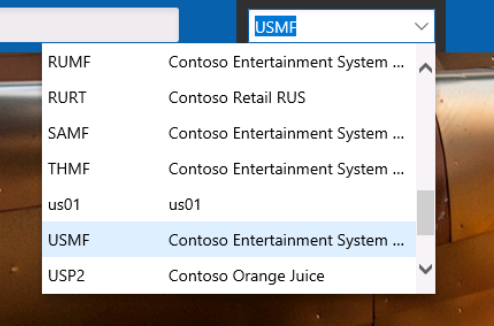Set up your environment
Log in
Dynamics 365 applications are browser-based, for maximum portability and adaptability to any device. You log into the system by opening a browser (supported browsers and devices are listed here: Supported web browsers and mobile devices ) and log in using your Microsoft Entra ID.
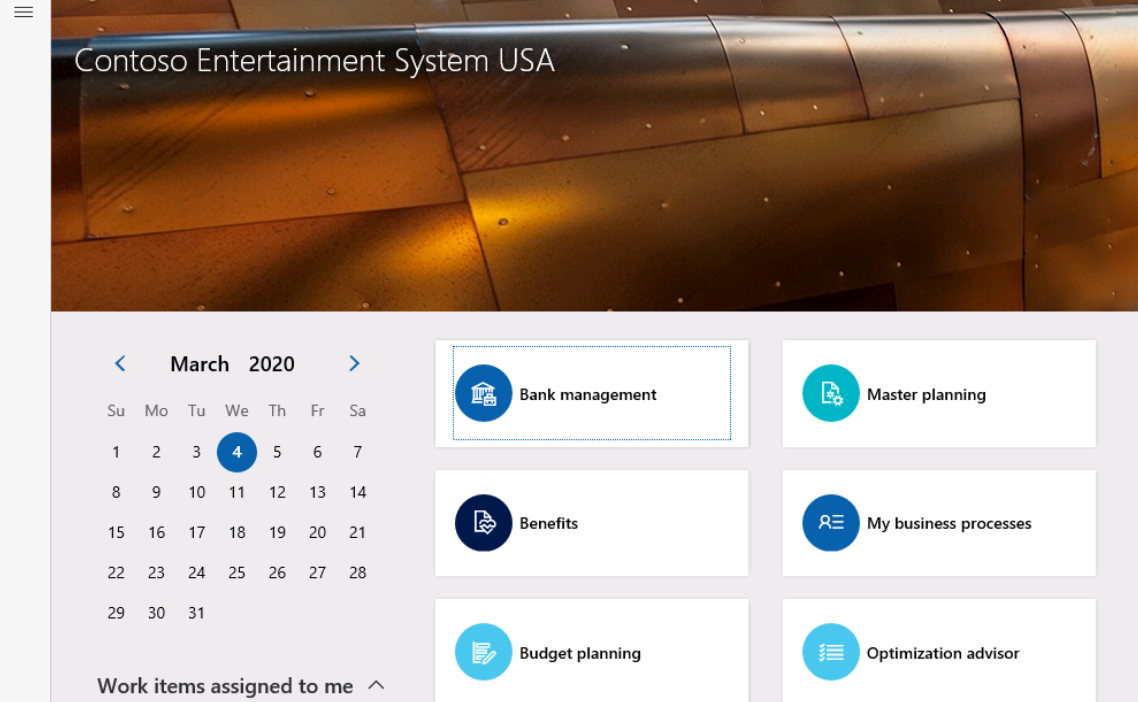
Toolbars
Notice the toolbars on the left-hand side. They are for favorites, recent, workspaces, and modules.
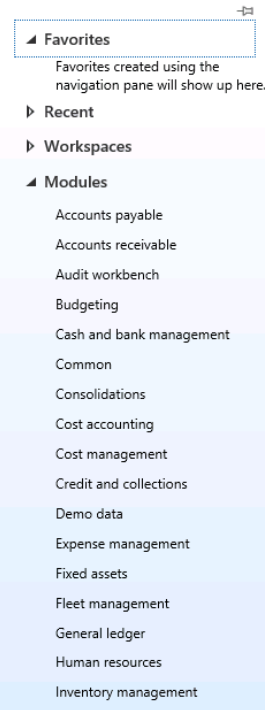
You may add a form or report on a menu to your favorites, simply by hovering your mouse near the menu item, and selecting the star that appears to the right of the name. These will be listed under Favorites in your menu.
The Recent section will display the menu items you have recently selected.
Workspaces are aligned to roles and streamline functionality, with a lot of visual KPIs and easy-to-select popular items.
Modules have been used in earlier versions of the software.
Legal entity
Notice that typically you log into company DAT. You can easily change the legal entity that you're in. Click in the field DAT and select the legal entity you want from the drop-down that is offered.