Exercise - Use the preinstalled tools
Now that you're connected to your DSVM, you can use it to do data science. The DSVM comes with tools preinstalled for:
- Python
- R
- Julia
- Node.js
- Java
Additionally, you can add other programming languages, desktop applications, database tools, and so forth.
Activate a Python conda environment
The conda package manager is a popular way to manage Python programming environments. The Data Science Virtual Machine (DSVM) uses it as the default environment manager. The DSVM offers several environments configured to work with popular data science and machine learning packages. As an example, let's run through initialization, activation, and use of PyTorch running with Python 3.6.
To activate the desired conda environment:
Select the terminal emulator icon on the DSVM desktop toolbar:
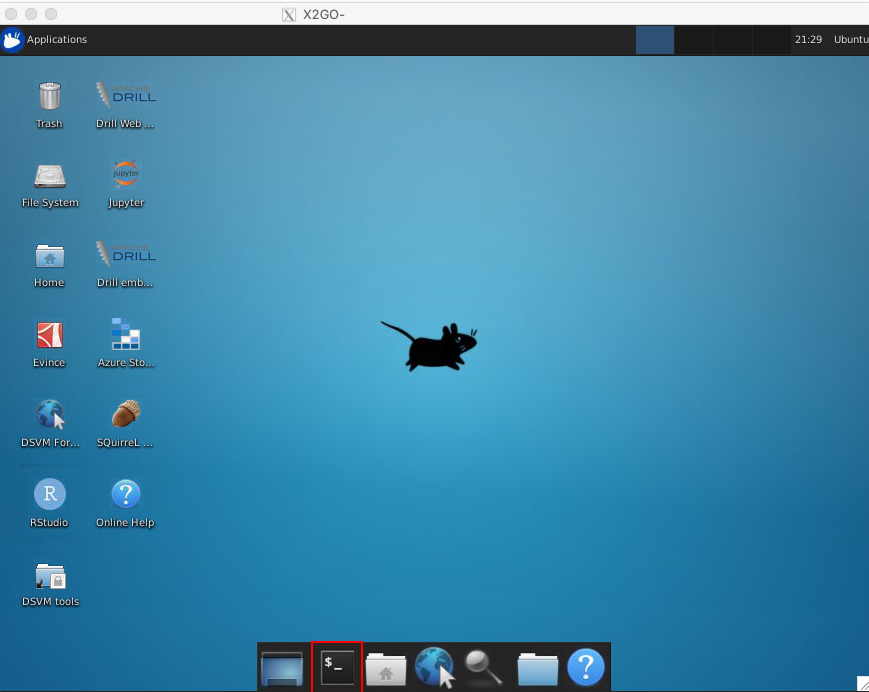
To initialize conda and activate it, run:
conda init && source ~/.bashrcTo list the installed conda environments, run:
conda info --envsThe output should look like this:
# conda environments: # base * /anaconda azureml_py310_sdkv2 /anaconda/envs/azureml_py310_sdkv2 azureml_py38 /anaconda/envs/azureml_py38 azureml_py38_PT_and_TF /anaconda/envs/azureml_py38_PT_and_TF py38_default /anaconda/envs/py37_defaultThe asterisk indicates that the
baseenvironment is currently active.Run
python --version, and you should see that the base environment is running Python 3.7. Runconda listto see what packages are installed. Runconda env export -n baseto get a full list of dependencies.Activate the environment that we want to use by running:
conda activate azureml_py38_PT_and_TFRun
python --versionandconda listagain, to confirm the change in the Python environment.
To start a Jupyter server, run:
jupyter notebook
After startup, the Firefox browser on your DSVM should launch. It should open to localhost:8888/tree and show the home directory of your DSVM user. Although the notebooks directory contains tutorials on the various installed frameworks, almost all require downloading data from external sources. Because your DSVM is running in a free, restricted Azure environment in this module, you can't access that data at this time.
Feel free to try other software on the machine. However, the sandbox restrictions affect programs that rely on internet access.