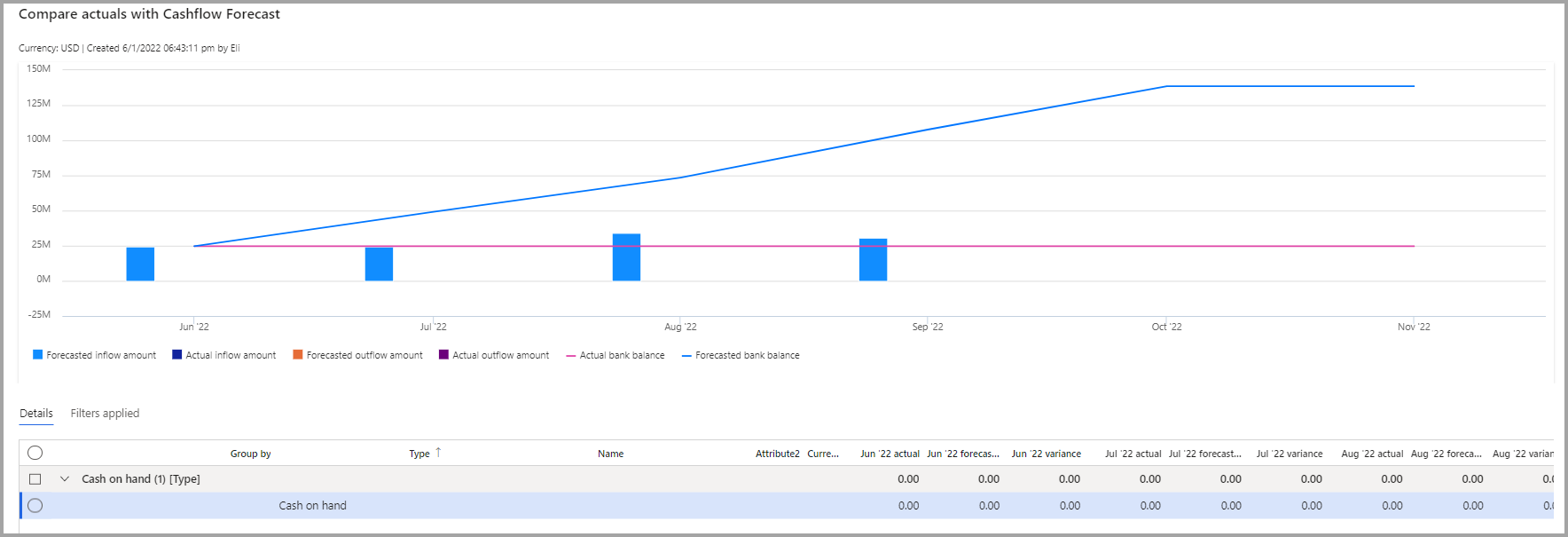Snapshots
Snapshots allow you to save and edit the information about the organization’s cash position and cash forecasts at a point in time. This allows you to compare actual financial performance with the forecast that is saved in the snapshot. It also enables a what-if analysis through snapshot comparison where you can consider the optimistic, pessimistic, and realistic outcome of cash flows.
Snapshots can be created by going into Cash and bank management > Workspaces > Cash flow forecast. From here you can either go to the Cash position tab or the Cash forecast tab and select New snapshot. After a snapshot is created, the inflows and outflows can be edited. The updated amount is prorated to the liquidity accounts that made the original balance. After you finish select Save, this will save it to the Snapshots tab in the Cash flow forecast workspace. When you want to open a saved snapshot, go to the Snapshots tab to view it again.
Actual financial results can be compared to the forecasted values that were saved in this snapshot by selecting Compare with actuals. The grid in the lower section of the page shows a detailed comparison of actual balances and forecasted balances for each liquidity amount. The upper region of the page shows a comparison between the two snapshots detailing the difference between cash inflows, cash outflows, and bank balances in the overlapping periods. The variance column shows the overall difference between what was forecasted for the cash flow balance in the period and what the actual balance for the period was.
Watch the following video for overview and description of cash flow forecast.