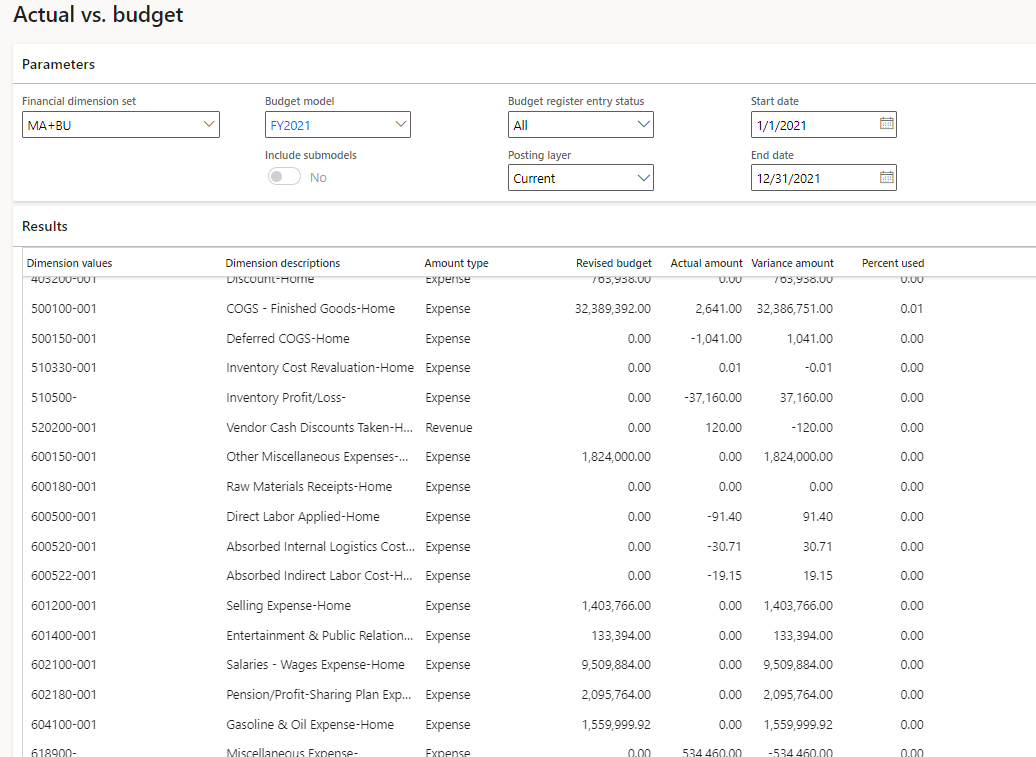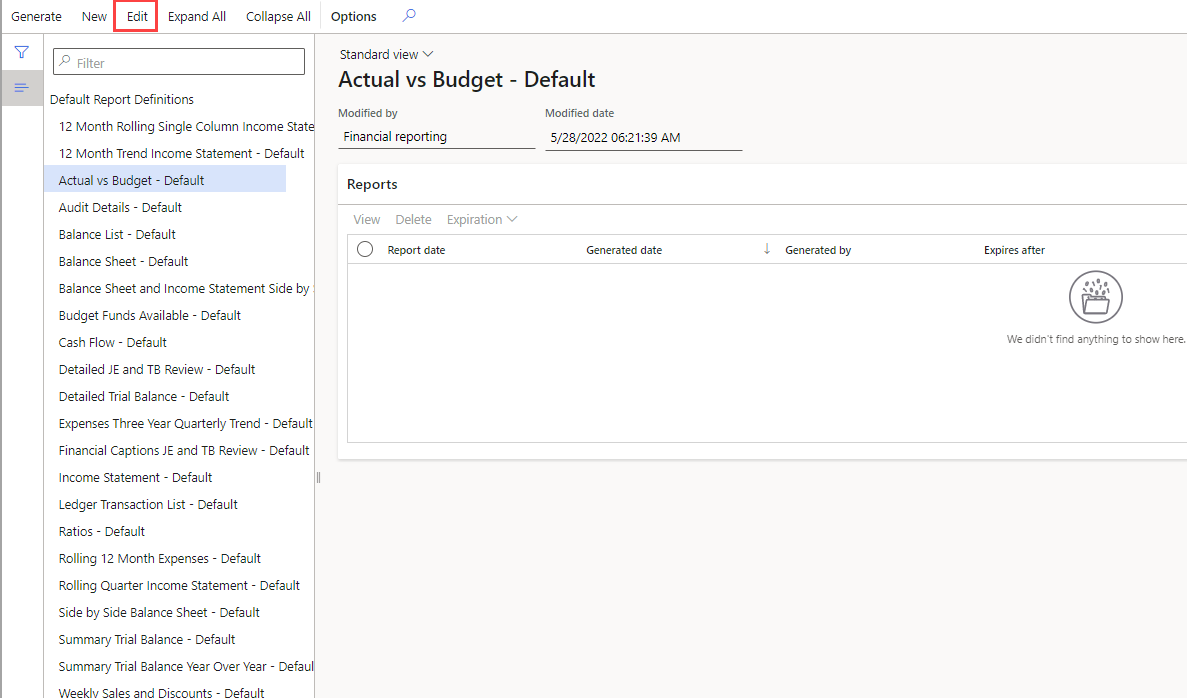Work with data and machine learning to improve proposals
The Budget proposals feature uses intelligent machine learning to provide an accurate budget proposal. The model takes historical data from the system and uses it to form a budget. If a plentiful amount of data is in the system, then the predictions will likely be more accurate. Typically, five to 10 years of data is optimal, but three years of data will be enough to generate a budget proposal.
Certain factors can increase the accuracy of budget proposals.
- The first factor is having enough data, which was mentioned earlier.
- The other major factor is having managers participate in the creation and refinement. Essentially, this means having managers take an active role in cleansing data and deciding what data to include in the budget proposal.
You can compare the results of the budget versus actuals by using a line-by-line view of the two models. In the Inquiry parameters, set the start date and end date and the output of the budget model, and then set the Budget register entry status to Draft. The result will provide you with an annual view of the budget amount, actual amount, variance amount, and percentage used. Then, you can go into more detail by opening the Period balance page, where you can review any account on a period-by-period basis.
To generate a financial report that shows the details of actuals versus the budget proposal:
- Go to the General ledger > Inquires and reports > Financial reports and then select Actuals vs budget – Default.
- The report includes a single year view of the Original budget, Revised budget, Actuals, Variance amount, Variance percent, and Percent of budget, side by side. If you select the All Accounts button, you can view these columns broken down by account.
- If you drill into an account, you can view it's broken down by individual transactions.
- If you want to change the report, select Edit in the upper part of the page, which will take you to the Report designer. In the Report designer, you can modify any default report in the system, including the Actuals vs budget report.
- When satisfied with the report, you can export it to Excel by selecting the Export button in the upper part of your report. In Excel, you can insert a line chart or sparkline to provide a view of the input or output data that helps reveal trends in the data.
The following video explains the Actuals vs. Budget report and shows a single year of forecasted budget.