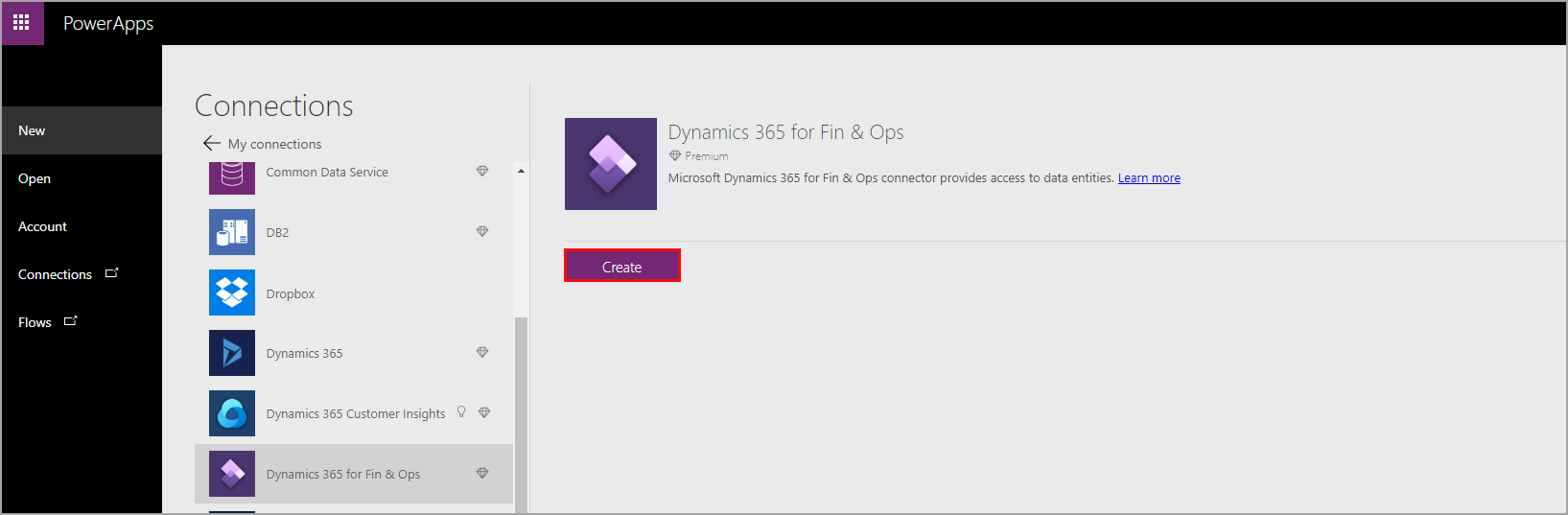Develop and integrate Microsoft Power Platform
Finance and operations apps also integrates with Microsoft Power Platform. Power Automate supports this integration through its connectors, whereas Power BI and Power Apps access public data entities that are stored in the finance and operations apps database.
Connect to Power Automate
Follow these steps to find Power Automate connectors for finance and operations apps.
Sign in to Power Automate.
On the left navigation pane, select Connections.
At the top of the page, select New connection
In the list of available connections, choose the connection that you want to set up (such as Microsoft Power BI) by selecting the plus sign (+)..

Select Create.
Follow the steps to enter your credentials to configure the connection.
Connect to Power BI Desktop
Follow these steps to connect Power BI Desktop to finance and operations apps.
Select Get Data from the Home ribbon.
Select the Other category.
Select OData Feed.
Click Connect.
Enter connection information into the page that appears, and then select OK.
Select the data that you need and then select Load.
Connect to Power Apps
Follow these steps to connect to finance and operations apps in Power Apps.
When creating a new Power Apps app, select the Start from data option.
Select Create.
In the Create an app page, click the right facing arrow to show more connection options.
Click New connection.
Select the Dynamics 365 for Fin & Ops option.
Select Create.
You will now need to select the instance (finance and operations apps environments) and Table (data entity) that you want to connect to. You need to ensure you are an admin user for the environment you select and you have permissions to access the table (data entity) you are selecting.