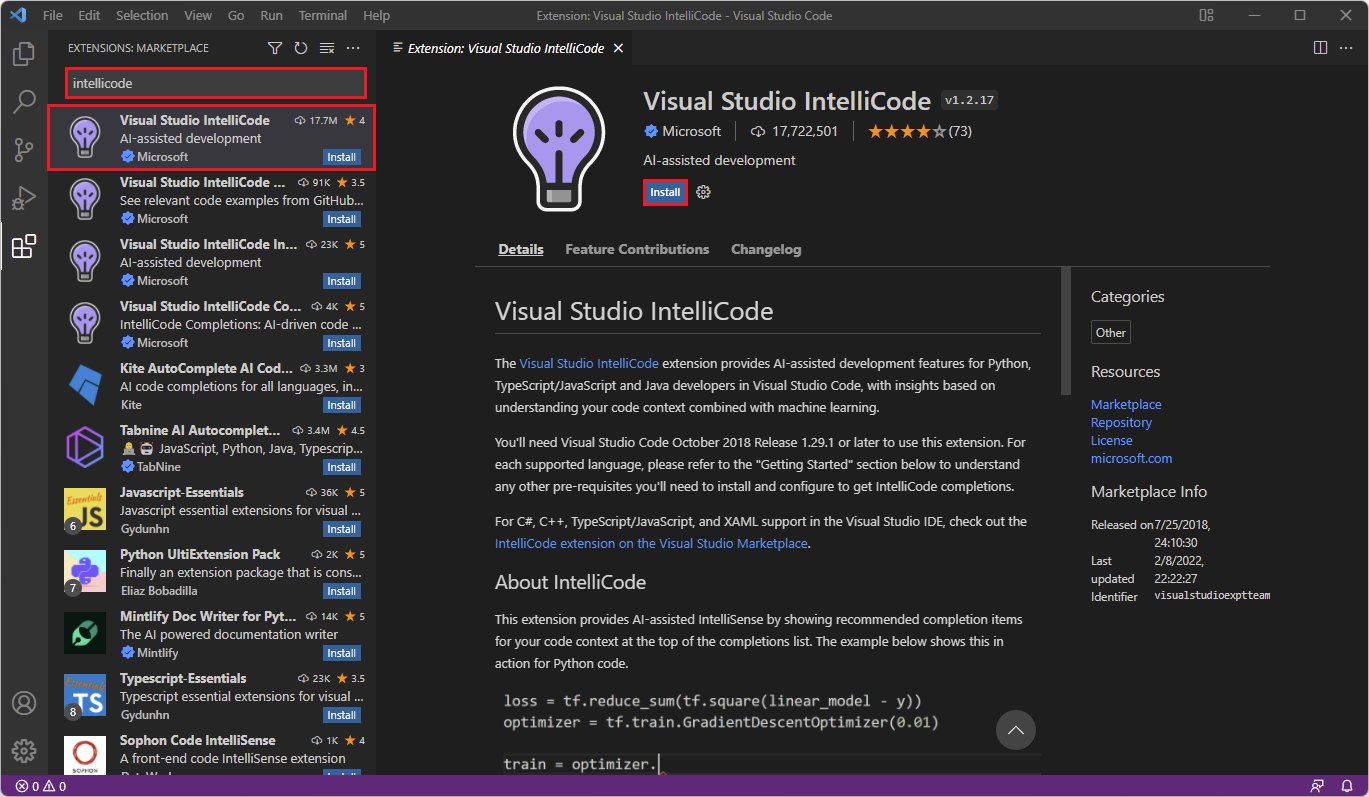Exercise - Install Visual Studio Code extensions needed for data exploration
In this unit, you'll learn about the extension tab in Visual Studio Code and how to install the Python and IntelliCode extension.
Note
If you have installed the Visual Studio Code Coding Pack for Python, the Python extension has already been installed.
Install Python extension
Select the extension tab in Visual Studio Code to access all the Python open-source tools that will be helpful for this learning path. The extension tab looks like three blocks in the shape of an "L" with another block floating to the right.
If you want, you can explore the extensions marketplace and install any extensions you'd like to have. But for this tutorial, we'll install the Python extension.
- When you're in the extension marketplace, go to the search bar and type "Python".
- Look for the extension named solely Python and published by Microsoft - it should be the first result.
- Select the extension and then select Install.
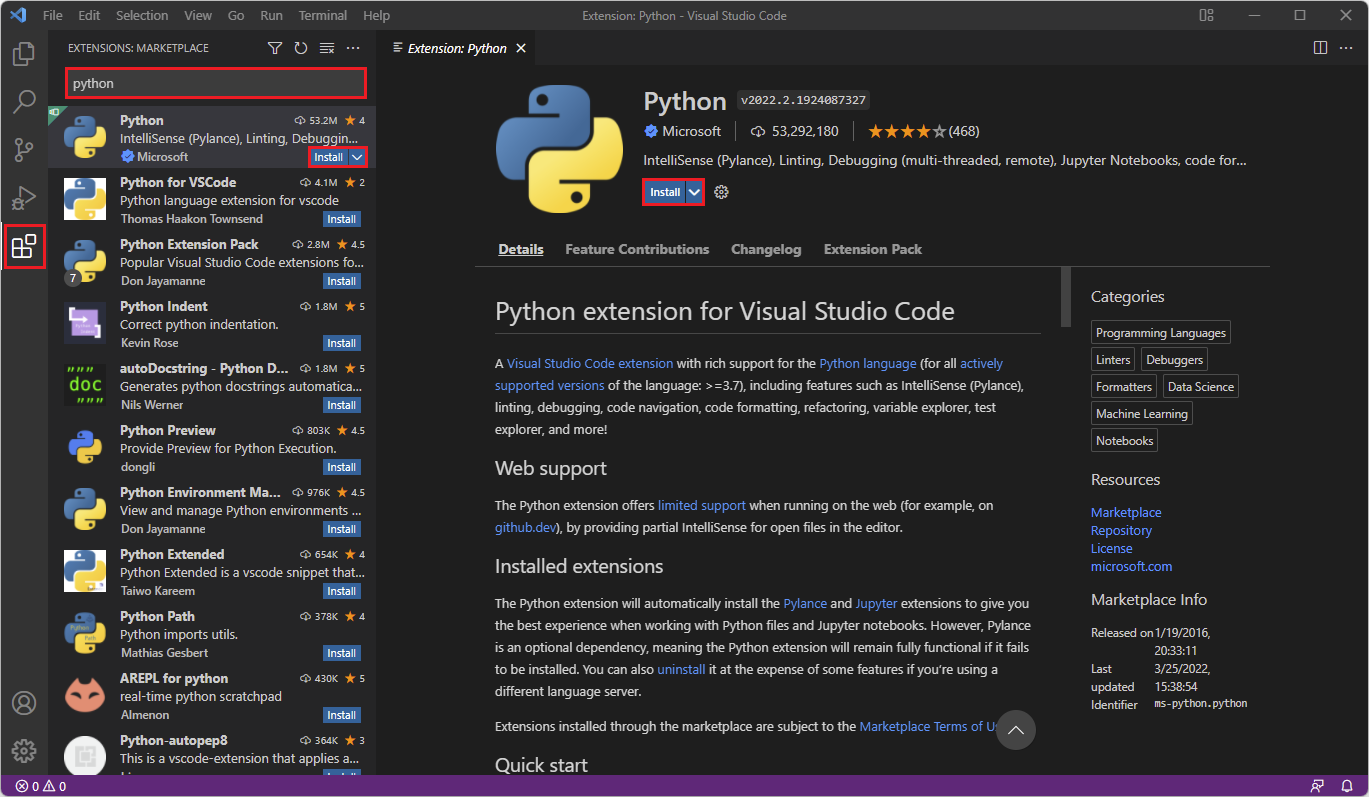
After you've installed it, you should close Visual Studio Code and open it again to ensure that the Python extension is recognized.
The Python extension lets you create Python and Jupyter Notebook files that can:
- Help you write correctly formatted code
- Fix typos
- Run the code you write
Install IntelliCode extension
While you're in the extensions tab, go back to the search bar and type "intellicode". Then select it from the list (it should be the first result). Select Install.
IntelliCode recommends code when you're writing programs. It's a great tool for beginners who might not know the exact syntax.