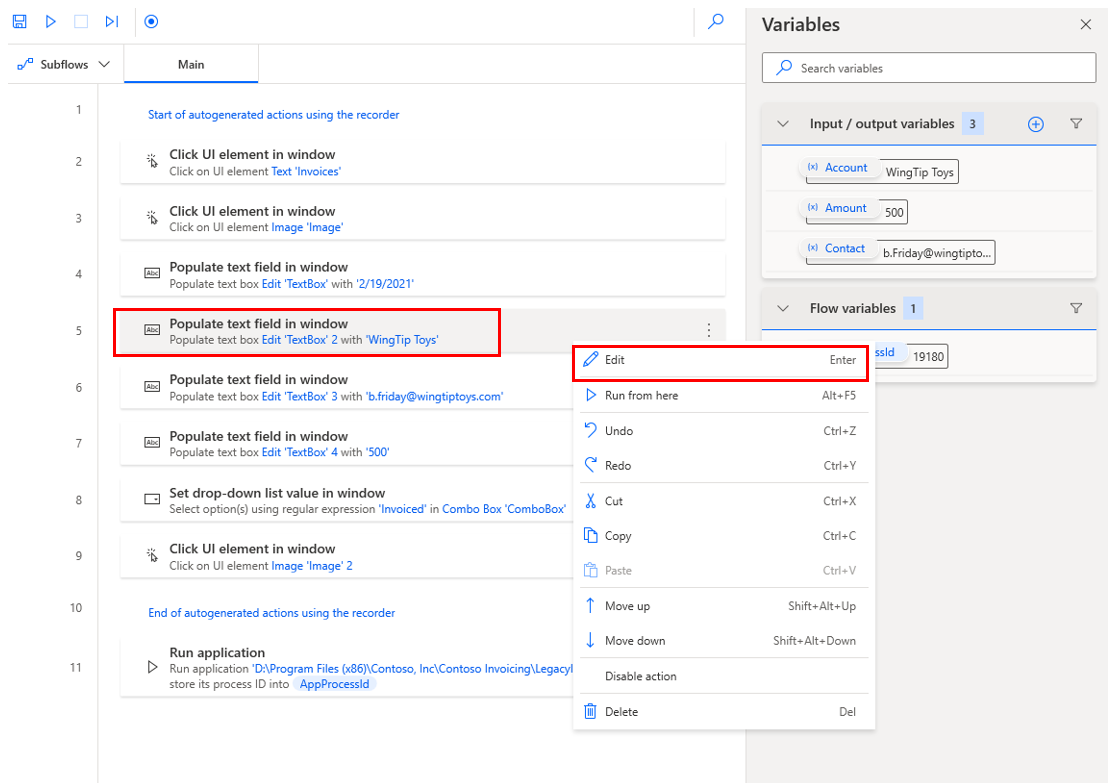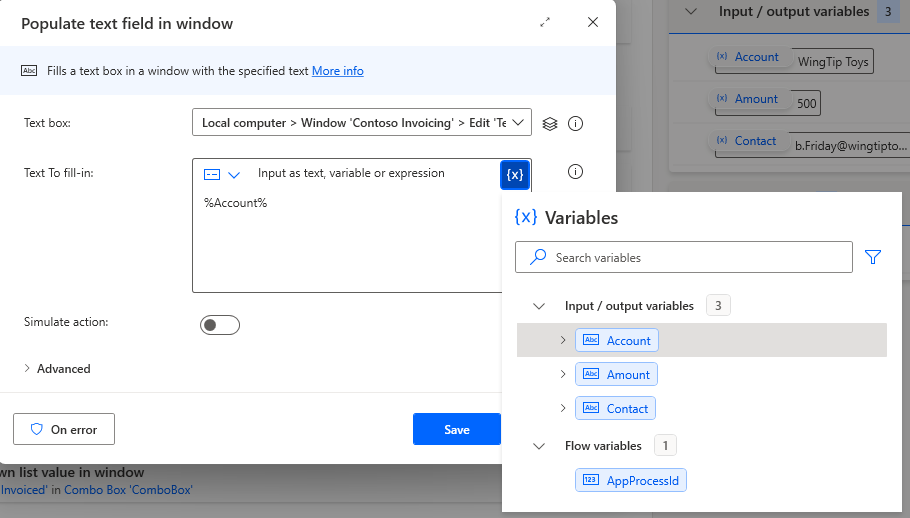Set input variables
You can use input variables to set information for your desktop flow.
Watch the following demo video of the steps that you complete in this unit.
To use your input variables, determine at which step of your flow that you plan to use that data and then edit that step. If you're using the desktop flow that was created by using the Contoso Invoicing app, the first step that requires a variable is step 5. Select the ellipsis (...) to the right of the step and then select Edit.
Delete the value in the Text to fill-in box and then select {x}.
Double-click the variable, which in this case, is Account.
Select Save to close the dialog and complete your variable setup. After setting the remaining variables, your steps will resemble the following screenshot.
Now, variables define the values that are filled in for the desktop app instead of static values.