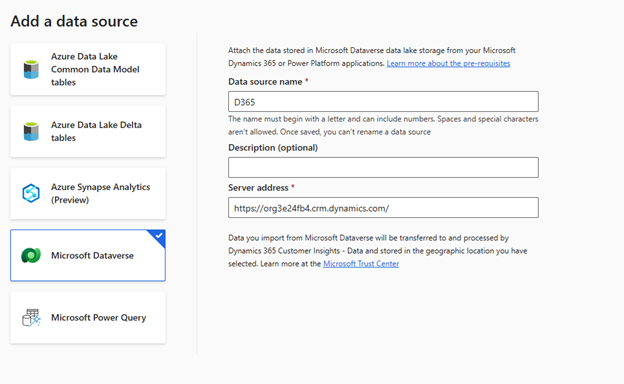Connect to a Microsoft Dataverse
Customers using Dynamics 365 applications such as Dynamics 365 Sales, Customer Service, or Marketing have a customer profile or activity-related data sitting in their Microsoft Dataverse instance that they want to ingest into Customer Insights - Data. For example, you might have opportunity or case information that you want to ingest as customer activities that can be displayed on the customer profile screen. You might also have some additional information on the contact table that should be included as part of the unified profile. Regardless of what data is needed, Customer Insights - Data makes it easy for administrators in the Dataverse organization to quickly connect to their analytical tables in the Dataverse managed lake.
Much like we discussed in the Azure Data Lake unit, using a Dataverse as a data source is supported for both small and large data volumes. Extract, Transform, Load (ETL) should be handled outside of Customer Insights - Data, using tools such as Azure Data Factory or Databricks.
Things to consider before deciding to use Dataverse
Like connecting to an Azure Data Lake folder, connecting to a Dataverse doesn't copy the data into Customer Insights - Data. When you connect, you need to provide the Server address for your Dataverse organization. Depending on your geographic region, the address can vary. For example, to connect to a Dataverse instance in the United States, your server URL might be something like: https://instancename.crm.dynamics.com. You need to connect to the Dataverse instance with an account that has administrative privileges.
Once you authenticate to the data source, you can select the tables you want to ingest from the available list. If you notice that some tables are already selected, this is because they're being used by other Dynamics 365 applications such as Dynamics 365 Sales Insights. You aren't allowed to modify the selection. The tables are available once the data source is created.
After you save your data source, it will start syncing the selected tables to the Dataverse managed lake. Only one data source of an instance can simultaneously use the same Dataverse managed lake.
For more information, see Dataverse.