Search Coach
Search Coach is a simple and powerful tab app in Microsoft Teams for Education that helps educators and students develop information literacy skills by forming effective queries and identifying reliable resources.
While most search education focuses on analyzing results for reliability, the unique superpower of Search Coach is demonstrating how to form more effective search queries. This way, students learn patterns that help them avoid encountering unreliable information in the first place. Techniques that students learn can be later applied with traditional search engines.
In this video, we show an overview of Search Coach and Search Progress, including:
- How the search features work
- How to use the domain, file type, date range, operators, and other filters
- How to configure settings and custom buttons
- How to view class insights
- How to create, complete, review, and track assignments with Search Progress
Get started with Search Coach
Search Coach is designed to teach students how to compose efficient search queries and evaluate the results. The patterns taught in Search Coach can be applied in traditional search engines like Bing and Google, as well as academic search engines.
To add Search Coach as a tab in a class:
- From the general channel of any class, select +.
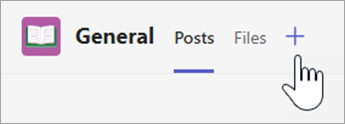
- Search for and select Search Coach.
- Select Add then select Save.
Search Coach appears as a tab app in your class. Repeat these steps for any other classes you want students to use Search Coach.
Note
If you're not able to add Search Coach, make sure it's enabled under Microsoft Apps. Search Coach won't appear if Connected Experiences has been disabled.
Next, use the support pages to familiarize yourself with how Search Coach works and the tools and patterns of search engines. Most adults only use the most basic functions of search engines - so building your background knowledge is the first step! Then embed Search Coach in your existing lessons, try one of ours, or create plans to get students exploring the possibilities of efficient search skills and accurate site evaluation.
What to consider when preparing a Search Coach lesson
Content on the internet is constantly expanding; therefore, what worked well last week may return different results this week. We recommend trying your lesson in advance to ensure the results reflect your expectations.
Tip
When you test a query, watch for the Search tip at the top of the results page. Search tips are sometimes general suggestions for improving your results, and sometimes specific to your query. Encourage students to watch for Search tips as well!
Lesson plans
To get a quick start understanding Search Coach and expanding students' digital literacy, check out our set of sample lesson plans.