Plan, design, and implement Microsoft Entra Connect
Microsoft Entra Connect is a solution that bridges an organizations on-premises Active Directory with your cloud-based Microsoft Entra ID. IT can synchronize identities from on-premises into Azure and ensures a consistent identity across both platforms. This connection enables services like password hash synchronization, pass-through authentication, and seamless single sign-on (SSO).
Microsoft Entra Connect is the Microsoft tool designed to meet and accomplish your hybrid identity goals. It provides the following capabilities:
- Synchronization - Responsible for creating users, groups, and other objects. Then, making sure identity information for your on-premises users and groups is matching the cloud. This synchronization also includes password hashes.
- Password hash synchronization - A sign-in method that synchronizes a hash of a user's on-premises AD password with Microsoft Entra ID.
- Pass-through authentication - A sign-in method that allows users to use the same password on-premises and in the cloud, but doesn't require the extra infrastructure of a federated environment.
- Federation integration - Federation is an optional part of Microsoft Entra Connect and can be used to configure a hybrid environment using an on-premises AD FS infrastructure. It also provides AD FS management capabilities such as certificate renewal and more AD FS server deployments.
- Health monitoring - Microsoft Entra Connect-Health provides robust monitoring.
Why use Microsoft Entra Connect?
Integrating your on-premises directories with Microsoft Entra ID makes your users more productive by providing a common identity for accessing both cloud and on-premises resources. With Microsoft Entra Connect, users can use a single identity to access on-premises applications and cloud services such as Microsoft 365. Additionally, organizations can provide an easy deployment experience for synchronization and sign-in using a single tool. Microsoft Entra Connect replaces older versions of identity integration tools; and is included in your Microsoft Entra ID subscription.
Select an authentication method
Identity is the new control plane of IT security, so authentication is an organization’s access guard to the new cloud world. Organizations need an identity control plane that strengthens their security and keeps their cloud apps safe from intruders. When the Microsoft Entra hybrid identity solution is your new control plane, authentication is the foundation of cloud access. Choosing the correct authentication method is a crucial first decision in setting up a Microsoft Entra hybrid identity solution. To choose an authentication method, you need to consider the time, existing infrastructure, complexity, and cost of implementing your choice. These factors are different for every organization and might change over time.
Cloud authentication
When you choose this authentication method, Microsoft Entra ID handles users' sign-in process. When you couple with seamless single sign-on (SSO), users can sign into cloud apps without having to reenter their credentials. With cloud authentication, you can choose from two options:
Microsoft Entra password hash synchronization (PHS). The simplest way to enable authentication for on-premises directory objects in Microsoft Entra. Users can use the same username and password that they use on-premises without having to deploy any more infrastructure.
- Effort. Password hash synchronization requires the least effort regarding deployment, maintenance, and infrastructure. This level of effort typically applies to organizations that only need their users to sign in to Microsoft 365, SaaS apps, and other Microsoft Entra ID-based resources. When turned on, password hash synchronization is part of the Microsoft Entra Connect sync process and runs every two minutes.
- User experience. To improve users' sign-in experience, deploy seamless SSO with password hash synchronization. Seamless SSO eliminates unnecessary prompts when users are signed in.
- Advanced scenarios. If organizations choose to, it's possible to use insights from identities with Microsoft Entra Identity Protection reports with Microsoft Entra ID Premium P2. An example is the leaked credentials report. Windows Hello for Business has specific requirements when you use password hash synchronization. Microsoft Entra Domain Services requires password hash synchronization to create users with their corporate credentials in the managed domain.
- Business continuity. Using password hash synchronization with cloud authentication is highly available as a cloud service that scales to all Microsoft datacenters. To make sure password hash synchronization doesn't go down for extended periods, deploy a second Microsoft Entra Connect server in staging mode in a standby configuration.
- Considerations. Currently, password hash synchronization doesn't immediately enforce changes in on-premises account states. In this situation, a user has access to cloud apps until the user account state is synchronized to Microsoft Entra ID. Organizations might want to overcome this limitation by running a new synchronization cycle after administrators do bulk updates to on-premises user account states. An example is disabling accounts.
Microsoft Entra pass-through authentication (PTA). Provides a simple password validation for Microsoft Entra authentication services by using a software agent that runs on one or more on-premises servers. The servers validate the users directly with your on-premises Active Directory, which ensures that the password validation doesn't happen in the cloud. Companies with a security requirement to immediately enforce on-premises user account states, password policies, and sign in hours might use this authentication method.
- Effort. For pass-through authentication, you need one or more (we recommend three) lightweight agents installed on existing servers. These agents must have access to your on-premises Active Directory Domain Services, including your on-premises AD domain controllers. They need outbound access to the Internet and access to your domain controllers. For this reason, it's not supported to deploy the agents in a perimeter network.
- User experience. To improve users' sign-in experience, deploy seamless SSO with pass-through authentication. Seamless SSO eliminates unnecessary prompts after users sign in.
- Advanced scenarios. Pass-through authentication enforces the on-premises account policy at the time of sign-in. For example, access is denied when an on-premises user’s account state is disabled, locked out, or their password expires. Access can also be denied if the sign-in attempt falls outside the hours when the user is allowed to sign in.
- Business continuity. We recommend that you deploy two extra pass-through authentication agents. These extras are in addition to the first agent on the Microsoft Entra Connect server. This deployment ensures high availability of authentication requests. When you have three agents deployed, one agent can still fail when another agent is down for maintenance.
- Considerations. You can use password hash synchronization as a backup authentication method for pass-through authentication when the agents can't validate a user's credentials due to a significant on-premises failure. Fail over to password hash synchronization doesn't happen automatically and you must use Microsoft Entra Connect to switch the sign-in method manually.
Federated authentication
When you choose this authentication method, Microsoft Entra ID hands off the authentication process to a separate trusted authentication system, such as on-premises Active Directory Federation Services (AD FS), to validate the user’s password. The authentication system can provide other advanced authentication requirements. Examples are smartcard-based authentication or third-party multifactor authentication.
Effort. A federated authentication system relies on an external trusted system to authenticate users. Some companies want to reuse their existing federated system investment with their Microsoft Entra hybrid identity solution. The maintenance and management of the federated system falls outside the control of Microsoft Entra ID. It's up to the organization by using the federated system to make sure it's deployed securely and can handle the authentication load.
User experience. The user experience of federated authentication depends on the implementation of the features, topology, and configuration of the federation farm. Some organizations need this flexibility to adapt and configure the access to the federation farm to suit their security requirements. For example, it's possible to configure internally connected users and devices to sign in users automatically, without prompting them for credentials. This configuration works because they already signed into their devices. If necessary, some advanced security features make users' sign-in process more difficult.
Advanced scenarios. A federated authentication solution is required when customers have an authentication requirement that Microsoft Entra ID doesn't support natively.
- Authentication that requires smartcards or certificates.
- On-premises MFA servers or third-party multifactor providers requiring a federated identity provider.
- Authentication by using third-party authentication solutions.
- Sign in that requires a sAMAccountName, for example DOMAIN\username, instead of a User Principal Name (UPN), for example, user@domain.com.
Business continuity. Federated systems typically require a load-balanced array of servers, known as a farm. This farm is configured in an internal network and perimeter network topology to ensure high availability for authentication requests.
Considerations. Federated systems typically require a more significant investment in on-premises infrastructure. Most organizations choose this option if they already have an on-premises federation investment. And if it's a strong business requirement to use a single-identity provider. Federation is more complex to operate and troubleshoot compared to cloud authentication solutions.
Architecture diagrams
The following diagrams outline the high-level architecture components required for each authentication method you can use with your Microsoft Entra hybrid identity solution. They provide an overview to help you compare the differences between the solutions.
Simplicity of a password hash synchronization solution:
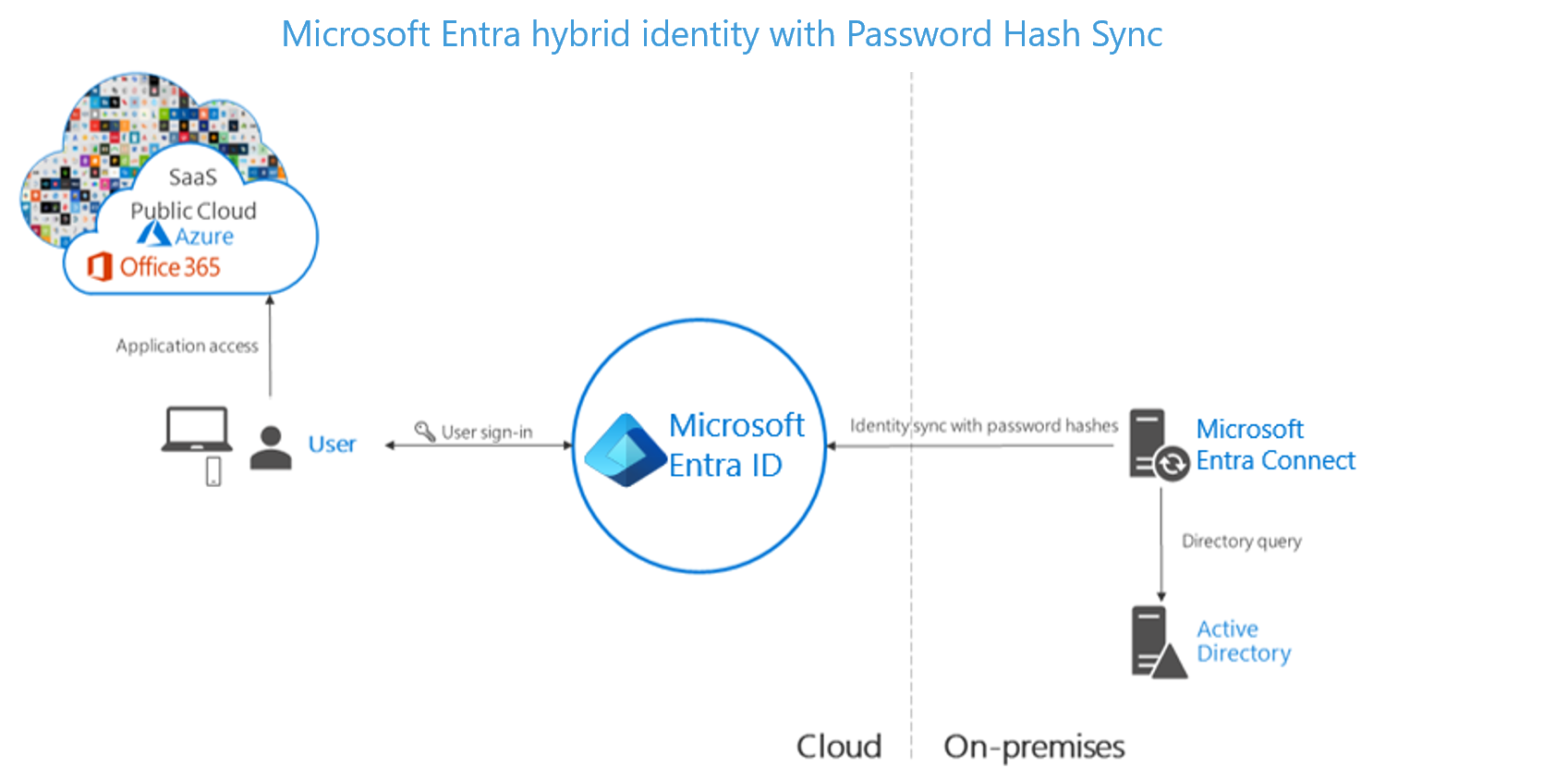
Agent requirements of pass-through authentication, using two agents for redundancy:
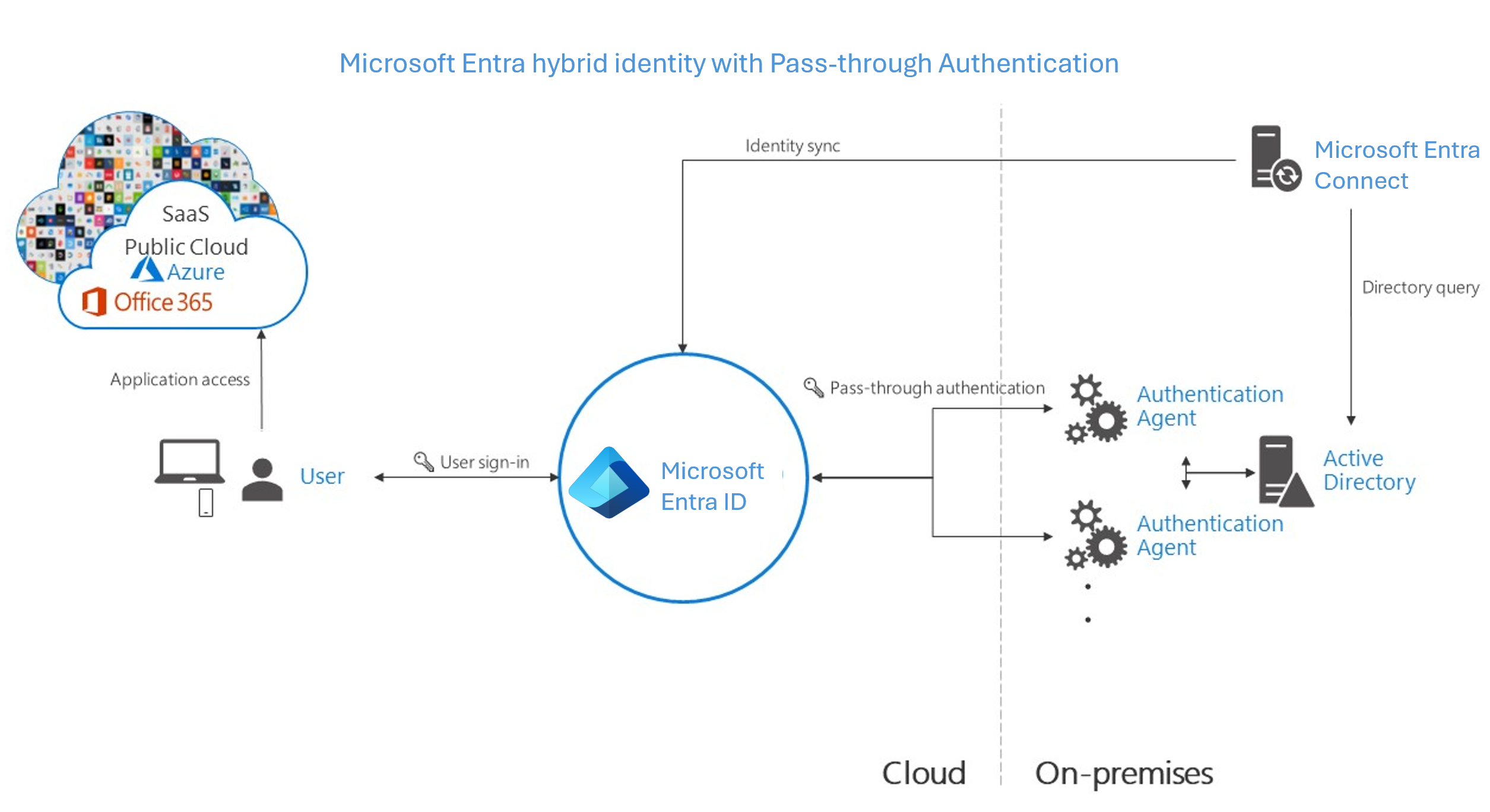
Components required for federation in your perimeter and internal network of your organization:
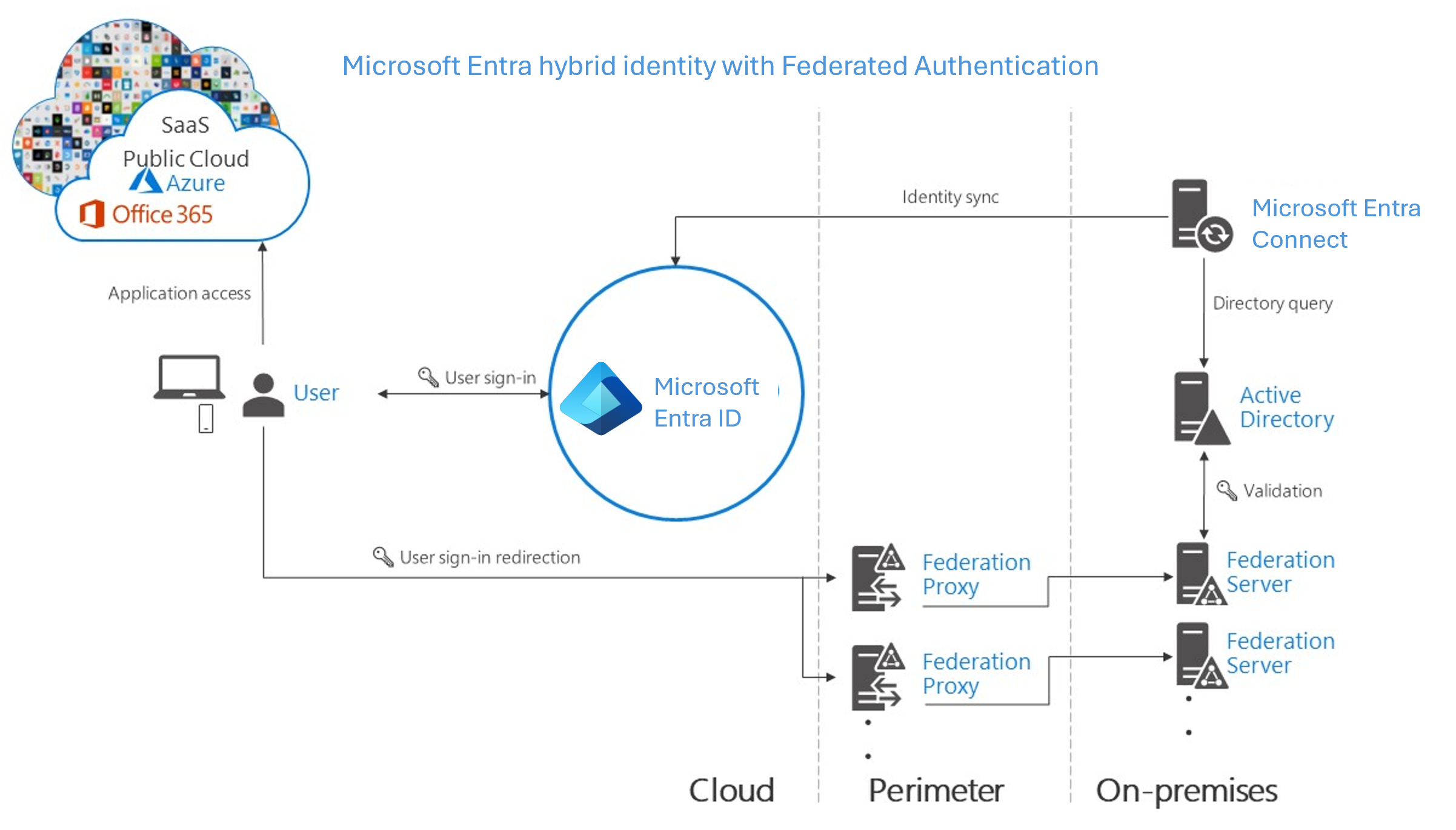
Recommendations
Your identity system ensures your users' access to cloud apps and the line-of-business apps that you migrate and make available in the cloud. To keep authorized users productive and bad actors out of your organization’s sensitive data, authentication controls access to apps.
Use or enable password hash synchronization for whichever authentication method you choose, for the following reasons:
High availability and disaster recovery. Pass-through authentication and federation rely on on-premises infrastructure. For pass-through authentication, the on-premises footprint includes the server hardware and networking the pass-through authentication agents require. For federation, the on-premises footprint is even larger. It requires servers in your perimeter network to proxy authentication requests and the internal federation servers. To avoid single points of failure, deploy redundant servers. Then authentication requests will always be serviced if any component fails. Both pass-through authentication and federation also rely on domain controllers to respond to authentication requests, which can also fail. Many of these components need maintenance to stay healthy. Outages are more likely when maintenance isn't planned and implemented correctly. Avoid outages by using password hash synchronization because the Microsoft Entra cloud authentication service scales globally and is always available.
On-premises outage survival. The consequences of an on-premises outage due to a cyber-attack or disaster can be substantial, ranging from reputational brand damage to a paralyzed organization unable to deal with the attack. Recently, many organizations were victims of malware attacks, including targeted ransomware, which caused their on-premises servers to go down. When Microsoft helps customers deal with these kinds of attacks, it sees two categories of organizations:
- Organizations that turned on password hash synchronization, with federated or pass-through authentication change their primary authentication. They can then use password hash synchronization. They were back online in a matter of hours. By using access to email via Microsoft 365, they worked to resolve issues and access other cloud-based workloads.
- Organizations that didn’t previously enable password hash synchronization had to resort to untrusted external consumer email systems for communications to resolve issues. In those cases, it took them weeks to restore their on-premises identity infrastructure before users were able to sign in to cloud-based apps again.
Identity protection. One of the best ways to protect users in the cloud is Microsoft Entra Identity Protection with Microsoft Entra Premium P2. Microsoft continually scans the Internet for user and password lists that bad actors sell and make available on the dark web. Microsoft Entra ID can use this information to verify if any of the usernames and passwords in your organization are compromised. Therefore, it's critical to enable password hash synchronization no matter which authentication method you use, whether it's federated or pass-through authentication. Leaked credentials are presented as a report. Use this information to block or force users to change their passwords when they try to sign in with leaked passwords.
Microsoft Entra Connect design concepts
This section describes areas that must be thought through during the implementation design of Microsoft Entra Connect. It's a deep dive on certain areas and these concepts are briefly described in other documents as well.
sourceAnchor
The sourceAnchor attribute is defined as an attribute immutable during the lifetime of an object. It uniquely identifies an object as being the same object on-premises and in Microsoft Entra ID. The attribute is also called immutableId and the two names are used interchangeable. The attribute is used for the following scenarios:
- When a new sync engine server is built, or rebuilt after a disaster recovery scenario, this attribute links existing objects in Microsoft Entra ID with objects on-premises.
- If you move from a cloud-only identity to a synchronized identity model, then this attribute allows objects to "hard match" existing objects in Microsoft Entra ID with on-premises objects.
- If you use federation, then this attribute together with the userPrincipalName is used in the claim to uniquely identify a user.
The attribute value must follow the following rules:
Fewer than 60 characters in length
- Characters not being a-z, A-Z, or 0-9 are encoded and counted as three characters
Not contain a special character:
\ ! # $ % & * + / = ? ^ { } | ~ > < ( ) ' ; : , [ ] " @ _Must be globally unique
Must be either a string, integer, or binary
Shouldn't be based on user's name because names can change
Shouldn't be case-sensitive and avoid values that vary by case
Should be assigned when the object is created
If you have a single forest on-premises, the attribute you should use is objectGuid. You can also use the objectGuid attribute when you use express settings in Microsoft Entra Connect. And also the attribute used by DirSync. If you have multiple forests and don't move users between forests and domains, then objectGUID is a good attribute to use. Another solution is to pick an existing attribute you know doesn't change. Commonly used attributes include employeeID. If you consider an attribute that contains letters, make sure there's no chance the case (upper case vs. lower case) can change for the attribute's value. Bad attributes that shouldn't be used include those attributes with the name of the user. Once the sourceAnchor attribute is decided, the wizard stores the information in your Microsoft Entra tenant. The information will be used by future installation of Microsoft Entra Connect.
Microsoft Entra sign-in
The synchronization settings of your on-premises directory integration with Microsoft Entra ID can affect the way user authenticates. Microsoft Entra uses userPrincipalName (UPN) to authenticate the user. However, when you synchronize your users, you must choose the attribute to be used for value of userPrincipalName carefully. When you're selecting the attribute for providing the value of UPN to be used in Azure one should ensure
- The attribute values conform to the UPN syntax (RFC 822), the format username@domain
- The suffix in the values matches to one of the verified custom domains in Microsoft Entra ID
In express settings, the assumed choice for the attribute is userPrincipalName. If the userPrincipalName attribute doesn't contain the value you want your users to sign in to Azure, then you must choose Custom Installation.
Custom domain state and User Principal Name
Ensure that there's a verified domain for the User Principal Name (UPN) suffix. John is a user in contoso.com. You want John to use the on-premises UPN john@contoso.com to sign in to Azure after you have synced users to your Microsoft Entra directory contoso.onmicrosoft.com. To do so, you need to add and verify contoso.com as a custom domain in Microsoft Entra ID before you can start syncing the users. If the UPN suffix of John, for example contoso.com, doesn't match a verified domain in Microsoft Entra ID, then the tool replaces the UPN suffix with contoso.onmicrosoft.com.
Some organizations have non-routable domains, like contoso.local, or simple single label domains like contoso. You're not able to verify a non-routable domain. Microsoft Entra Connect can sync to only a verified domain in Microsoft Entra ID. When you create a Microsoft Entra directory, it creates a routable domain that becomes default domain for your Microsoft Entra ID for example, contoso.onmicrosoft.com. Therefore, it becomes necessary to verify any other routable domain in such a scenario in case you don't want to sync to the default onmicrosoft.com domain.
Microsoft Entra Connect detects if you're running in a non-routable domain environment and would appropriately warn you from going ahead with express settings. If you're operating in a non-routable domain, then it's likely that the UPN, of the users, has a non-routable suffix too. For example, if you're running under contoso.local, Microsoft Entra Connect suggests you use custom settings rather than using express settings. Using custom settings, you're able to specify the attribute that should be used as UPN to sign in to Azure after the users are synced to Microsoft Entra ID.
Topologies for Microsoft Entra Connect
This section describes various on-premises and Microsoft Entra ID topologies that use Microsoft Entra Connect sync as the key integration solution; it includes both supported and unsupported configurations.
| Common topology | Description |
|---|---|
| Single forest, single Microsoft Entra tenant | The most common topology is a single on-premises forest, with one or multiple domains, and a single Microsoft Entra tenant. For authentication, password hash synchronization is used. The express installation of Microsoft Entra Connect supports only this topology. |
| Multiple forests, single Microsoft Entra tenant | Many organizations have environments with multiple on-premises Active Directory forests. There are various reasons for having more than one on-premises Active Directory forest. Typical examples are designs with account-resource forests and the result of a merger or acquisition. When you have multiple forests, all forests must be reachable by a single Microsoft Entra Connect sync server. The server must be joined to a domain. If necessary to reach all forests, you can place the server in a perimeter network (also known as DMZ, demilitarized zone, and screened subnet). |
| Multiple forests, single sync server, users are represented in only one directory | In this environment, all on-premises forests are treated as separate entities. No user is present in any other forest. Each forest has its own Exchange organization, and there's no GALSync between the forests. This topology might be the situation after a merger/acquisition or in an organization where each business unit operates independently. These forests are in the same organization in Microsoft Entra ID and appear with a unified GAL. In the preceding picture, each object in every forest is represented once in the metaverse and aggregated in the target tenant. |
| Multiple forests: full mesh with optional GALSync | A full mesh topology allows users and resources to be located in any forest. Commonly, there are two-way trusts between the forests. If Exchange is present in more than one forest, there might be (optionally) an on-premises GALSync solution. Every user is then represented as a contact in all other forests. GALSync is commonly implemented through FIM 2010 or MIM 2016. Microsoft Entra Connect can't be used for on-premises GALSync. |
| Multiple forests: account-resource forest | In this scenario, one (or more) resource forest trusts all account forests. The resource forest typically has an extended Active Directory schema with Exchange and Teams. All Exchange and Teams services, along with other shared services, are located in this forest. Users have a disabled user account in this forest, and the mailbox is linked to the account forest. |
| Staging server | Microsoft Entra Connect supports installing a second server in staging mode. A server in this mode reads data from all connected directories but doesn't write anything to connected directories. It uses the normal synchronization cycle and therefore has an updated copy of the identity data. |
| Multiple Microsoft Entra tenants | There's a 1:1 relationship between a Microsoft Entra Connect sync server and a tenant. For each Microsoft Entra tenant, you need one Microsoft Entra Connect sync server installation. The AD tenant instances are isolated by design. That is, users in one tenant can't see users in the other tenant. Separation of users is a supported configuration. Otherwise, you should use the single Microsoft Entra tenant model. |
| Each object only once in a Microsoft Entra tenant | In this topology, one Microsoft Entra Connect sync server is connected to each tenant. The Microsoft Entra Connect sync servers must be configured for filtering so that each has a mutually exclusive set of objects to operate on. You can, for example, scope each server to a particular domain or organizational unit. |
Microsoft Entra Connect component factors
The following diagram shows a high-level architecture of provisioning engine connecting to a single forest, although multiple forests are supported. This architecture shows how the various components interact with each other.
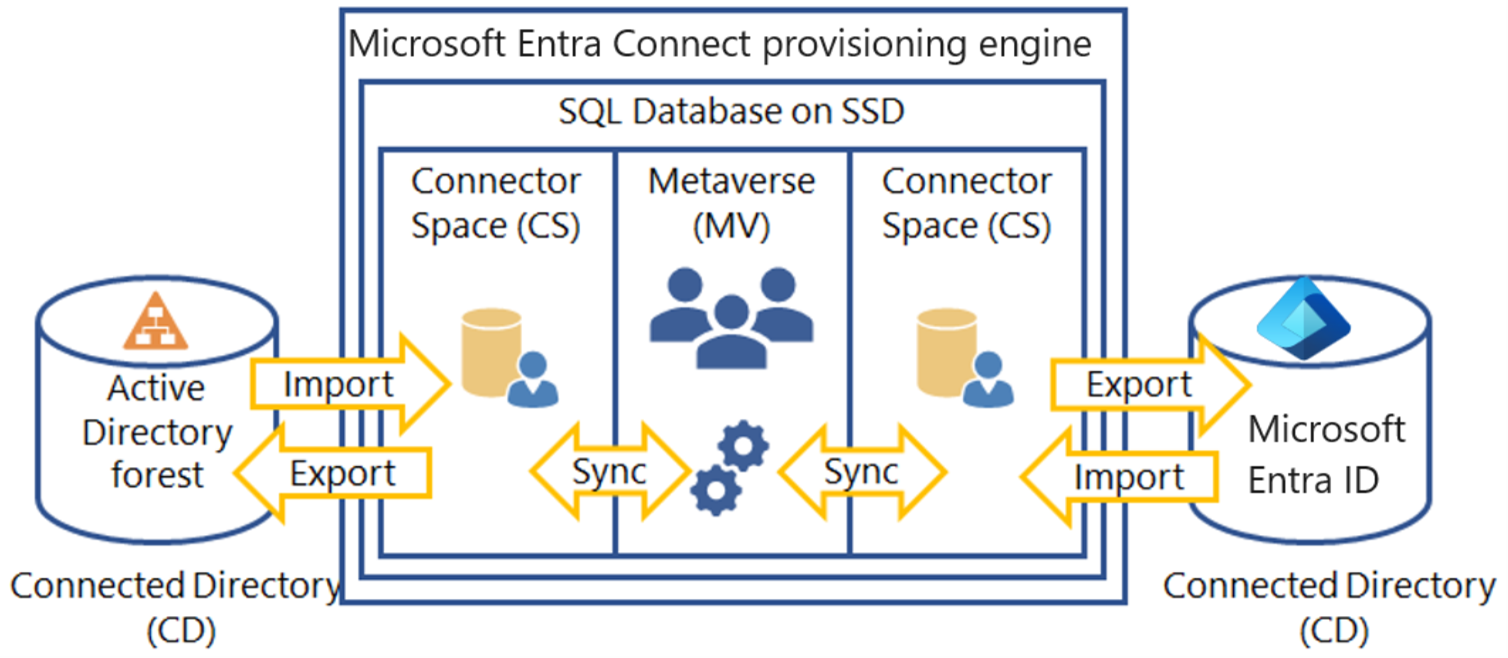
The provisioning engine connects to each Active Directory forest and to Microsoft Entra ID. The process of reading information from each directory is called Import. Export refers to updating the directories from the provisioning engine. Sync evaluates the rules of how the objects will flow inside the provisioning engine.
Microsoft Entra Connect uses the following staging areas, rules, and processes to allow the sync from Active Directory to Microsoft Entra ID:
- Connector Space (CS) - Objects from each connected directory (CD), the actual directories, are staged here first before they can be processed by the provisioning engine. Microsoft Entra ID has its own CS and each forest you connect to will have its own CS.
- Metaverse (MV) - Objects that need to be synced are created here based on the sync rules. Objects must exist in the MV before they can populate objects and attributes to the other connected directories. There's only one MV.
- Sync rules - They decide which objects will be created (projected) or connected (joined) to objects in the MV. The sync rules also decide which attribute values will be copied or transformed to and from the directories.
- Run profiles - Bundles the process steps of copying objects and their attribute values according to the sync rules between the staging areas and connected directories.
Microsoft Entra cloud sync
Microsoft Entra Connect cloud sync is designed to accomplish hybrid identity goals for synchronization of users, groups and contacts to Microsoft Entra ID. The synchronization is accomplished by using the cloud provisioning agent instead of the Microsoft Entra Connect application. It can be used alongside Microsoft Entra Connect sync and it provides the following benefits:
- Support for synchronizing to a Microsoft Entra tenant from a multi-forest disconnected Active Directory forest environment: The common scenarios include merger and acquisition. The acquired company's AD forests are isolated from the parent company's AD forests. The companies that have historically had multiple AD forests.
- Simplified installation with light-weight provisioning agents: The agents act as a bridge from AD to Microsoft Entra ID, with all the sync configuration managed in the cloud.
- Multiple provisioning agents can be used to simplify high availability deployments, critical for organizations relying upon password hash synchronization from AD to Microsoft Entra ID.
- Support for large groups with up to fifty-thousand members. It's recommended to use only the OU scoping filter when synchronizing large groups.
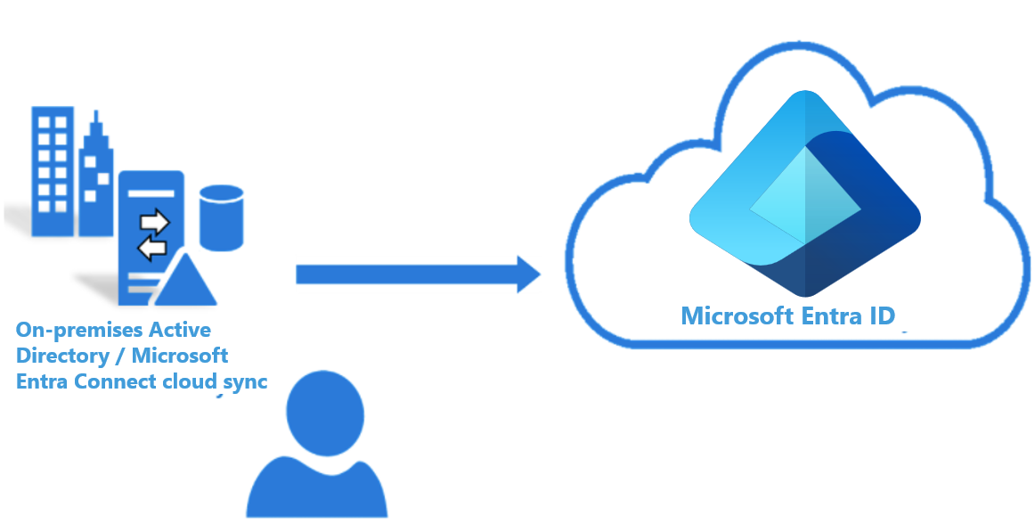
With Microsoft Entra Connect cloud sync, provisioning from AD to Microsoft Entra ID is orchestrated in Microsoft Online Services. An organization only needs to deploy, in their on-premises or IaaS-hosted environment, a light-weight agent that acts as a bridge between Microsoft Entra ID and AD. The provisioning configuration is stored and managed as part of the service. Reminder that the sync runs every 2 minutes.