Explore Azure Automation State configuration (DSC)
Azure Automation State configuration DSC is an Azure cloud-based implementation of PowerShell DSC, available as part of Azure Automation.
Azure Automation State configuration allows you to write, manage, and compile PowerShell DSC configurations, import DSC Resources, and assign configurations to target nodes, all in the cloud.
Why use Azure Automation DSC?
The following outlines some of the reasons why we would consider using Azure Automation DSC:
- Built-in pull server. Provides a DSC pull server like the Windows Feature DSC service so that target nodes automatically receive configurations, conform to the desired state, and report back on their compliance. The built-in pull server in Azure Automation eliminates the need to set up and maintain your pull server.
- Management of all your DSC artifacts. You can manage all your DSC configurations, resources, and target nodes from the Azure portal or PowerShell.
- Import reporting data into Log Analytics. Nodes managed with Azure Automation state configuration send detailed reporting status data to the built-in pull server. You can configure Azure Automation state configuration to send this data to your Log Analytics workspace.
How Azure Automation state configuration works
The general process for how Azure Automation State configuration works is as follows:
- Create a PowerShell script with the configuration element.
- Upload the script to Azure Automation and compile the script into a MOF file. The file is transferred to the DSC pull server, provided as part of the Azure Automation service.
- Define the nodes that will use the configuration, and then apply the configuration.
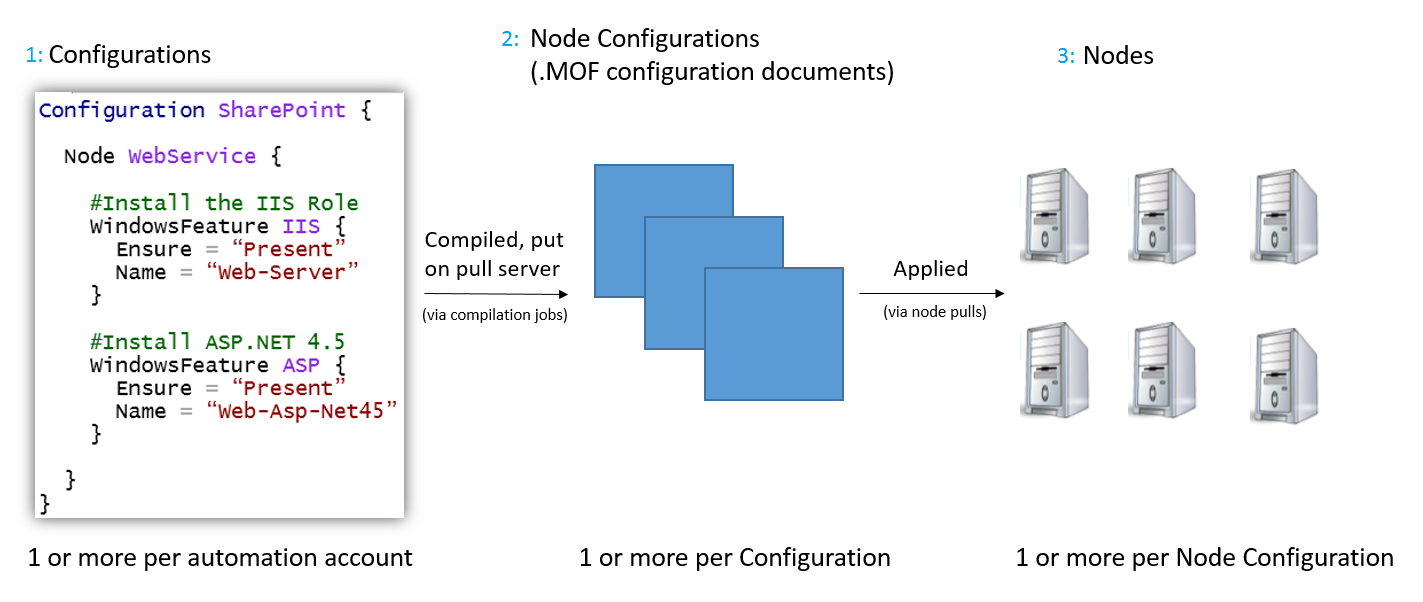
For more information, visit Managed Object Format (MOF) file.