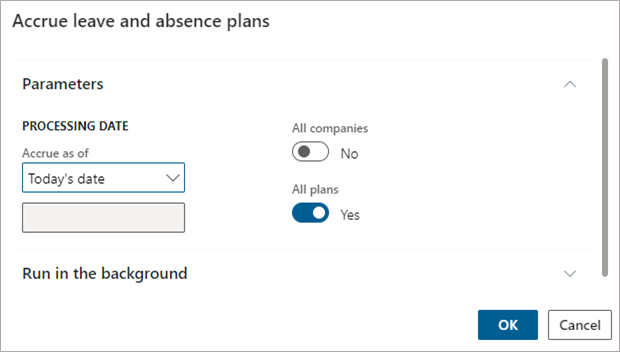Accrual in leave and absence plans
In Human Resources, you can accrue leave and absence for multiple employees or for an individual.
Accrue leave and absence for multiple employees
To accrue leave and absence for multiple employees, follow these steps:
Go to Leave and absence > Manage leave > Accrue leave and absence plans.
The Accrue leave and absence plans dialog box appears. In Accrue as of, select Today's date or select Custom date and then enter a custom date.
If you want to run accruals for all companies, select All companies. If you want to process accruals for a single leave plan, select No for All plans and then select a Leave plan. If you select all companies, you can't select an individual leave plan.
Select OK.
Accrue leave and absence for an employee
To accrue leave and absence for an employee, follow these steps:
On the employee's record, select Leave.
Select Accrue leave and absence.
The Accrue leave and absence plans dialog box appears. In Accrue as of, select Today's date or select Custom date and then enter a custom date.
If you want to run accruals for all companies, select All companies. If you want to process accruals for a single leave plan, select No for All plans and then select a Leave plan. If you select all companies, you can't select an individual leave plan.
Select OK.