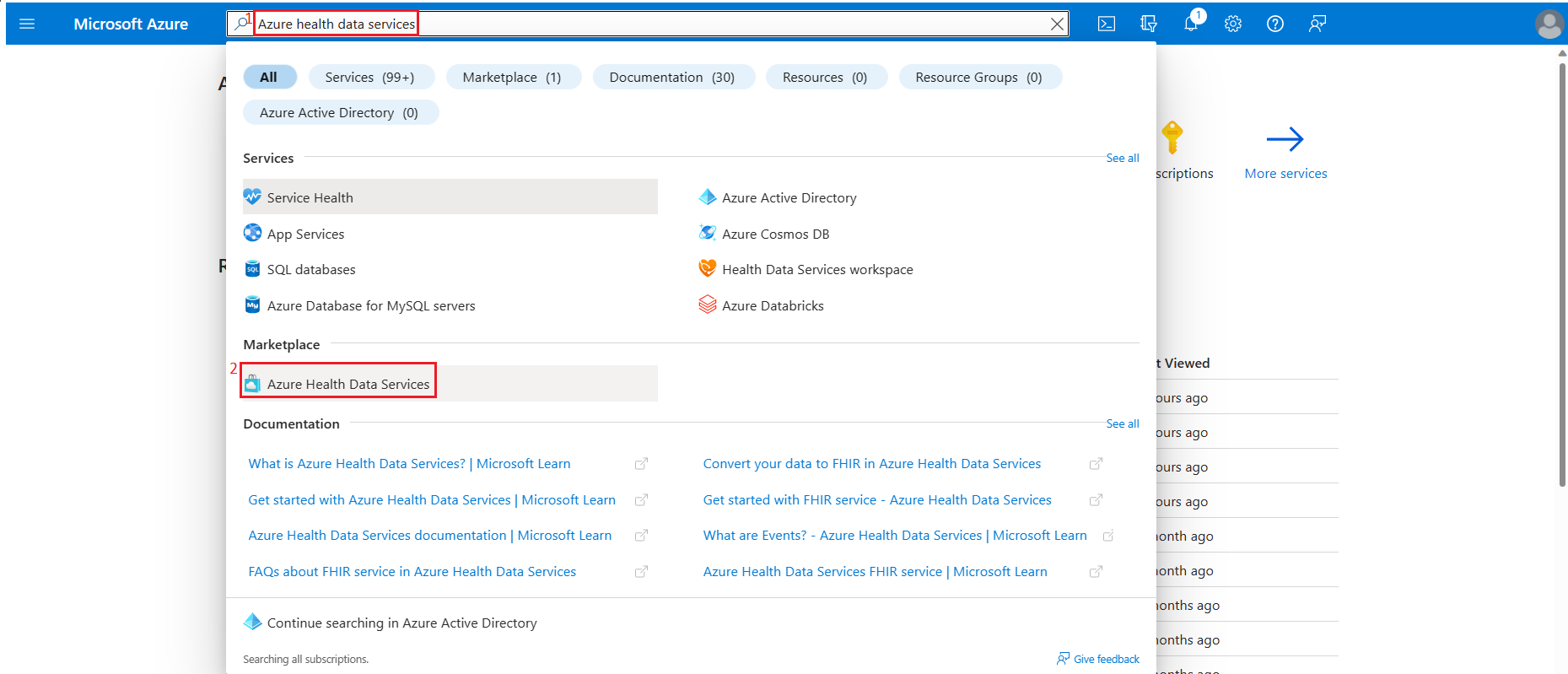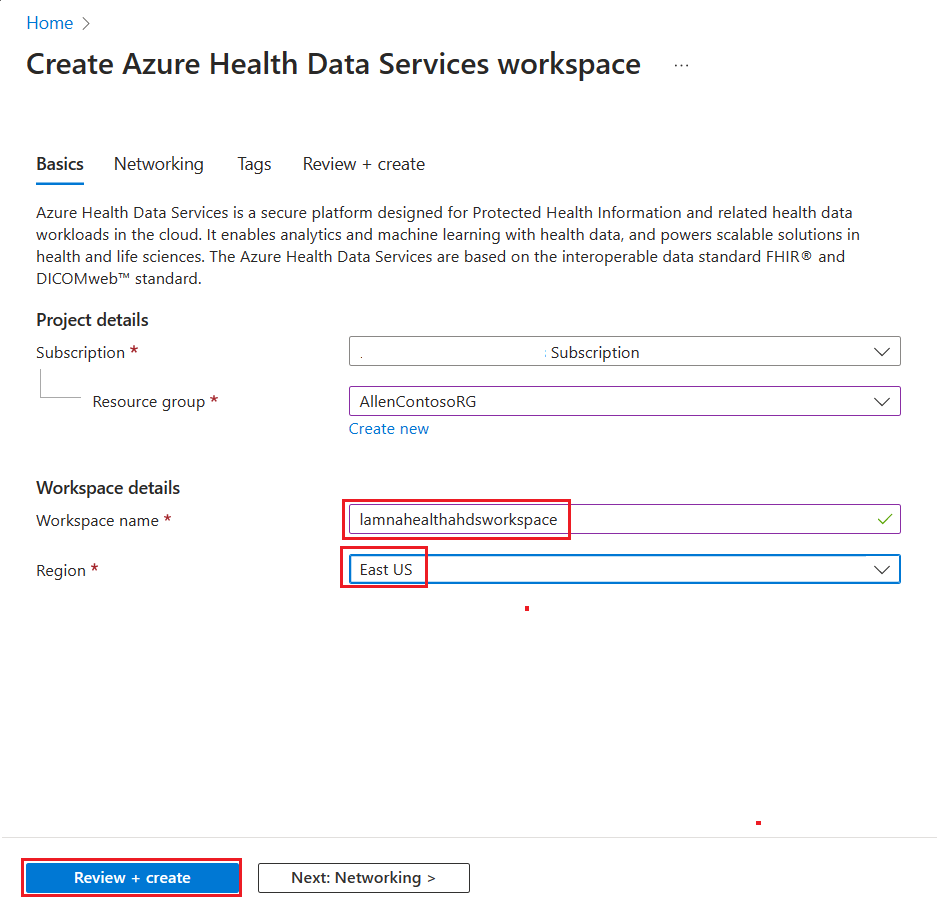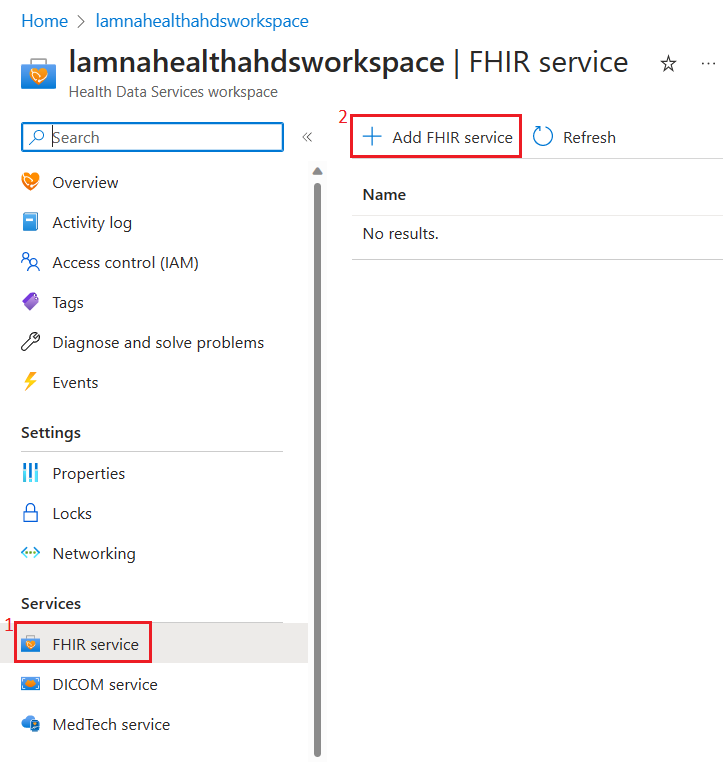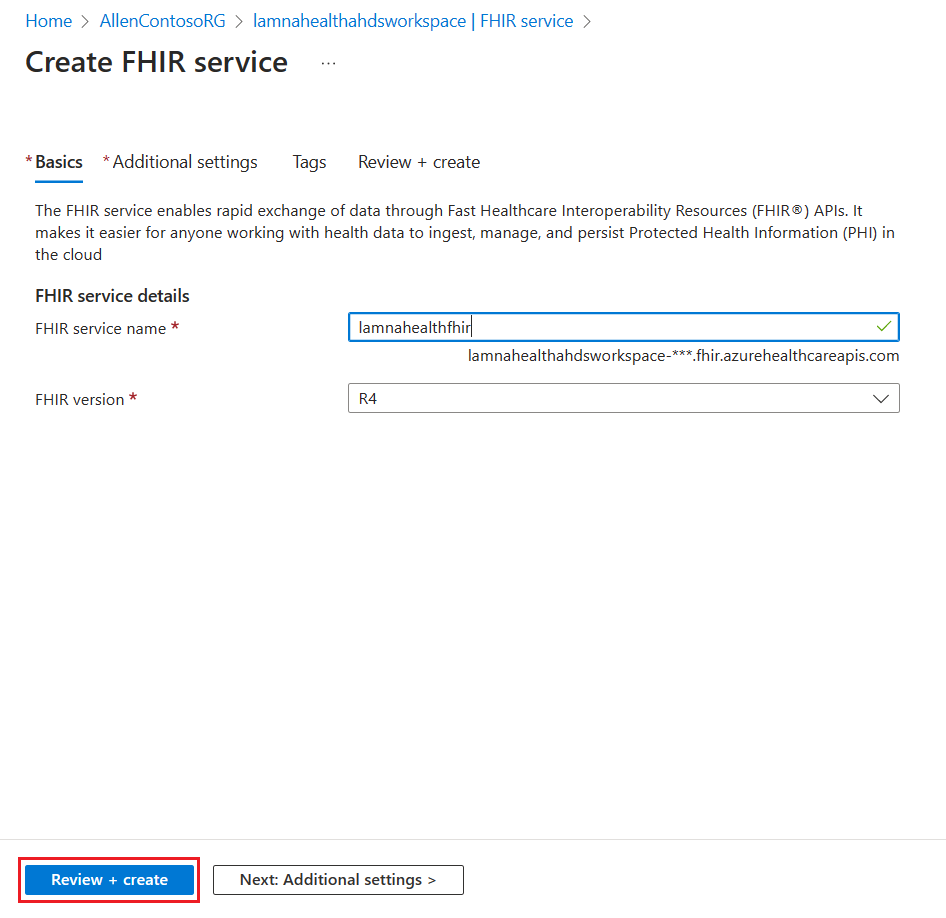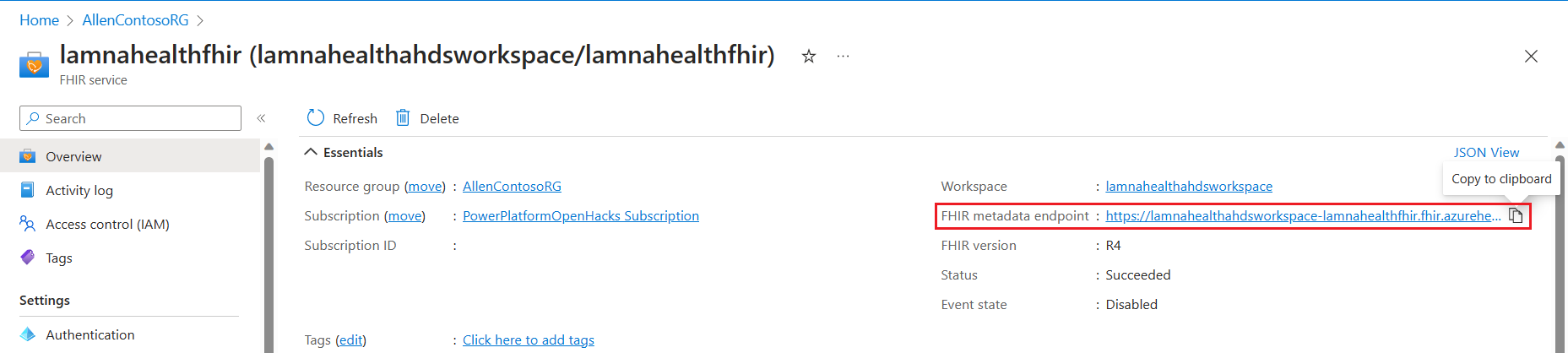Set up Azure Health Data Services
Azure Health Data Services is a suite of purpose-built technologies for protected health information (PHI) in the cloud. It's built on the global open standards that are established by Fast Healthcare Interoperability Resources® (FHIR®) and Digital Imaging Communications in Medicine (DICOM). It helps you unify and manage health data from various sources and formats, such as clinical, imaging, device, and unstructured data, and standardize it in the cloud. It also provides tools for you to de-identify data for secondary use and connect it to analytics and AI services for generating insights.
Important features of Azure Health Data Services include:
Quick deployment of managed, enterprise-grade FHIR, DICOM, and medtech services.
Tools to transform and ingest data from legacy or device proprietary formats to FHIR.
Connectors to Microsoft Azure Synapse Analytics, Microsoft Azure Machine Learning, and Microsoft Power BI for visualizations and analytics.
Support for Substitutable Medical Applications and Reusable Technologies (SMART on FHIR) apps to build new applications.
Compliance with regional regulations, such as Health Insurance Portability and Accountability Act (HIPAA), General Data Protection Regulation (GDPR), and California Consumer Privacy Act (CCPA).
Application monitoring and role-based access controls within a compliance boundary.
Azure Health Data Services is beneficial for healthcare data management because it:
Improves patient and research outcomes with analytics and insights.
Streamlines health workloads by making PHI easier to exchange across the care continuum.
Decentralizes clinical trials with remote monitoring of biometric data from devices.
Processes imaging data quickly and at scale with DICOM cast technology.
Builds on a trusted cloud for healthcare that is Health Information Trust Common Security Framework (HITRUST CSF) certified.
Azure Health Data Services is the evolved version of Azure API for FHIR and offers more technology and services.
Set up an Azure Health Data Services workspace and the FHIR Service
In this task, you'll use the Microsoft Azure portal to set up an Azure Health Data Services workspace and the FHIR service.
Prerequisites
To deploy Azure Health Data Services workspace and the FHIR service, you need specific permissions as follows:
An active Azure subscription
Permissions to create Azure resource groups
Permissions to deploy Azure resources within the subscription
Additionally, you need to assign the following role and permissions:
Role - Owner or Contributor - One of these roles is necessary to create and manage the Azure Health Data Services Workspace and the FHIR services.
Azure Healthcare APIs - Grant permissions for user_impersonation under delegated permissions. For more information, see Get started with FHIR and Deploy Azure portal
Note
If you do not have the correct permissions, contact your global admin to complete these actions.
To set up an Azure Health Data Services workspace and the FHIR service
Sign in to your Microsoft 365 tenant with the owner or contributor role, open a new browser tab. Go to the Azure portal.
Search for Azure health data services in the upper search box.
Select Azure Health Data Services under the Marketplace section.
On the Create Azure Health Data Services workspace page, select the appropriate Subscription and Resource group name and then enter the following workspace details. When you're finished, select Review + create.
Workspace name - lamnahealthahdsworkspace
Region - East US
Select Create.
After successful deployment, go to the resource group and select lamnahealthahdsworkspace.
On the lamnahealthahdsworkspace page, on the left navigation pane, select FHIR service.
Select + Add FHIR service on the right pane.
On the Create FHIR service page, enter the following details and then select Review + create.
FHIR service name - lamnahealthfhir
FHIR version - R4
After successful validation, select Create.
After successful deployment, go to the resource group and select lamnahealthfhir.
Select Overview on the left navigation pane and then copy the FHIR metadata endpoint value from the right pane. Save this information on a notepad to use later in this module.