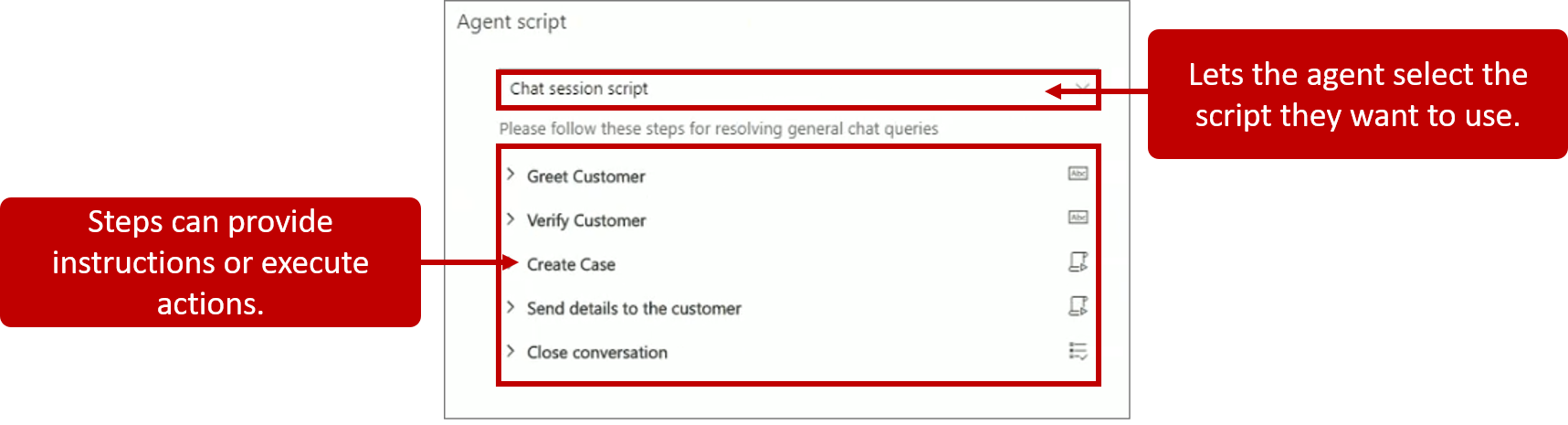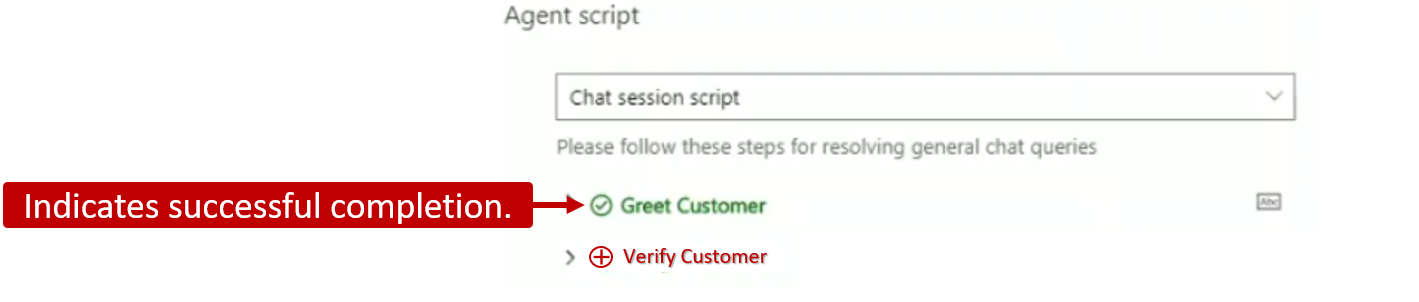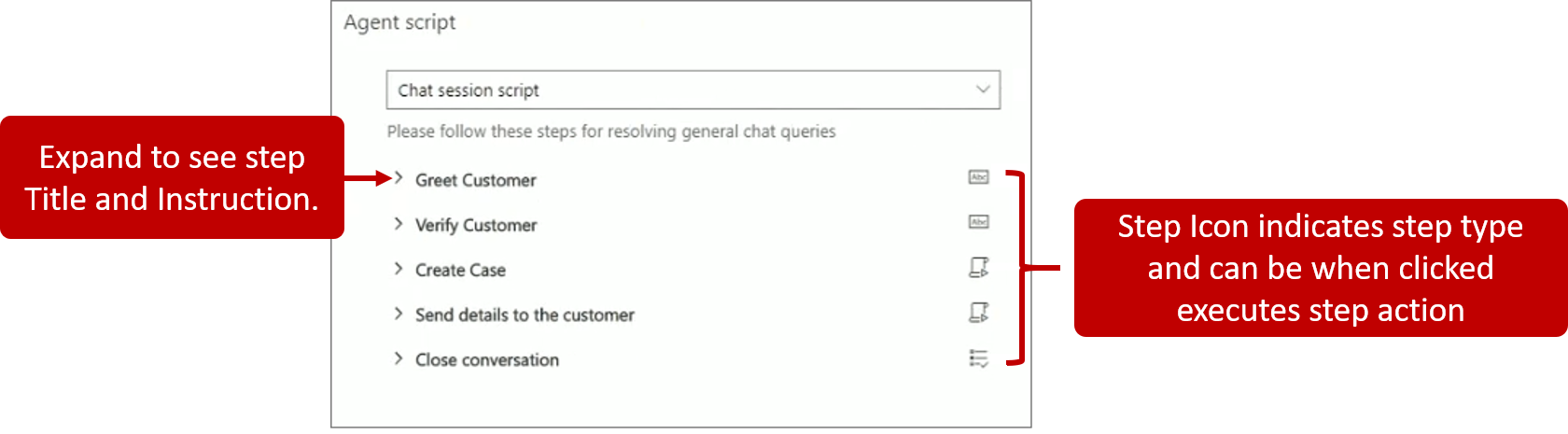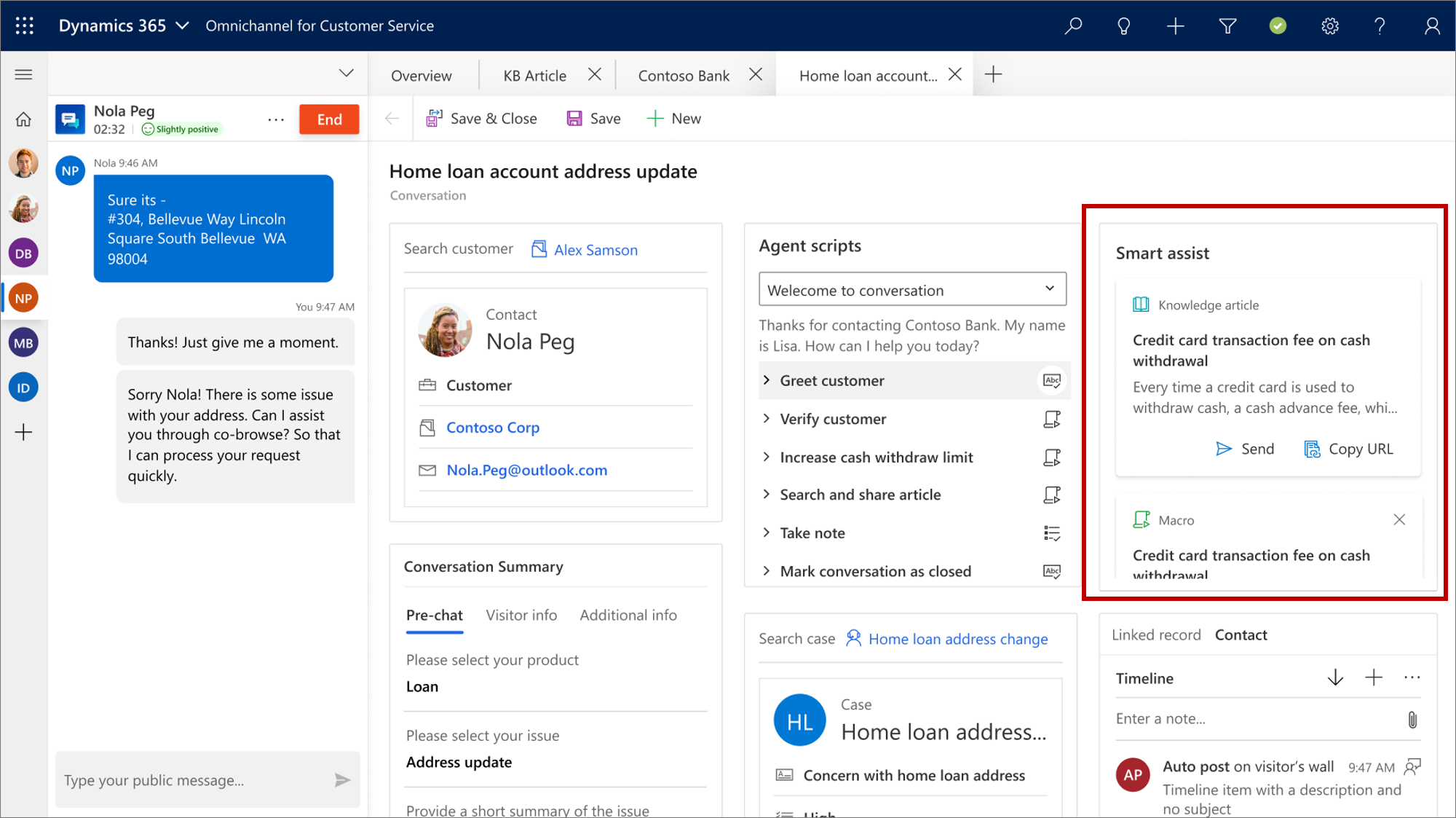Reporting and analysis
Agent scripts
As representatives work with customers, it can be helpful to provide them with guidance to ensure that they're using the best process for resolving customers' issues. Representatives might benefit from guidance for many reasons such as unfamiliarity with procedures that are related to specific products. Or they might just be new employees who don't completely understand the process to follow.
With Omnichannel for Customer Service, organizations can provide representatives with guidance on what to do when a conversation is set to them. This approach helps to ensure that your representatives are accurate and effective while also helping them be more efficient in terms of customer handling.
Important
Any representative or supervisor that consumes agent scripts needs to have the Productivity tools user security role assigned to them.
Agent scripts consist of a series of steps. Each step is identified with an actionable icon that helps initiate that step. As representatives expand a step, they're provided with a short description that defines what the step does and provides an icon that is used to perform the step's action. As representatives initiate steps, the script tracks the implementation status of the step and then notes it. Steps that are implemented successfully are indicated with a green check mark icon. Steps that have errors are indicated with a red cross icon. Steps can be implemented again as needed. Whether you see a green check mark or red cross is based on the last time that the step was run.
The three types of steps that are available inside an agent script are:
Text instructions - Provide guidance on actions to perform. For example, a text instruction might instruct the representative on how to greet the customer.
After the representative performs the step based on the instructions, they can note that it's been completed.
Macro - Instructions that inform the system how to complete a task. For example, a macro might be configured to generate a case record.
In the script, the macro has a run icon next to it. When a representative selects the Run icon, the system performs the macro.
Agent script - Loads another agent script from the current agent script. The newly loaded script replaces the current script on the Agent script menu.
Work with scripts
After a representative accepts an incoming conversation notification, such as a chat, and a new session starts, the agent script displays. When an administrator configures the application, they can define where the agent script displays in the application. For example, if an administrator has configured in the Customer Summary page, then you can see the agent script in the Customer Summary page.
The following image shows a chat session script that contains five steps. It ends with the representative being taken to a new closing script.
The following table explains each of the steps in more detail.
| Step | Title | Instruction | Icon | Action |
|---|---|---|---|---|
| Text Instruction | Greet Customer | Greet the customer with a welcome message from the quick reply repository | Mark as Done | After the representative has greeted the customer, they should select the icon to mark the step as done. |
| Text Instruction | Verify Customer uses any two of: customer Kenny Smith, Date of Birth, Email ID, Zip code, Mobile | Mark as Done | After the representative has verified the appropriate data, they should select the icon to mark the step as done. | |
| Macro | Create Case | Triggers create case form with customer context | Run | When you select the run macro icon, the system opens a case form in a new application tab panel. |
| Macro Send Details | Opens email to send details to the customer | Run | When you select the run macro icon, the system opens a draft email so you can send an email to the linked customer. | |
| Agent Script | Close Conversation | Follow these steps to close a conversation | View | When you select the view icon, the system loads another agent script from the current agent script. In this sample, another agent script is Close conversation script. |
Work with Smart assist
Smart assist is an intelligent assistant that provides real-time recommendations to representatives to help them take actions while interacting with customers. It shows relevant recommendations such as knowledge articles, similar cases, and next-best steps. The smart assist bot interprets the conversation in the communication panel and provides real-time recommendations.
The recommendations appear in the user interface as cards. The most recent card (recommendation) appears at the top on the control. If you feel that a recommendation doesn't meet the context of the conversation, you can choose to dismiss the card.
To use the smart assist control, a system administrator needs to configure it. During the configuration process, your administrator can determine which entity forms that the control appears on.