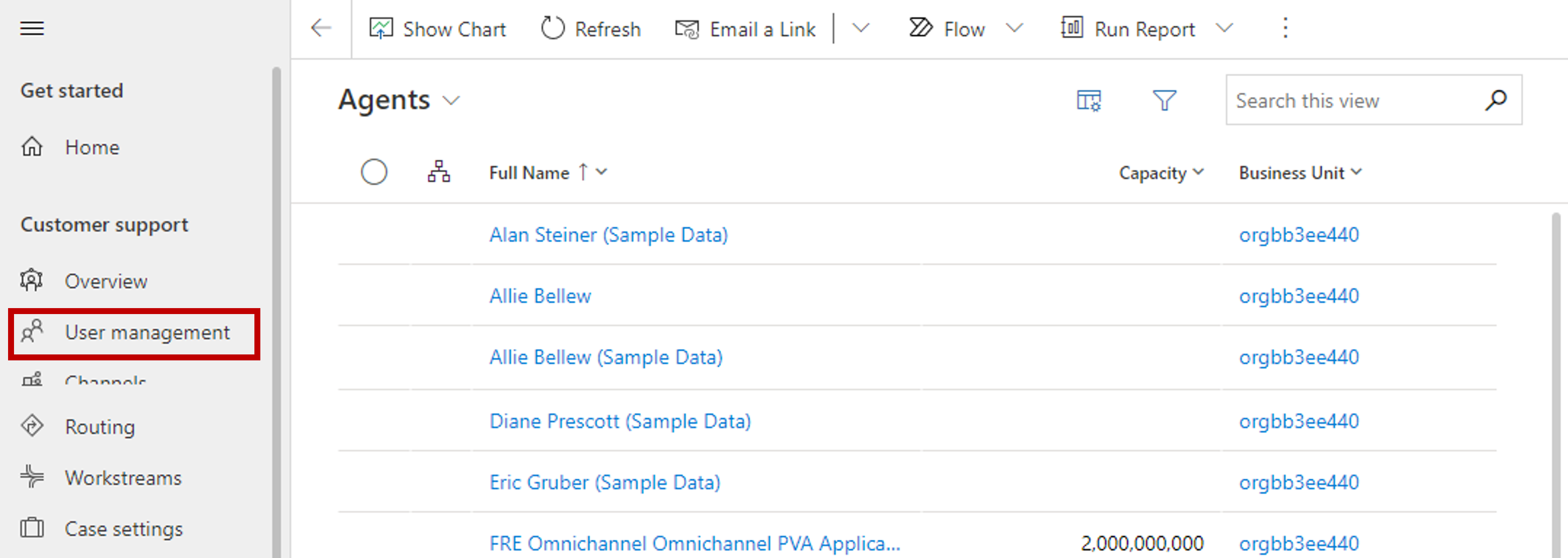Create and manage users
Work items are assigned to representatives based on multiple factors, such as the representative's skill set, current workload, and availability. To ensure that your users are being assigned items appropriately, you can set up different settings within their user record.
In Customer Service admin center, you can view users who are available for unified routing by selecting User management > Users. The Agents view lists all users who are defined as an agent in the application.
Important
Users require one of the following security roles so that they can be added to a queue that's enabled for unified routing:
Customer Service Representative
CSR Manager
Omnichannel agent
Omnichannel supervisor
Omnichannel administrator
When you open a record, the Omnichannel tab contains multiple settings that unified routing uses to distribute work to representatives. Initially, work items are assigned based on two primary factors:
Presence - Defines the status of the representative, such as available, busy, or don't disturb.
Capacity - Specifies how much work a representative can handle at one time.
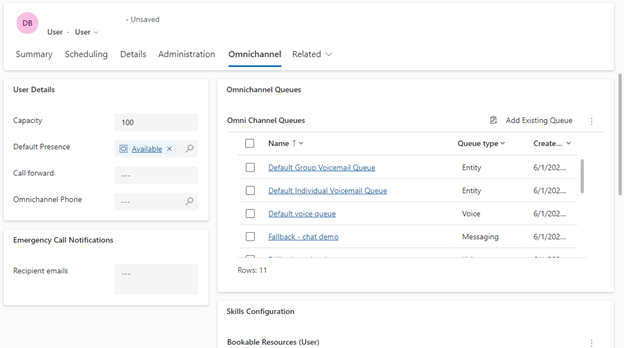
When a user is enabled as an omnichannel user, they're assigned a maximum capacity of 100 units by default. Organizations can modify the maximum capacity based on what works best for their organization. Each channel that is defined in the solution is also assigned a specific number of units. As conversations are routed to representatives, their capacity is reduced by the number of units that are assigned to that type of channel.
Consider the following scenario. A chat channel is set up to assign a capacity of 25 units for each conversation, and a text channel has a capacity of 10 units for each conversation. Samuel, who is the representative, has a capacity of 100 and can handle any different combination of chats and text conversations if the capacity doesn't exceed 100.
The following table illustrates some of those examples.
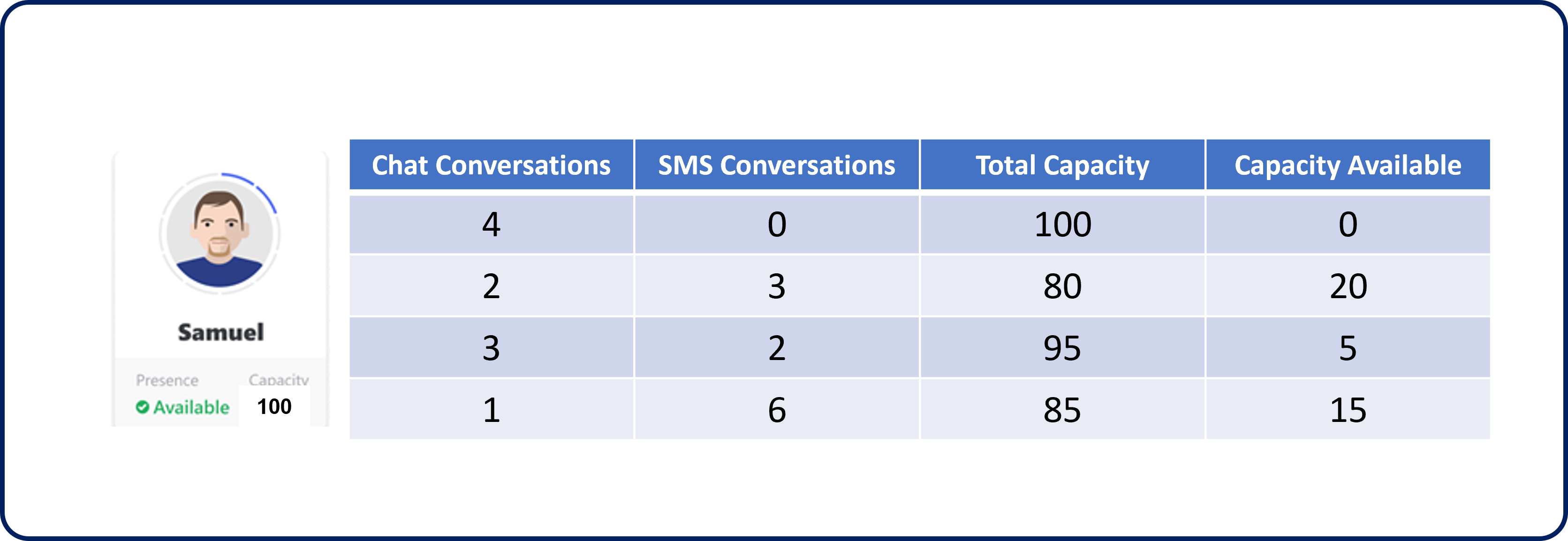
When Samuel ends a conversation, the capacity from that conversation is added back into the available capacity.
You should ensure that all representatives have a default presence and capacity defined for them.
Bookable resources
For some features of unified routing, such as skills-based routing, extra information might be required to ensure that items are routed appropriately. For example, as a conversation comes in, the system compares a representative's skills to the skills that are required on the work item. The system assigns the work item to a representative who matches those skills.
To set up skills for a representative, you need to create what is called a bookable resource record* for the representative. The bookable resource record stores the skills that are associated with the representative. The Omnichannel tab on the user record includes the Skills Configuration section. Select + New Bookable Resource and then enter the name of the representative, as shown in the following screenshot. Select Save & Close.
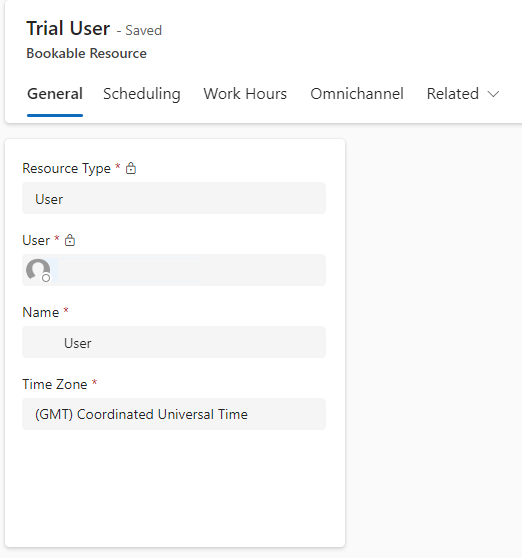
After the bookable resource is created, you can assign skills to the representative by using the Omnichannel tab on the bookable resource.
For more information, see Overview of skill-based routing.