Price lists
Price lists in Project Operations represent a catalog of rates. The rates express cost, sales, and bill rates.
Create cost rates and sales rates
Depending on whether the price list expresses cost rates or sales and bill rates, the context of the price list is Sales or Cost.
- Cost price lists - Resolve the price for the cost type on estimate and actuals records.
- Sales price lists - Resolve the price on estimated and actual records of unbilled and billed sales types.
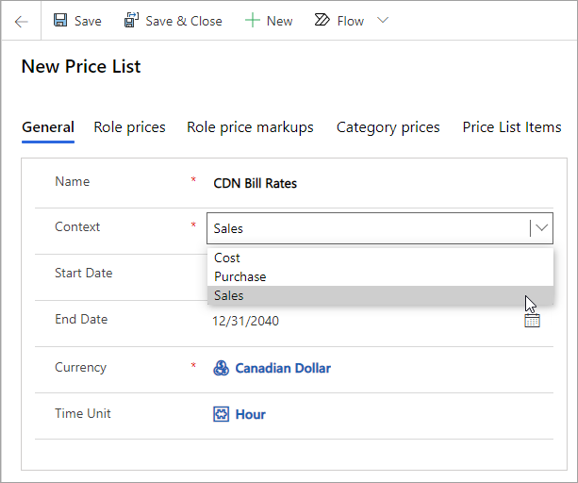
The following extensions are specific to Project Operations and are applied to price lists from Dynamics 365 Sales.
- Context - This field has the supported values of Cost and Sales. The Purchase value is not supported. Set the context to Cost to make a cost price list or set the context to Sales for a sales price list. Cost price lists resolve the price for the cost type on estimate and actuals records. Sales price lists resolve the price on estimated and actual records of unbilled and billed sales types.
- Time Unit – This field shows the default unit of time for which the price is set up in the related Role Price table for this price list.
- Price list entity - This hidden field is by Project Operations to differentiate price lists that are quote or contract-specific from those that are standard and globally applicable.
Define role prices
Each price list has a set of role prices, or labor rates, that are effective for the context and date effectivity that are included on the Price list header. Bill rates for time in Project Operations can be set up in only one currency, which is the currency on the Price list header.
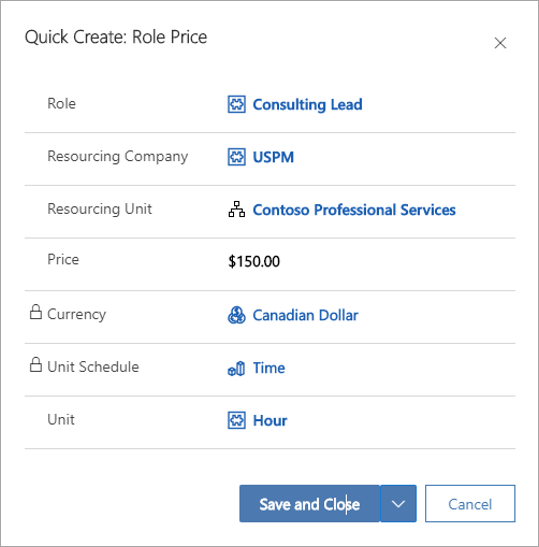
Define sales and cost expense rates
You must set up cost and sales prices for transaction categories in Project Operations. Because the cost and sales prices are designed for expenses, each transaction category that includes these prices must also be set up as an expense category. This setup ensures accuracy in downstream functionality. Cost and sales prices for transaction categories can only be listed in one currency, which must be the currency on the Price list header.
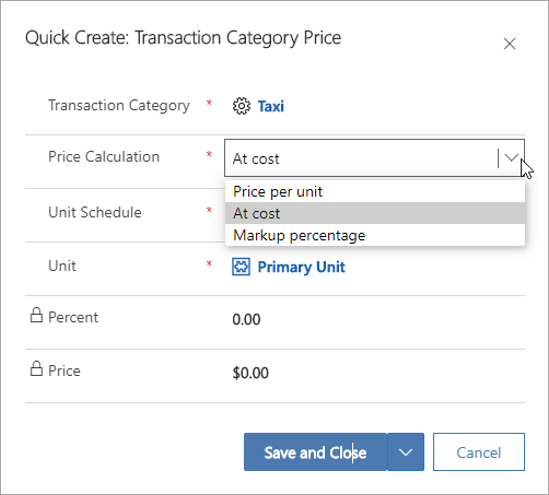
Pricing methods for expenses
When you set up category prices that are only relevant in the context of expense pricing, you can use one of the following three pricing methods:
Price per unit - When this pricing method is selected on a line that is linked to a sales price list, the price defaults for the category and unit combination in both the estimate and the actual. Estimate refers to the project estimate lines for expenses, the quote line detail, and the contract line detail for expenses.
At cost - When this pricing method is selected on a line that is linked to a sales price list, the price defaults for the category and unit combination only for the expense actual, such as unbilled sales actuals for the expense transaction class. The unit price is set on the unbilled sales actual from the unit price on the cost actual for that expense. Price defaulting based on cost isn't done on project estimates for expenses or the quote line and contract line details for expenses.
Markup percentage - When this pricing method is selected on a line that is linked to a sales price list, the price defaults for the category and unit combination only for an expense actual, such as unbilled sales actuals for the expense transaction class. This unit price is set on the unbilled sales actual to a calculated value from the unit price on the cost actual for that expense after the defined markup percent is applied. Price defaulting based on cost isn't done on project estimates for expenses or quote line and contract line details for expenses.