Book a resource directly
Occasionally, a project manager or resource manager will need to allocate a resource to a project without a specific requirement being defined from a generic team member. This task can be achieved in one of three ways.
- Book from the Team Member grid
- Book from the Schedule Board
- Book from the Project page
Book from the Team Member grid
If your organization is operating in hybrid Resource allocation mode, the project manager can book a resource directly to the project by completing the following steps:
- From the project, go to the Team Member grid and select New.
- Define the position name and the role of the resource.
- Select the bookable resource from the available lookup.
- After you select the resource, define the following field information to book the resource:
- Start date
- Finish date
- Allocation method
- Hours, if applicable
- Project approver
- Select Save and Close.
Book from the schedule board
When a resource manager needs to book a resource directly to a project, they can use the schedule board and the project requirement. The project requirement is a resource requirement that is always available to be booked against. To book directly to a project from the schedule board, complete the following steps:
- Go to Schedule Board and, on the left page, filter for the resources that you are considering for the requirement.
- In the bottom pane, select the Project tab to view a list of project requirements.
- Drag the requirement onto a resource and then define the following information:
- Start date
- Finish date
- Booking status
- Booking method
- Duration
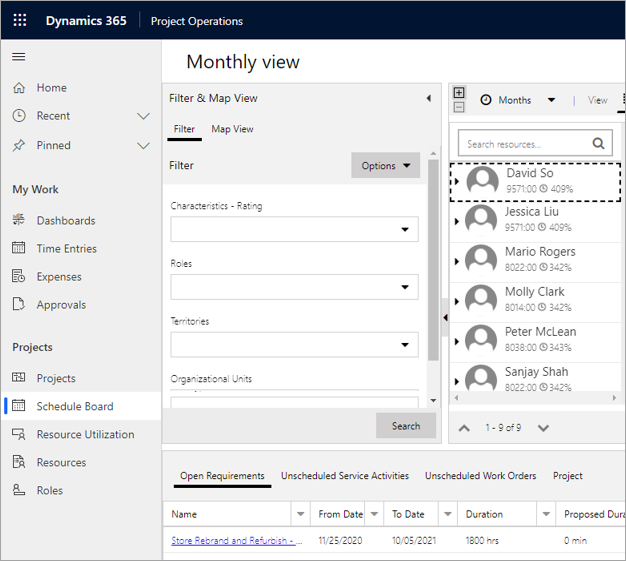
Book from the Project page
As a project manager, you might need to book a resource to a project but only know the criteria rather than the name of the resource. Complete the following steps to use the Schedule assistant to find a resource based on available attributes of the resource.
- Go to the project and select Book to open the Schedule assistant.
- By using the filters on the left side of the Schedule assistant, narrow the criteria and then select Search.
- Based on resources that are returned in the results, you can book a resource.
Note
This method doesn't create bookings for the resource. Instead, it adds the resource to the team. After the team member has been added to the project, the project manager can use Maintain bookings or Extend bookings to add the required bookings to the resource.