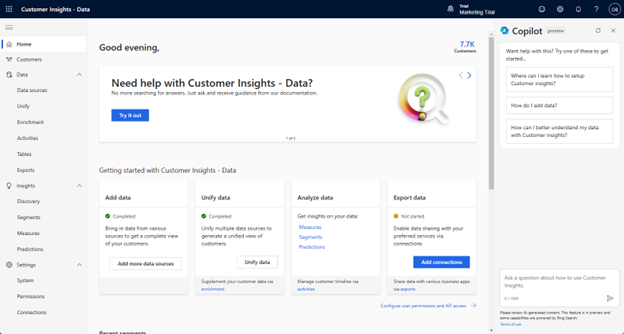Get started
Customer Insights - Data ingests data from your different data sources and then unify them into a single customer profile. After you have a unified profile, you can use items such as measures and data enrichment. From within the customer profile, you can track data across different demographics and identify trends based on key data that you want to track.
The types of insights that you can expect to view on the home page are shown in the following image.
From the main menu, you have access to all the different application features, based on your needs.
The main menu provides you with access to the following capabilities:
Home - Provides a central overview of available insights and segmentation data defined for your organization.
Customers - Provides access to individual customer cards based on unified customer profiles.
Data - Used to ingest data from different data sources to create a unified customer profile. The data section also lets you define the following parameters:
Data Sources - Used to ingest the data from your different systems into Dynamics 365 Customer Insights – Data.
Unify - Let you build out your unified customer profile by defining which tables to unify as well as the rules for how they should be merged.
Enrichment - Unlocks data on affinities for hundreds of brands and dozens of interest categories. These affinities are extracted for profiles that might be similar to your customers.
Activities - Lets you take activities from different sources and make them available together in chronological order.
Tables - Provides access to all the different tables that are in your Customer Insights – data instance. These could be tables for activities, measures, customer profile, and more.
Exports - Allows you to define how you export Customer Insights data to be used in other applications.
Insights – Create measures, machine-learning models, and segments based on your data.
Discovery - Lets you use Copilot to ask questions in natural language to gain insights about your data.
Segments - Lets you define how to group and categorize customers based on similar demographic, transactional, or behavioral attributes.
Measures - Defines key business and customer KPIs such as customer lifetime value, average purchase value and frequency, and CSAT, and identifies high-value customers.
Predictions – Lets you use integrated machine-learning models to help predict customer behavior.
Settings - Administer roles, permissions, and export destinations for customer segments.
System - Provides access to different system settings such as refresh schedules, API usage, refresh statuses, and more.
Permissions - Allows you to define permissions for users who will be working directly in the Customer Insights – Data application.
Connections - Lets you define the different connections with external applications that you will be exporting data to from Customer Insights – Data.
Work with customers
After you define all the activities, relationships, measures, and segments that are used for tracking and working with data, you can use this data to gain deeper insight into your customers through the Customers page. The Customers page presents a consolidated view of each customer based on profile data that you gathered from all your data sources. Customers can be individuals or organizations. From within the Customers page, you can search for and locate customers.
Each customer profile is represented by a customer card tile. Depending on whether the customer is an individual or organization, the customer card displays slightly different information. You can use the buttons at the lower-right side of the Customers page to move through all the available customer profile pages.
Important
You won't be able to access the Customers page until your organization's administrator has defined at least one searchable attribute on the Search & filter index screen. If this step has not been done, the application will take you to the Search & filter index screen. When at least one attribute is defined as searchable, you will be able to see the Customers page.