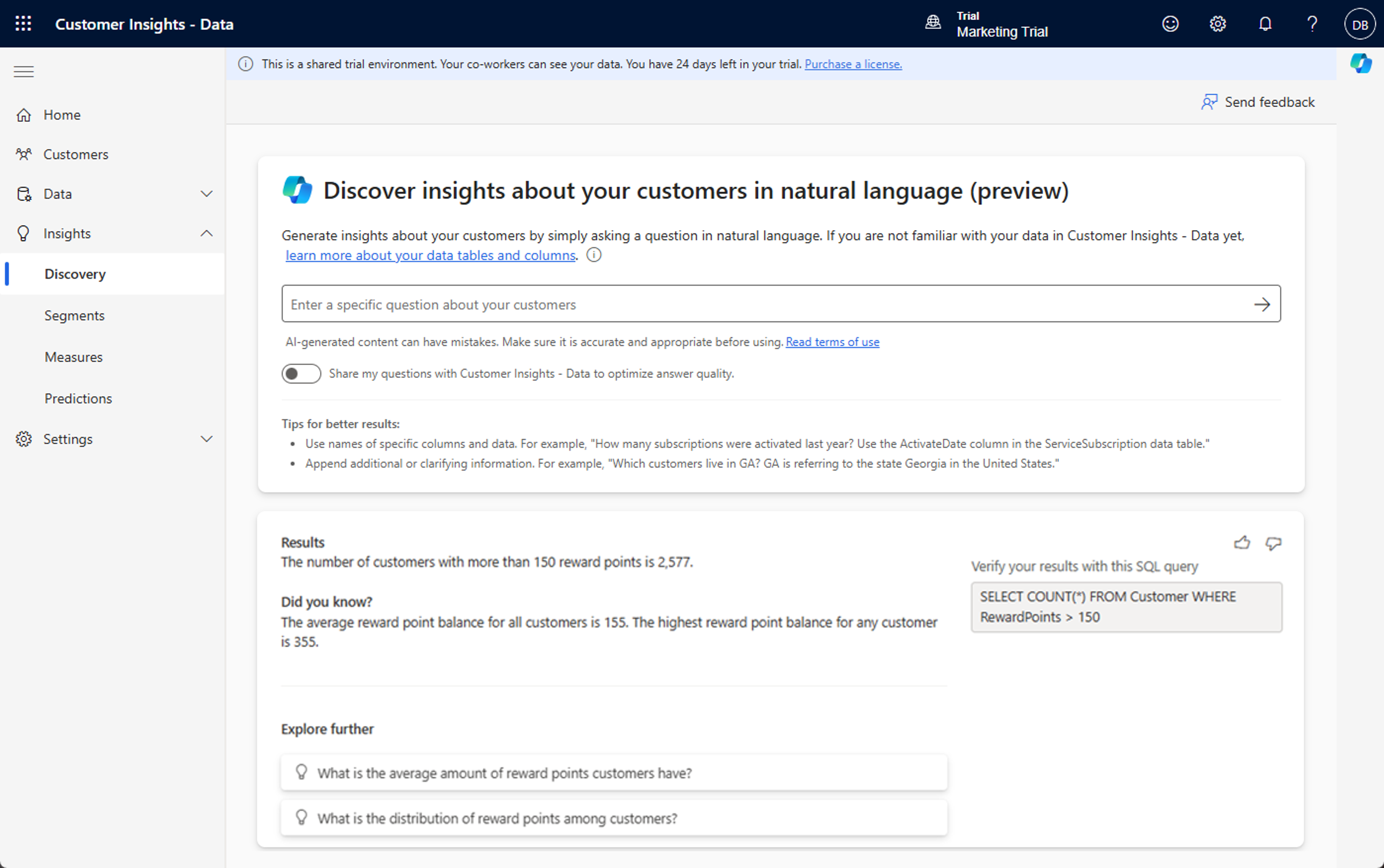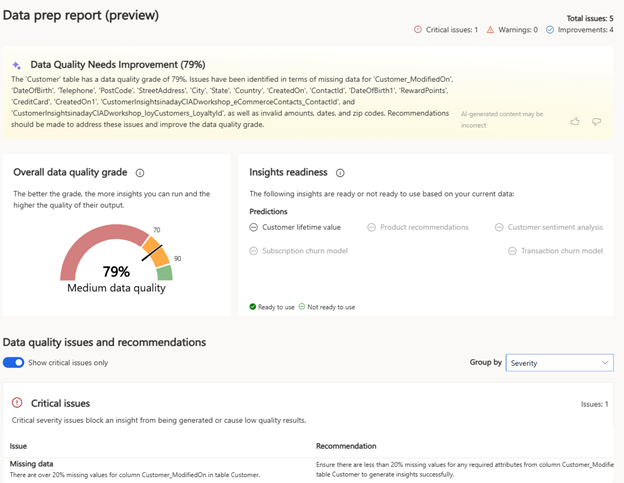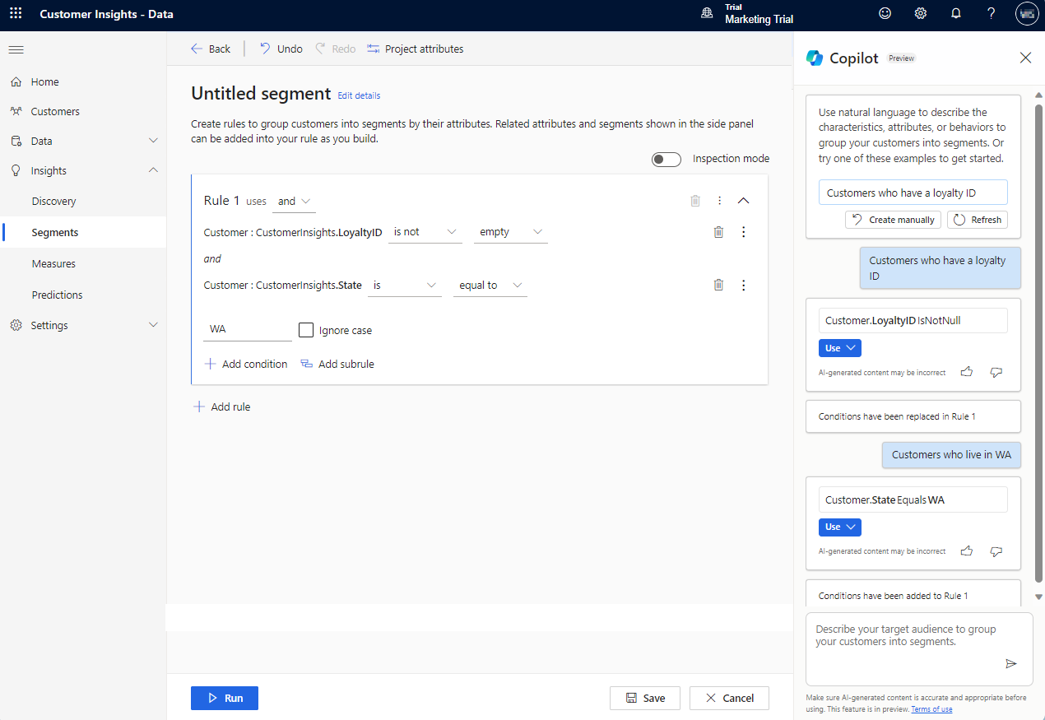Copilot in Customer Insights-Data
Understanding your customers’ profiles and preferences is essential for driving personalized experiences. Customer Insights – Data uses generative AI capabilities that allow you to ask questions in natural language to quickly generate insights about your customers or answer application-related questions.
For example, consider a scenario where you want to run a campaign that targets improving customer loyalty. You can ask Copilot, “How many customers aren't members of the loyalty program but have spent over $1,000 in the last six months?” With this information, you can create a targeted segment and launch an email campaign to encourage loyalty program membership.
Customer Insights – Data provides multiple ways for you to use Copilot. The following sections explore some of these different ways.
Discover insights from your data
One of the easiest ways to gain insights about your data is to ask questions about it. You can do so in Customer Insights – Data by going to Insights > Discovery.
The Discover insights about your customers in natural language page contains four key components:
Prompt box - Where you can enter your question in natural language.
Results - Where the system generates answers and results in response to your question. If other related insights are available, they also appear in this section.
Explore further - This section contains questions to further explore and generate new insights.
SQL query for verification - This section displays the SQL query that generates the answer.
For more information, see Have a dialog with data using Copilot in Customer Insights - Data.
Data prep report
After unification is complete, the system automatically generates a data prep report based on your ingested and unified data, and then it analyzes contextual information on your data. The system updates this information whenever you run unification. You can access this information from the Home page, the Data sources page, or the Predictions page.
The data prep report consists of four primary sections:
AI-generated data quality summary - A concise summary that an OpenAI model generates of the data quality grade, insights readiness, and issues and recommendations sections.
Overall data quality grade - The grade indicates overall health of your data. The system calculates the grade as an aggregated percentage (value ranging from 0-100%) with a corresponding level (high, medium, or low data quality).
Insights readiness - Indicates whether you meet the requirements to generate a specific insight or not. The system determines insights readiness by comparing the baseline data requirements of each insight with the issues that are present in your data.
Data quality issues and recommendations - These issues and recommendations provide comprehensive guidance on the issues that appear in your data, including severity, which insights are impacted, and what recommendations for remediation to act on.
For more information, see Data prep report overview.
Get help from Copilot
Another way that you can get help is by using Microsoft Copilot. Select the Copilot icon to expand the Copilot pane and then enter a question about how to use Customer Insights - Data. Alternatively, you can select the suggested prompts that Copilot shows. After you send your question, Copilot starts generating an answer. The answer appears as a chat message.
Each answer contains at least one reference, indicated by a number in a box. Each reference contains a link to the documentation page that sources the information. For more information, see Get answers to questions about capabilities.
Create a segment with Copilot
When creating a segment, you can use Copilot to provide personalized, suggested prompts based on data in your environment to help you get started. You only need to describe the segment that you want, and then Copilot helps you create it.
For example, to create a simple segment, you might enter “All customers that live in Seattle, Washington.” You can also create segments based on existing measures, such as entering “All customers that have a lifetime value of at least 500 and also purchased an item within the past 30 days.”
Copilot is available when you're creating segments by using the Build your own option. Open the Copilot pane and enter a description of your segment or choose one of the suggested prompts.
To create the segment, follow these steps:
Select Edit details next to the untitled segment. Enter a name for your segment and then update the suggested Output table name for the segment.
To save the configuration, select Save and then Close. The segment is in draft mode or inactive so that you can make changes to the configuration before creating the segment.
If the resulting segment contains multiple relationship paths, it uses the shortest path by default. Then, you can Edit the segment to change the relationship path.
For more information, see Create segments with Copilot.