Share your flipped lesson
When you're finished creating your flipped lesson with PowerPoint Recorder, you can share it a few different ways.
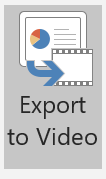
If the flipped lesson doesn't have any quizzes or interactives, you can export the lesson as a video by selecting the Export as Video button.
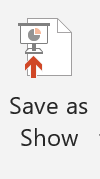
If the lesson has interactives and quizzes, you can save the lesson as a show by selecting the Save as Show button. Selecting Save as Show creates a separate slide show file of your recording. When students open this file, it immediately starts as a slide show rather than in opening in edit mode.
The saved file can be shared with students in several ways. If students' parents or people outside of your organization will view the lesson, share the video in a public location like a class website. If only students will view the lesson, publish the lesson to Microsoft Stream.
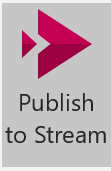
Stream has wonderful accessibility features. Stream will automatically generate captions using automatic speech recognition technology if the language field is set to a supported language. Once the automatic captions are generated for the video, you're able to edit the transcript, if necessary.
Learn more about the accessibility features and how to edit automatic captions
Professional journal
Share your lesson with your students. Bonus: Upload your flipped lesson to the Microsoft Educator Community to share with other educators. Add the link to your flipped lesson in the comments so others can see it.