Enroll devices via Microsoft Entra join
If you're setting up a Windows device individually, you can use the out-of-box experience to join it to your school's Microsoft Entra tenant, and automatically enroll it in Intune. With this process, no advance preparation is needed:
- Follow the on-screen prompts for region selection, keyboard selection, and network connection.
- Wait for updates. If any updates are available, they're installed at this time.
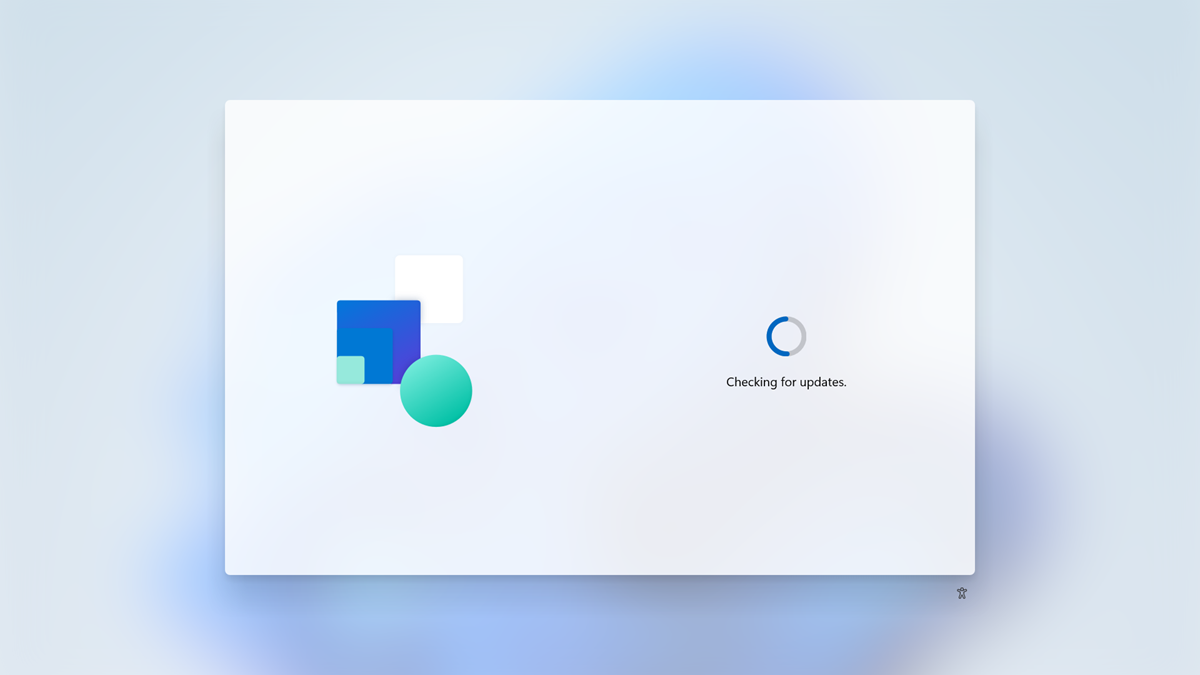
- When prompted, select Set up for work or school and authenticate using your school's Microsoft Entra account.
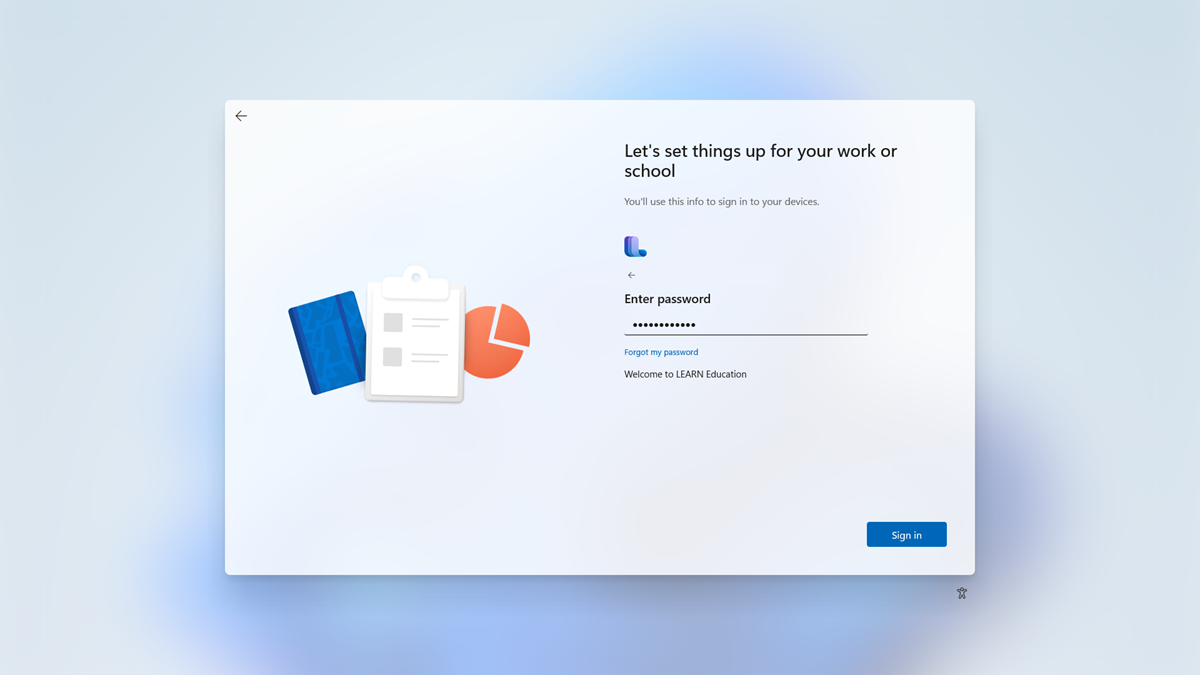
- The device joins Microsoft Entra ID and automatically enrolls in Intune. All settings defined in Intune are applied to the device.
Important
If you configured enrollment restrictions in Intune blocking personal Windows devices, this process won't complete. You'll need to use a different enrollment method, or ensure that the devices are registered in Autopilot.
Next steps
With the devices joined to Microsoft Entra tenant and managed by Intune, you can use Intune to maintain them and report on their status.