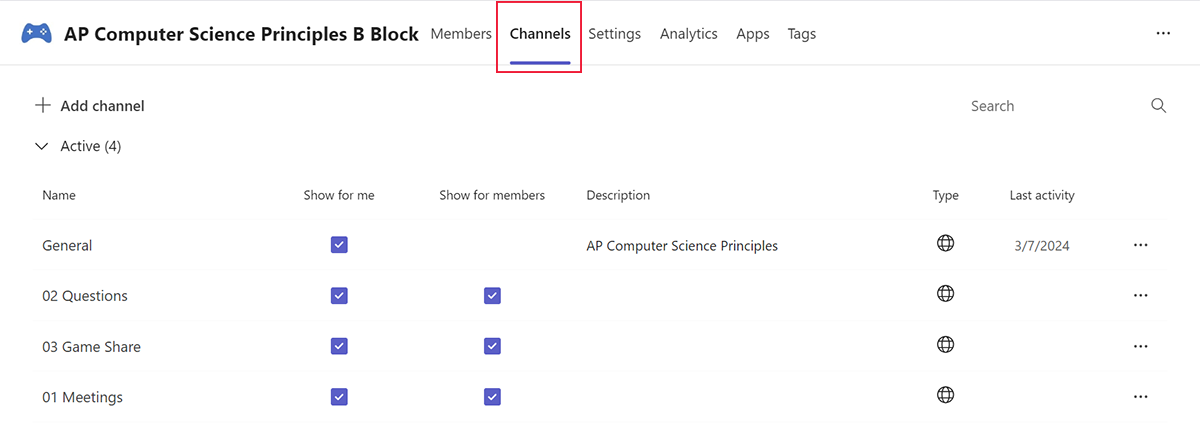Manage channels
There are two ways to manage a channel in Teams.
The channel list
Once a channel is created, select the three dots by the name of the channel to:
- Manage channel notifications settings
- Hide the channel
- Edit the channel details
- Set channel moderation preferences
- Manage connectors that post to the channel
- Get the channel’s email address
- Get a link to the channel
- Edit the channel’s name and description
- Manage workflows
- Delete the channel
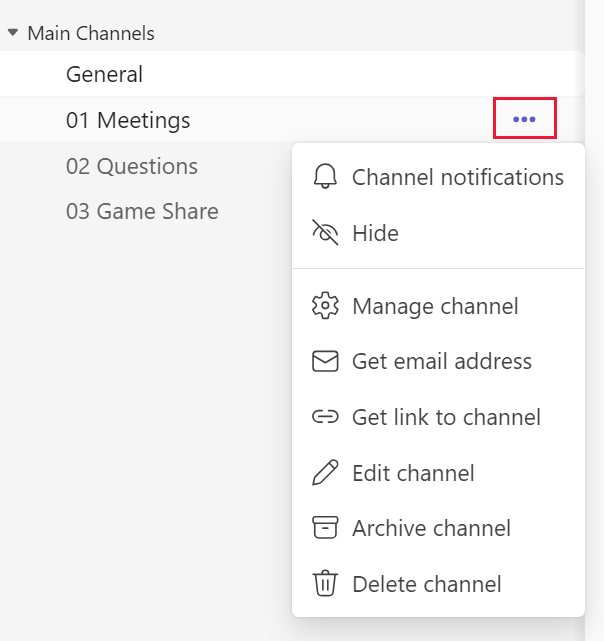
The Channels tab
Another way to access these settings is to:
- Select the three dots by the name of the team.
- Select Manage team.
- Select the Channels tab.
In the Channels tab, educators can access:
- Access active, shared, deleted, and archived channels
- Restore deleted channels