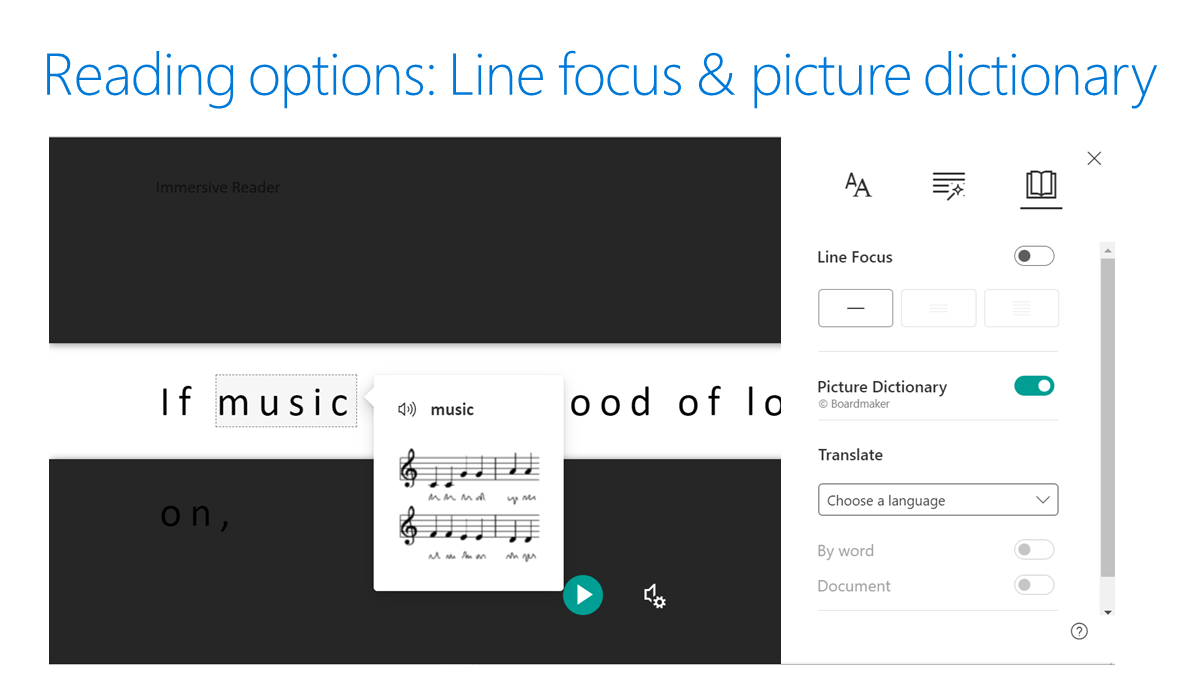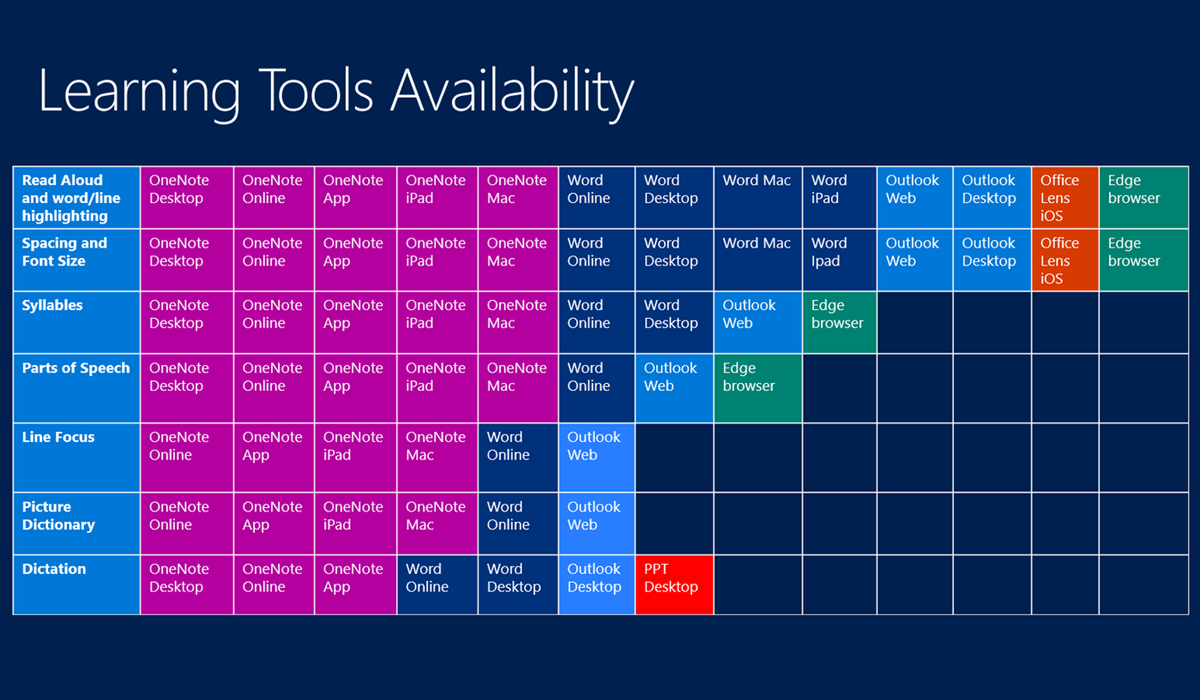Read, listen, and watch independently
Students must be able to decipher meaning from written text across all subjects, in various formats, on different devices, and throughout all parts of their day. Regardless of when or how students come across information, it should be in a format that allows for the best cognitive experience.
Microsoft Word: part 1
In Microsoft Word, for example, students have options to help create a reading experience with a document that works best for them. In the view tab, under Learning Tools, Immersive Reader offers a variety of experiences. Learning Tools can:
- Increase fluency for English language learners or readers of other languages
- Help build confidence for emerging readers learning to read at higher levels
- Offer text decoding solutions for students with learning differences such as dyslexia
Students can choose to limit the line length with the column width command. With the text spacing command, students can allow more space between lines. These options help to reduce visual crowding, which for readers already overwhelmed by the task at hand, can reduce initial reluctance to read. Breaking down tasks into smaller pieces is helpful for many students, and these commands naturally assist students with reducing a lengthy amount of text into shorter, more digestible portions.
Page color can be quickly determined with a few easy options, allowing students to determine which color choices work for them. Just as each person has specific environmental factors that promote a healthy learning environment, page color can make a significant difference on eye strain and even comprehension. Many students find one background more soothing than another, and if they choose it for reading and editing, they'll find an increase in productivity.
Microsoft Word: part 2
Wait, can students edit documents with all of these adjusted column and line spacing and color changing? Why, yes, they can! Word has full functionality with these features in place, which means once students set their preferences, they can write, create, read, and edit with the visual environment they need.
As students work to decode or determine the correct spelling of words, the syllable command shows a dot between syllables of the words in the text. As students learn the rules of language, the syllable identification can be a clue for how it's spelled or how it's pronounced. As students encounter new vocabulary or grow as readers, it can be a beneficial clue to see where the word sounds are broken down. There's one more Learning Tool that can help students with reading materials in Word. The Read Aloud command allows students to hear the words that are on the screen. This is so powerful for students to hear back what they're in the process of comprehending.
Early readers as well as proficient high school students would often rather guess at reading a word than ask another person how it sounds. With Read Aloud, students can independently determine specific words, sentence, or entire documents. Highlighting words as they're read aloud can reinforce decoding, fluency, and ultimately the comprehension of the document. The research published by Floyd and Judge in 2012 provides additional insight. There are two other tools that provide a similar read aloud opportunity: Microsoft Edge and the Windows 10 OneNote app.
Microsoft Edge
Microsoft Edge has a Reading View for many online sources that immerses students into the content without the distraction of advertisements and images. This allows students to read a webpage in a clean, uncluttered view with the main content as the focus, along with easy-to-read font and background color. Microsoft Edge also has a Read Aloud feature in which webpages can be read aloud with the click of a button. No add-in or special extensions are needed. Words are highlighted and read with the ability to change the speed and voice. This feature is also available for ePub content.
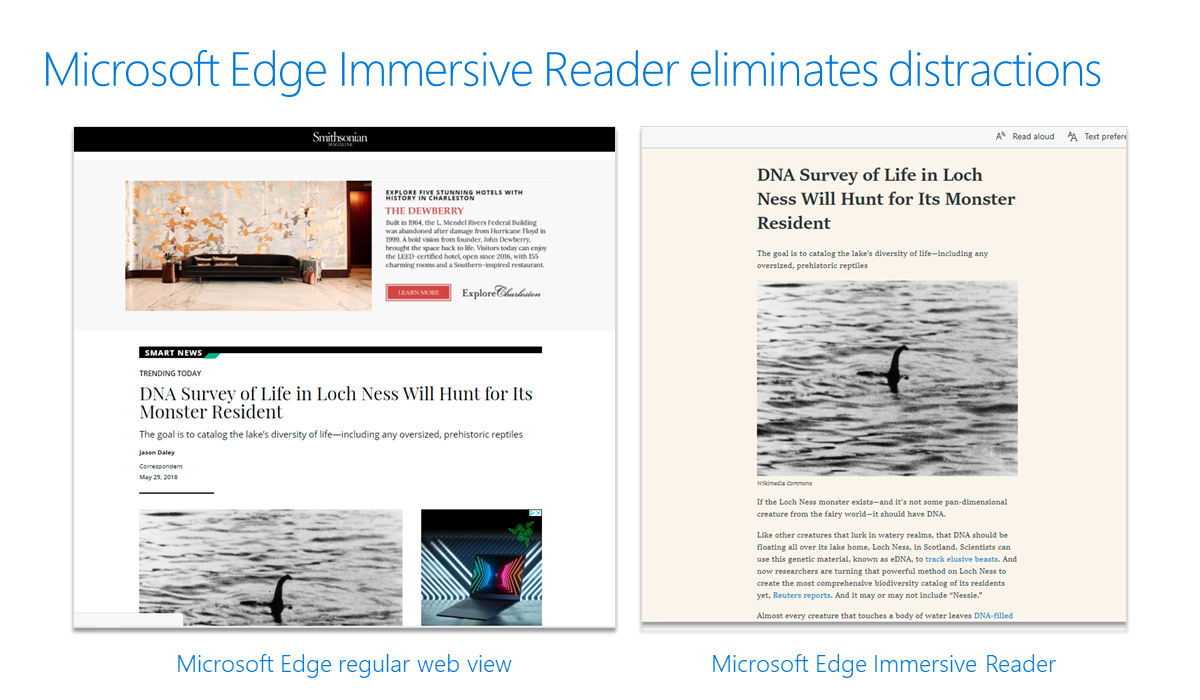
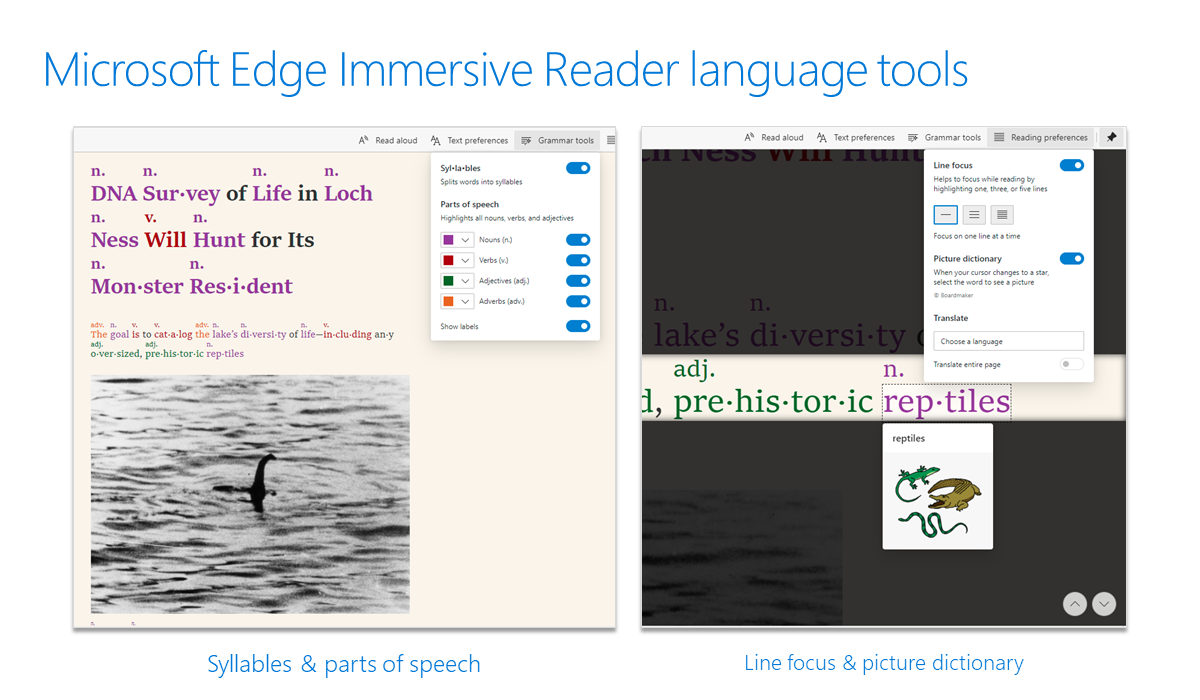
Windows 10 OneNote
The Windows 10 OneNote app has an Immersive Reader that also allows similar text size, color, and line spacing to Word. Learning tools and add-ins are available here Learning Tools.
The Parts of Speech tool supports instruction and improves writing quality, the Comprehension Mode improves comprehension by an average of 10%. Picture Dictionary allows students to select a word and see a picture of what that image might represent. This useful aid for comprehension helps bring simple text to life. Picture clues are an important element in the process of reading. So often, illustrations and images get left out of our digital documents, but with this tool turned on, students see pictures if they need that extra clue for comprehension support.