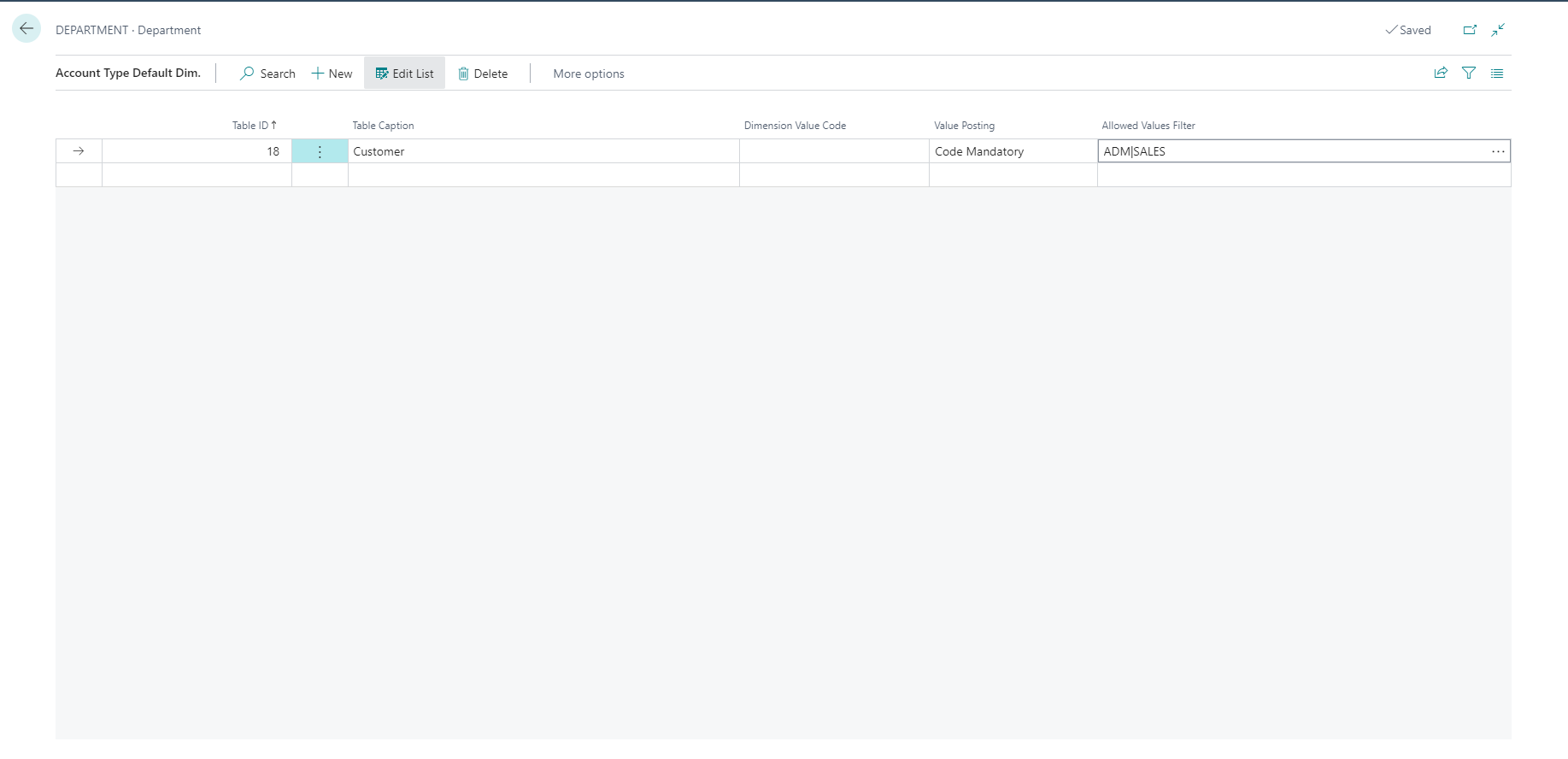Set up default dimensions for account types
You can also set up default dimensions on an account type level and determine how particular account types use dimensions and dimension values.
For example, when you set up all individual customer accounts with a default dimension Customergroup, by using either the Dimensions - Single function or the Dimensions - Multiple function, remember to also assign a default Customergroup dimension and/or dimension value to a new customer. Posting documents or journals won't prohibit the posting of customers without dimensions and dimension values, unless the account type default dimension was set up for the account type Customer.
Account Type Default Dimensions can be set up for the following account types:
Salesperson/Purchaser
Location
G/L Account
Customer
Vendor
Item
Resource Group
Resource
Project
Bank Account
IC Partner
Cash Flow Manual Revenue
Cash Flow Manual Expense
Campaign
Customer Template
Item Template
Vendor Template
Employee
Fixed Asset
Insurance
Responsibility Center
Item Charge
Service Order Type
Service Item Group
Service Item
Service Contract Template
Work Center
The following scenario demonstrates the steps to set up an account type default dimension for the customer table, with the purpose of making the Department dimension mandatory for all customers, and only allowing the Sales and Administration dimension values.
Select the Search for Page icon in the top-right corner of the page, enter dimensions, and then select the related link.
Select the DEPARTMENT dimension, and then choose Dimension, Account Type Default Dim.
In the Table ID field, select table 18.
Leave the Dimension Value Code field blank.
In the Value Posting field, select Code Mandatory.
Select the Allowed Values Filter field to open the Allowed Dimension Values page.
Place a checkmark in the Allowed field for the ADM and SALES dimension values.
Select OK.
The result is that each customer transaction that you want to post must include the ADM or SALES dimension value.