Exercise - Unit test an Azure Function
Unit testing is a fundamental part of an Agile methodology. Visual Studio provides the Test project template. Use this template to create the unit tests for your applications, and you can apply the same technique to testing for Azure Functions.
In the luxury watch online website scenario, your development team has a policy to achieve at least 80% code coverage in unit testing. You would like to implement the same policy for Azure Functions.
Here, you see how to use the xUnit test framework with Visual Studio to test Azure Functions.
Create a unit test project
The first step is to create a project that contains your unit tests, and add it to the solution holding your Azure Function App. Use the following steps to create a unit test project for testing the WatchInfo function.
In Visual Studio, in the Solution Explorer window, right-click the WatchPortalFunction solution, select Add, and then select New Project.
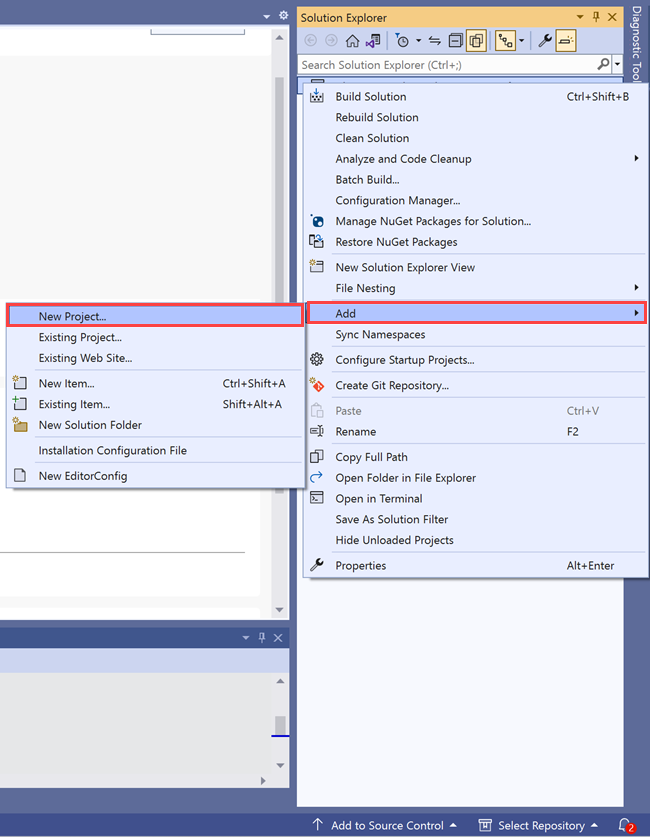
In the Add a new project window, scroll down, select the xUnit Test Project C#+ icon template, and then select Next.
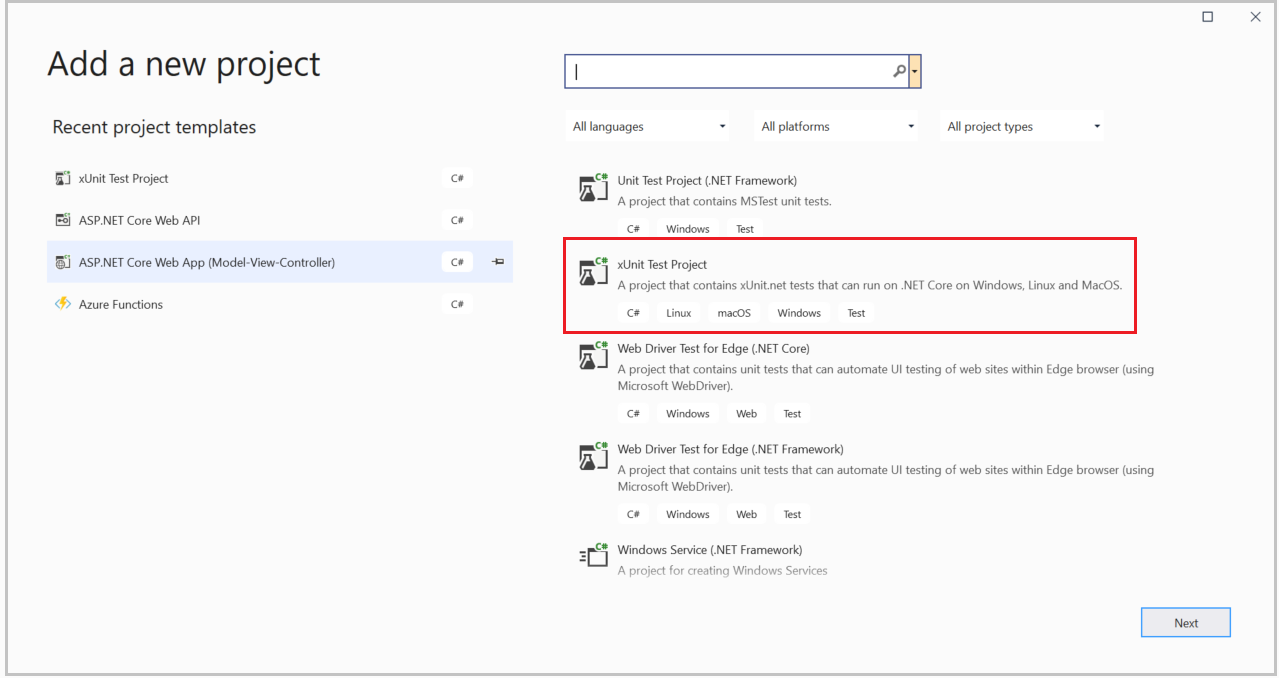
The Configure your new project window appears. In the Project name field, enter WatchFunctionsTests. Aside the Location field, select the browse icon, and then select the WatchPortalFunction folder.
Select Next. The Additional information window appears.
Under Target Framework. accept the default value of .NET 6.0 (Long-term support).
Select Create.
When the project is added, right-click the WatchFunctionTests project in the Solution Explorer window, and then select Manage NuGet Packages.
In the NuGet: WatchFunctionTests window, select the Browse tab. In the Search box, enter Microsoft.AspNetCore.Mvc. Select the Microsoft.AspNetCore.Mvc package, and then select Install.
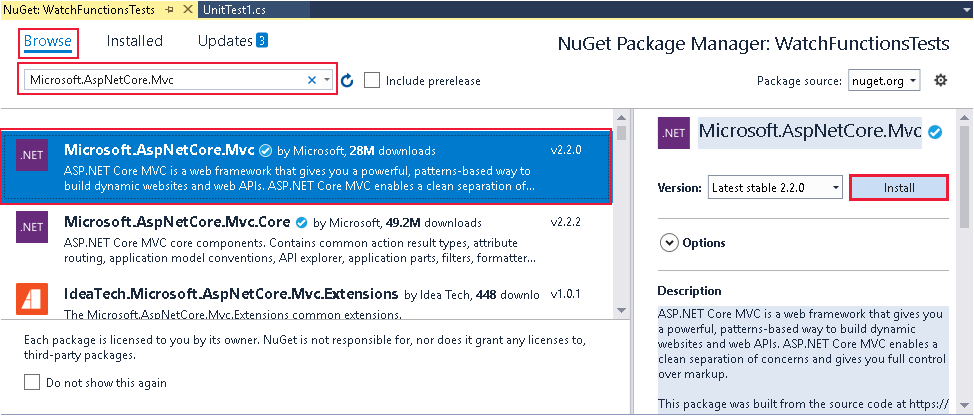
Note
The test project will create a mock HTTP environment. The classes required for doing this are in the Microsoft.AspNetCore.Mvc package.
Wait while the package is installed. If the Preview Changes message box appears, select OK. In the License Acceptance message box, select I Accept.
After the package is added, in the Solution Explorer window, under the WatchFunctionsTests project, right-click the UnitTest1.cs file, and then select Rename. Change the name of the file to WatchFunctionUnitTests.cs. In the message box that appears, to rename all references of UnitTest1 to WatchFunctionUnitTests, select Yes.
In the Solution Explorer window, under the WatchFunctionsTests project, right-click Dependencies, and then select Add Project Reference.
In the Reference Manager window, select the WatchPortalFunction project, and then select OK.
Add unit tests for the WatchInfo function
You can now add unit tests to the test project. In the luxury watch scenario, you want to ensure the WatchInfo function always returns an OK response when a model is provided in the query string of a request, and a Bad response if the query string is empty or doesn't contain the model parameter.
To verify this behavior, you add a pair of Fact tests to the WatchFunctionsTests.
In the Solution Explorer window, to display the WatchPortalFunction in the code window, double-click the WatchFunctionUnitTests.cs file.
At the top of the file, add the following
usingdirectives to the list.using Microsoft.AspNetCore.Http; using Microsoft.AspNetCore.Http.Internal; using Microsoft.AspNetCore.Mvc; using Microsoft.Extensions.Primitives; using Microsoft.Extensions.Logging.Abstractions;Change the name of the Test1 method to TestWatchFunctionSuccess.
In the body of the TestWatchFunctionSuccess method, add the following code. This statement creates a mock HTTP context and an HTTP request. The request includes a query string that includes the
modelparameter, which is set toabc.var queryStringValue = "abc"; var request = new DefaultHttpRequest(new DefaultHttpContext()) { Query = new QueryCollection ( new System.Collections.Generic.Dictionary<string, StringValues>() { { "model", queryStringValue } } ) };Add the following statement to the method. This statement creates a dummy logger.
var logger = NullLoggerFactory.Instance.CreateLogger("Null Logger");Add the following code to the method. These statements invoke the WatchInfo function, passing in the dummy request and logger as parameters.
var response = WatchPortalFunction.WatchInfo.Run(request, logger); response.Wait();Add the following code to the method. This code checks that the response from the function is correct. In this case, the function should return an OK response, containing the expected data in the body.
// Check that the response is an "OK" response Assert.IsAssignableFrom<OkObjectResult>(response.Result); // Check that the contents of the response are the expected contents var result = (OkObjectResult)response.Result; dynamic watchinfo = new { Manufacturer = "abc", CaseType = "Solid", Bezel = "Titanium", Dial = "Roman", CaseFinish = "Silver", Jewels = 15 }; string watchInfo = $"Watch Details: {watchinfo.Manufacturer}, {watchinfo.CaseType}, {watchinfo.Bezel}, {watchinfo.Dial}, {watchinfo.CaseFinish}, {watchinfo.Jewels}"; Assert.Equal(watchInfo, result.Value);The complete method should look like the following.
[Fact] public void TestWatchFunctionSuccess() { var queryStringValue = "abc"; var request = new DefaultHttpRequest(new DefaultHttpContext()) { Query = new QueryCollection ( new System.Collections.Generic.Dictionary<string, StringValues>() { { "model", queryStringValue } } ) }; var logger = NullLoggerFactory.Instance.CreateLogger("Null Logger"); var response = WatchPortalFunction.WatchInfo.Run(request, logger); response.Wait(); // Check that the response is an "OK" response Assert.IsAssignableFrom<OkObjectResult>(response.Result); // Check that the contents of the response are the expected contents var result = (OkObjectResult)response.Result; dynamic watchinfo = new { Manufacturer = "abc", CaseType = "Solid", Bezel = "Titanium", Dial = "Roman", CaseFinish = "Silver", Jewels = 15 }; string watchInfo = $"Watch Details: {watchinfo.Manufacturer}, {watchinfo.CaseType}, {watchinfo.Bezel}, {watchinfo.Dial}, {watchinfo.CaseFinish}, {watchinfo.Jewels}"; Assert.Equal(watchInfo, result.Value); }Add two more methods named TestWatchFunctionFailureNoQueryString and TestWatchFunctionFailureNoModel. The TestWatchFunctionFailureNoQueryString verifies that the WatchInfo function fails gracefully if it isn't given a query string. The TestWatchFunctionFailureNoModel checks for the same failure if the function is passed a query string that doesn't contain a model parameter.
[Fact] public void TestWatchFunctionFailureNoQueryString() { var request = new DefaultHttpRequest(new DefaultHttpContext()); var logger = NullLoggerFactory.Instance.CreateLogger("Null Logger"); var response = WatchPortalFunction.WatchInfo.Run(request, logger); response.Wait(); // Check that the response is an "Bad" response Assert.IsAssignableFrom<BadRequestObjectResult>(response.Result); // Check that the contents of the response are the expected contents var result = (BadRequestObjectResult)response.Result; Assert.Equal("Please provide a watch model in the query string", result.Value); } [Fact] public void TestWatchFunctionFailureNoModel() { var queryStringValue = "abc"; var request = new DefaultHttpRequest(new DefaultHttpContext()) { Query = new QueryCollection ( new System.Collections.Generic.Dictionary<string, StringValues>() { { "not-model", queryStringValue } } ) }; var logger = NullLoggerFactory.Instance.CreateLogger("Null Logger"); var response = WatchPortalFunction.WatchInfo.Run(request, logger); response.Wait(); // Check that the response is an "Bad" response Assert.IsAssignableFrom<BadRequestObjectResult>(response.Result); // Check that the contents of the response are the expected contents var result = (BadRequestObjectResult)response.Result; Assert.Equal("Please provide a watch model in the query string", result.Value); }
Run the tests
On the top menu bar, under Test, select Run All Tests.
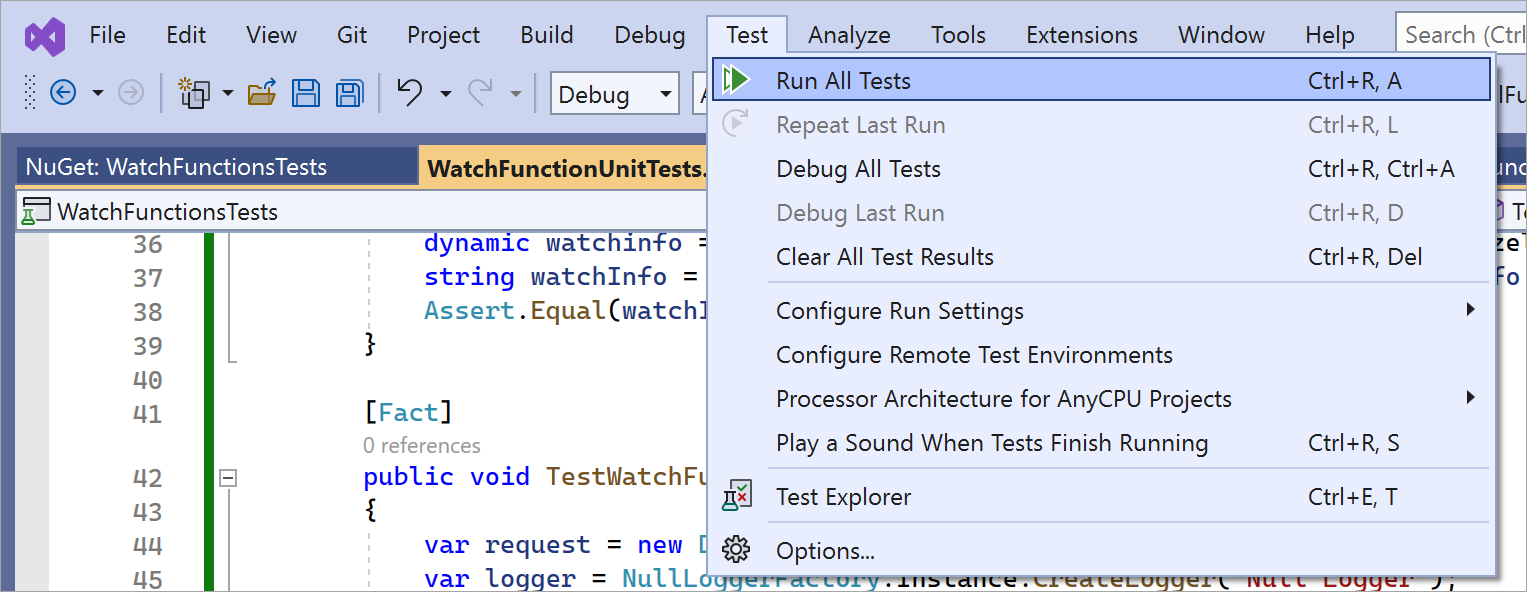
In the Test Explorer window, all three tests should complete successfully.
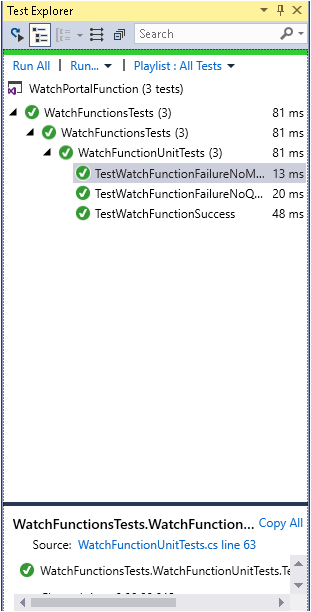
In the Solution Explorer window, under the WatchPortalFunction project, to display the file in the code editor, double-click WatchInfo.cs.
Find the following code.
// Retrieve the model id from the query string string model = req.Query["model"];Change the statement that sets the
modelvariable as follows. This change simulates the developer making a mistake in the code.string model = req.Query["modelll"];On the top menu bar, under Test, select Run All Tests. This time, the TestWatchFunctionSuccess test should fail. This failure occurs because the WatchInfo function doesn't find the parameter named
modelllin the query string, and so the function returns a Bad response.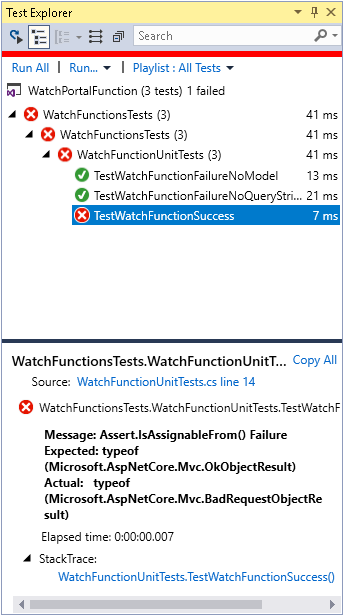
IN this unit, you saw how to create a unit test project, and implement unit tests for an Azure Function.