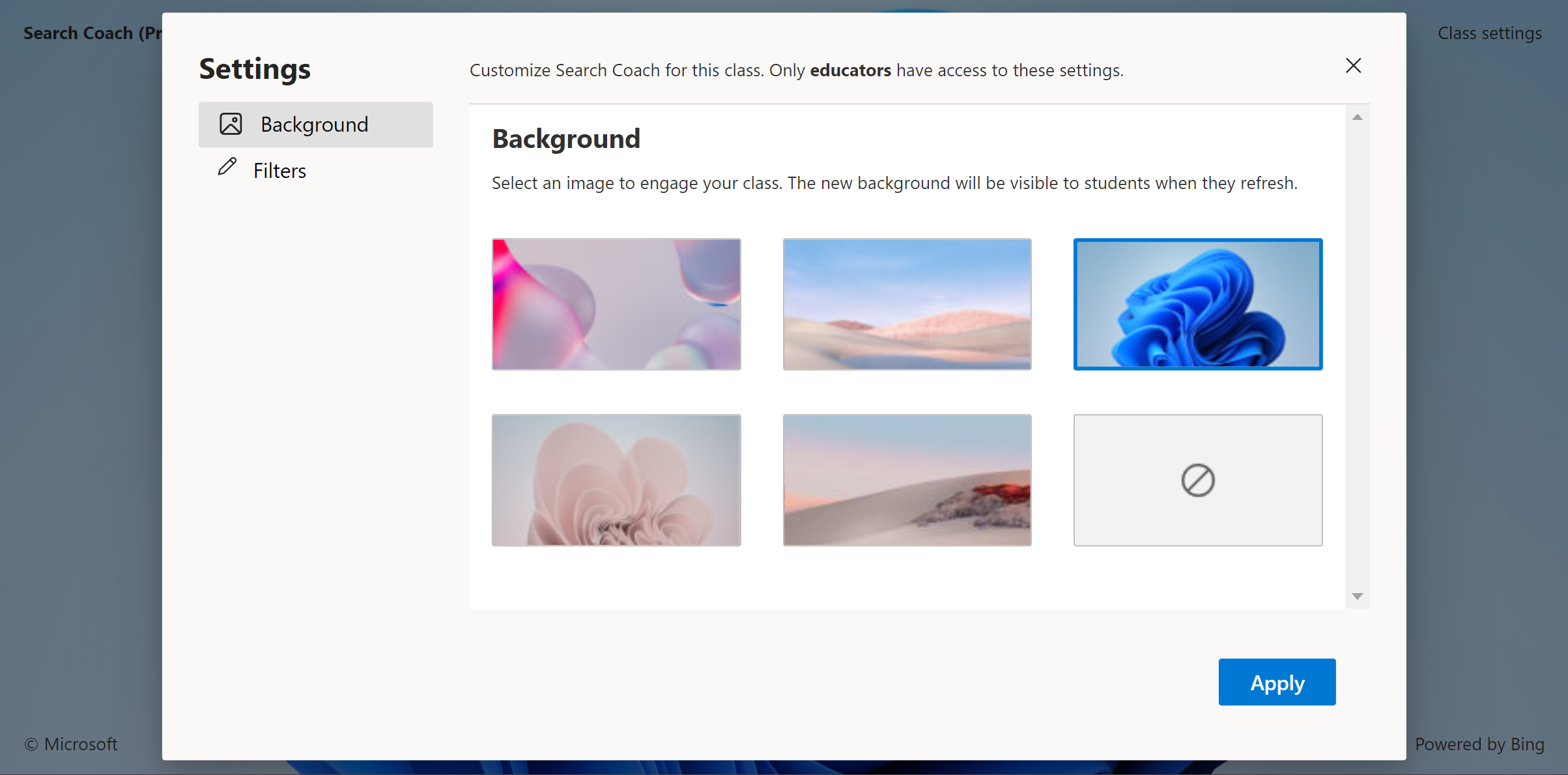Search tools in Search Coach
With Search Coach, educators and learners have tools to modify their searches. These features help learners develop patterns they can use for a search query—the phrase or keyword combination typed into a search box—in traditional search engines.
The four standard tools are:
- Domain
- File type
- Date range
- Operators
Domain
Domains indicate the type of website you are on. In Search Coach, learners can filter searches by common domains including:
- .com (commercial)
- .org (organizations, which may or may not be credible)
And institutional domains, which default to American institutions but educators can edit to better represent institutions in their country or region:
- .edu (higher education in the US)
- .gov (United States government)
In addition, learners can use country and regional domains, allowing them to focus their searches on sites from a particular geographic area.
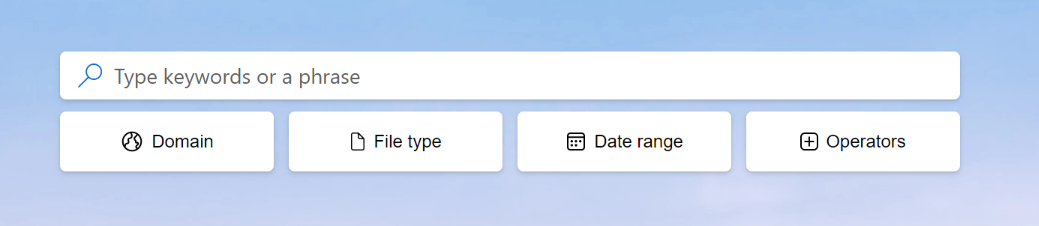
File type
Learners use the File type filter to find certain types of files in a search, such as PDFs, PowerPoint presentations, or Word documents.
Date range
This tool filters results by how recently Bing discovered a page, helping learners narrow down sources that were discovered in the past 24 hours, week, month, year, or within a custom set date range.
Operators
Operators help make a search more specific.
- OR broadens a search to include additional information.
- NOT and the minus sign (-) narrow searches by excluding terms that aren't needed.
- AND narrows searches by ensuring all keywords are present in the results.
- Quotation marks (" ") return results containing an exact match of a phrase.
There are two more filters that can be set by the educator under Class settings. More than one filter can be applied, but only one of the fact check or custom filters can be enabled at once.
Fact check
A set of objective fact check sites appear under a fifth filter button.
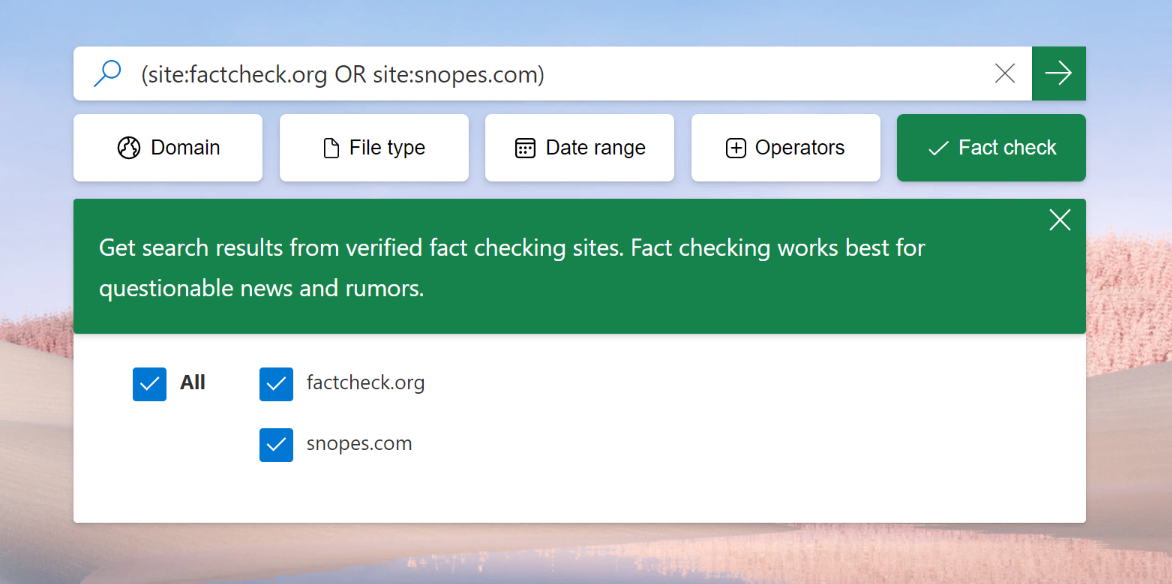
Custom filter
Educators may create a list of domains for learners to search. This tool can be useful for keeping learners focused on a specific subject, supporting them in finding quality sources, or limiting them to age-appropriate websites.
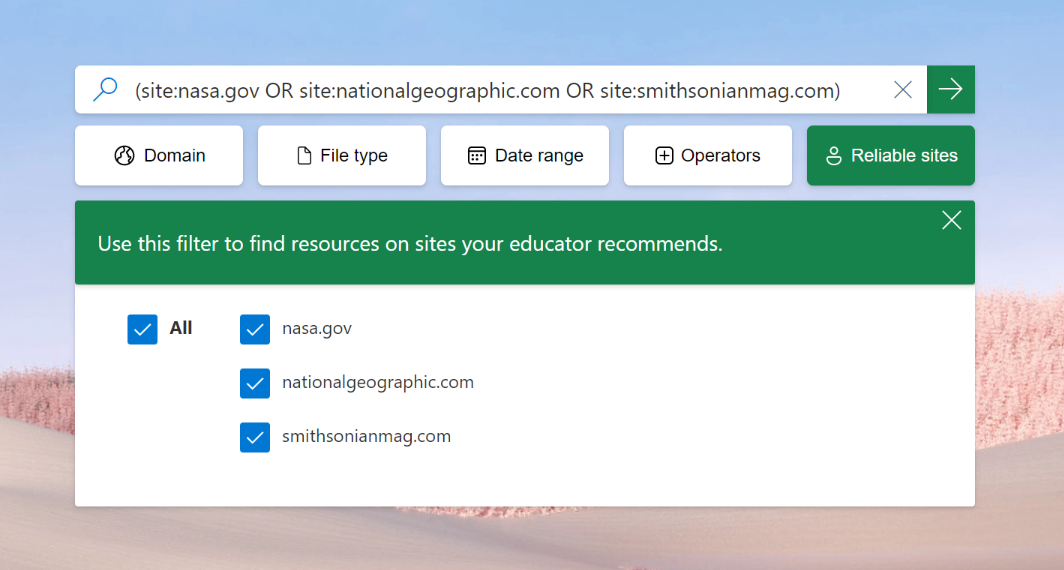
Educators can also engage learners by selecting a background image in Class settings.