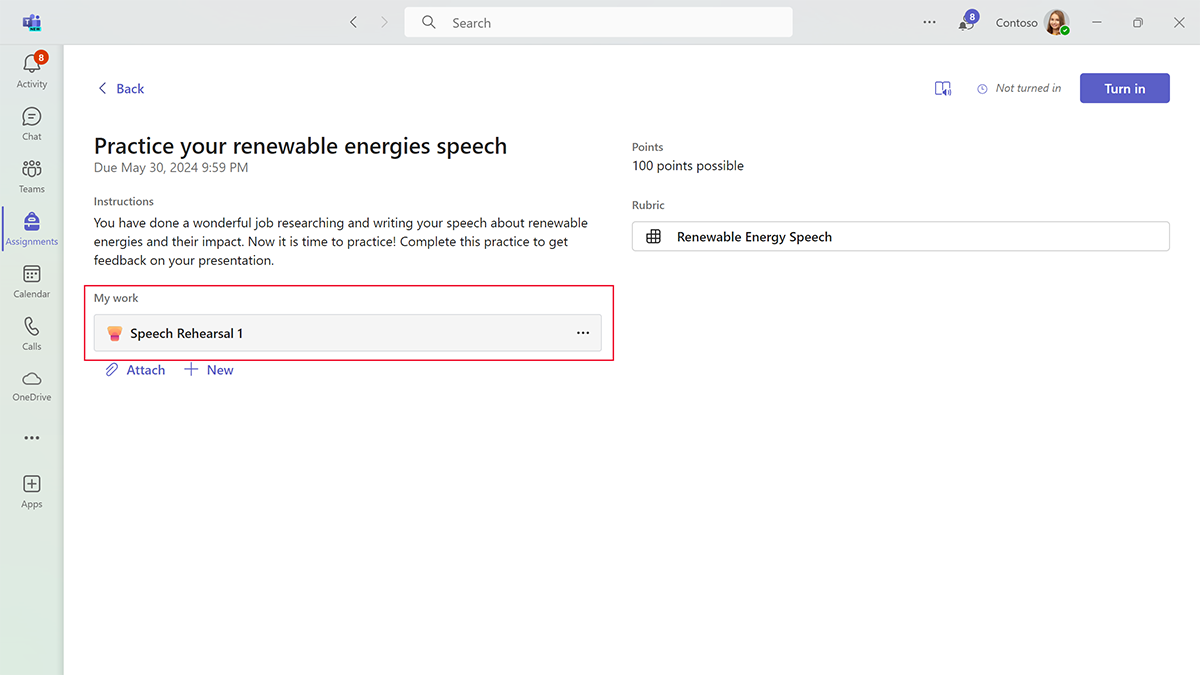Complete a Speaker Progress assignment
Once an educator assigns a Speaker Progress assignment, learners select the Speaker Progress link in the My work section of the assignment.
Microphone and video settings
Before learners select Start, they can check their microphone and video settings. They can also view the number of attempts and time limit for their rehearsal, if applicable.
Get feedback from Speaker Coach
When they begin, Speaker Coach prompts learners to start speaking to get feedback. Throughout their rehearsal, learners receive encouraging feedback and AI-generated coaching tips.
Mute or unmute live feedback
Learners can mute or unmute Speaker Coach live feedback by selecting the Alert snooze icon in the upper-right corner of the screen. Learners can also enter or exit full screen by selecting the Full screen maximize/minimize icon in the upper-right corner of the screen. If a learner minimizes the screen, their recording takes place inside the Teams window.
Session time limit
A bar above the recording lets learners know when they're reaching the end of their session. If the assignment has a time limit, the bar changes to red to notify learners when they have 30 seconds remaining. When they're finished, learners select the stop button. The session automatically ends once the time limit expires.
After the rehearsal
When the rehearsal ends, learners can choose to:
- Try again (if allowed, or if a learner has attempts remaining)
- View the rehearsal report (if allowed)
- Attach the recording to their assignment
If learners select Try again, their current recording is erased and replaced with the new recording. Learners can't recover and submit a previous recording.
If learners are on their last try and viewing their report isn't allowed, their last recorded attempt is automatically attached to their assignment.
Speaker Coach rehearsal report
When learners choose to view their rehearsal report, they receive data on their top strengths and opportunities. In the top opportunities section, they can find helpful tips for improving future performances. After they review the report, learners can try again if they have available attempts remaining, or attach the recording to the assignment.
When they're ready, learners attach their recording to their assignment. Once they attach the recording, they can turn in their rehearsal from the assignment page in Teams.